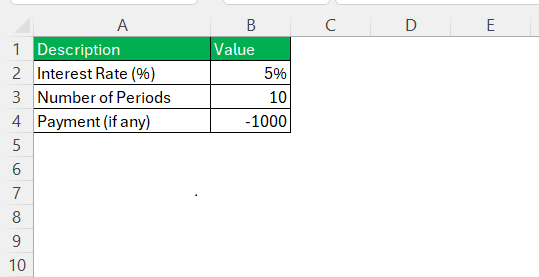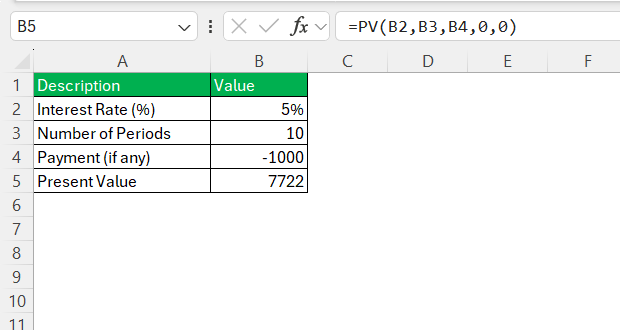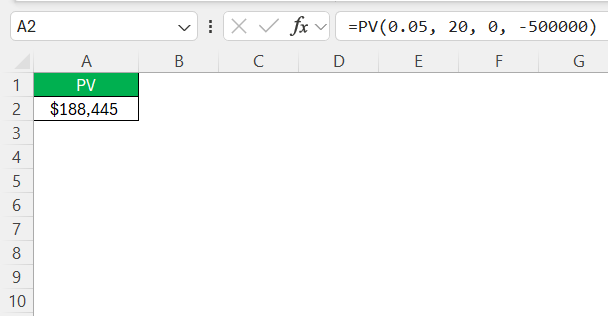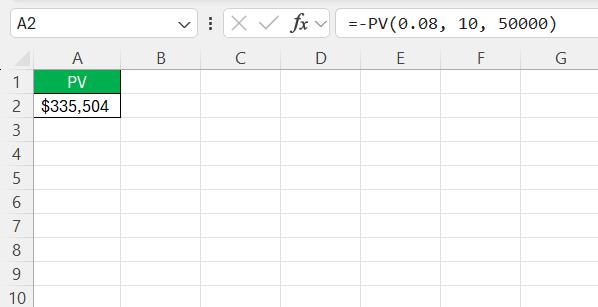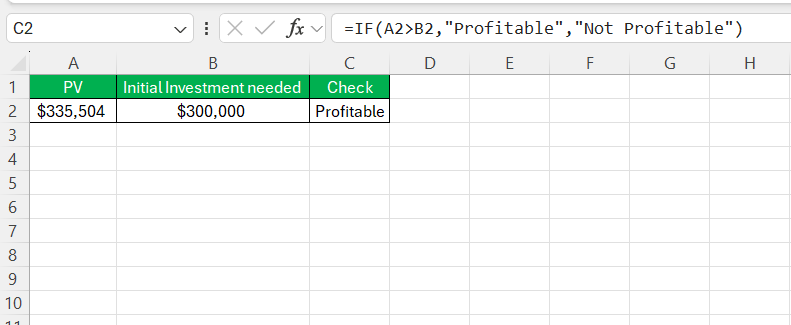Mastering the present value (PV) calculator in Excel offers a powerful way to assess the worth of future cash flows in today’s terms. Using Excel, you can streamline financial analysis with built-in functions that provide precision and flexibility. Whether you’re preparing a budget, evaluating an investment, or making strategic business decisions, understand how to use a present value calculator to enhance accuracy and confidence in your financial projections.
Key Takeaways:
- Mastering the PV function in Excel helps accurately assess the present value of future cash flows.
- Understanding the correct syntax and input parameters ensures error-free financial calculations.
- Present value is crucial for investment analysis, retirement planning, and business decision-making.
- Real-world examples like retirement savings and business investments enhance the practical understanding of PV.
- Avoiding common mistakes, such as misinterpreting interest rates and incorrect formula syntax, improves accuracy.
Table of Contents
Unraveling Present Value Concepts
What Is Present Value (PV)?
Present value (PV) is the current worth of a future sum of money or stream of cash flows, given a specific rate of return. Based on the time value of money concept, it signifies that an amount of currency today is more valuable than the same future amount due to its potential earning capacity. By calculating PV, investors and financial analysts can determine the initial amount that needs to be invested today to achieve a desired future value. This calculation is integral to various financial undertakings, including stock pricing, retirement planning, and project evaluations, offering a metric for comparing different investment opportunities.
The PV function follows this syntax:
=PV(rate, nper, pmt, [fv], [type])
- rate – The interest rate per period.
- nper – The total number of payment periods.
- pmt – The payment made each period (must be consistent).
- [fv] – (Optional) The future value of the investment or loan. If omitted, it is assumed to be 0.
- [type] – (Optional) Specifies when payments are due:
- 0 (default) – At the end of the period.
- 1 – At the beginning of the period.
Why Is Present Value Important?
Present value is pivotal in financial analysis as it provides a framework for evaluating the potential worth of future cash flows in today’s monetary terms. This concept is crucial for investors and businesses in making informed decisions about where to allocate resources. By using PV, one can determine how much needs to be invested now to reach a specific financial goal in the future, ensuring efficient capital allocation.
Beyond investment decisions, present value helps in pricing bonds, conducting project appraisals, and assessing the viability of financial plans, providing a comprehensive understanding of the intrinsic value of future returns. By emphasizing the time value of money, PV analysis assists in comparing various investment options and future income streams, ensuring informed financial decision-making.
Step-by-Step Guide to Creating a PV Calculator in Excel
Here’s how I use the PV function in Excel step by step:
Step 1: Identify the Inputs
Before entering the formula, I gather the necessary details:
- Interest rate per period
- Number of periods
- Payment per period (if applicable)
- Future value (if applicable)
Step 2: Enter the PV Formula
For example, if I want to determine the present value of receiving an annual cash flow $1,000 in ten years at an annual interest rate of 5%, I enter the following formula:
=PV(B2, B3, B4, 0, 0)
Here, we have entered the future value as 0 because there is no payment to be received in the future and payment type as 0 as the payments are received at the end of the time period.
Step 3: Interpret the Result
After pressing Enter, Excel returns 7722, which means I need to invest approximately $7722 today to receive an annual payment of $1,000 in ten years.
Using Real-World Examples for Context
Applying real-world examples can greatly enhance the understanding of present value calculations in practical financial contexts. Here, we explore two scenarios to illustrate the application of PV concepts:
Example 1: Retirement Planning
Imagine planning for retirement in 20 years with a goal to accumulate $500,000. By utilizing the PV concept, you determine how much to invest today assuming an annual return rate of 5%. In Excel, using the formula =PV(0.05, 20, 0, -500000), you calculate that approximately $188,893 needs to be invested today to achieve the goal.
This real-world application demonstrates how PV aids in long-term financial planning by determining upfront savings requirements.
Example 2: Evaluating a Business Investment
Consider evaluating a new business venture with expected annual cash inflows of $50,000 over ten years. Using a discount rate of 8%, you can calculate the PV of the expected cash flows to assess the venture’s attractiveness.
By applying the PV function in Excel, you can compare the present value of these inflows to the initial investment needed. If the calculated PV exceeds the upfront cost, this suggests the investment may yield satisfactory returns.
These real-world examples underscore the practical utility of PV calculations, highlighting their role in planning and investment decision-making. Retirement planning uses PV to assess current savings needs against future goals, ensuring financial security. In business, PV calculations help analyze the potential profitability of investments by determining if future cash inflows outweigh the initial expenditure.
Real-world examples not only elucidate the mechanics of PV but also offer insight into its strategic applications, enhancing both personal finance management and corporate financial decision-making. This contextual understanding empowers individuals and businesses to harness PV effectively for robust financial planning and investment analysis.
Common Mistakes and How to Avoid Them
Misinterpreting Interest Rates
Misinterpreting interest rates is a common pitfall in present value calculations that can lead to significant errors in financial analysis. Understanding and accurately applying interest rates is crucial for reliable outcomes. Here’s how to avoid misinterpretations:
- Compounding Frequency: Ensure that the interest rate used aligns with the compounding frequency of the cash flows. If dealing with monthly cash flows, adjust an annual interest rate by dividing it by 12. Conversely, for yearly cash flows with a given monthly rate, multiply the rate by 12.
- Consistency in Units: Maintain consistency in rate units across calculations. Mixing monthly and annual rates without proper adjustment leads to inaccurate results. Define your rate once and apply it consistently throughout your spreadsheet.
- Dynamic Scenarios: Regularly revisit and update interest rates to reflect current market conditions. Economies and financial markets are dynamic, so ensuring that you adjust rates ensures your calculations remain relevant and accurate.
By being attentive to these aspects, you can avoid common misinterpretations of interest rates that might otherwise compromise the reliability of your present value calculations. Proper rate handling ensures that your financial analyses remain robust, enhancing the precision and credibility of your investment evaluations and financial planning. Understanding these nuances is essential for correctly assessing the value of future cash flows and making informed decisions based on accurate financial data.
Incorrect Formula Syntax
Incorrect formula syntax is a frequent issue that can lead to errors in calculations, especially when working with complex financial functions like present value (PV) in Excel. Ensuring correct syntax is essential for obtaining accurate results and maintaining spreadsheet integrity. Here are key tips to avoid syntax errors:
- Use of Parentheses: Ensure all formulas have properly balanced parentheses. Parentheses dictate the order of operations, and a mismatch can cause calculation errors or entire formula failures.
- Correct Function Arguments: Familiarize yourself with the correct number and order of arguments required by Excel functions. For instance, the PV function requires specific inputs:
=PV(rate, nper, pmt, [fv], [type]). Missing or additional arguments can result in errors or inaccurate outputs. - Consistent Cell References: Use consistent and appropriate cell references (relative, absolute, or mixed) throughout your formulas. Misreferencing cells can lead to unintended results, especially when copying formulas across multiple cells.
- Avoiding Unnecessary Spaces and Characters: Ensure there are no extra spaces or erroneous characters within your formulas, which can lead to syntax errors. Excel often highlights errors, prompting needed corrections.
- Testing with Sample Data: Prior to full-scale application, test your formulas with sample data to verify accuracy and functionality. This step helps catch any syntax errors early, allowing corrections before applying the formulas to your entire dataset.
By adhering to these practices, you can prevent syntax errors that compromise the accuracy of your present value calculations and ensure that your Excel models deliver reliable, valid financial insights. Attention to these details not only enhances the precision of your current work but also lays a solid foundation for future financial analyses in Excel.
FAQs
What is the pv function?
The PV function in Excel calculates the present value of an investment, given constant periodic payments and a constant interest rate. It allows users to determine the current worth of a series of future cash flows, facilitating financial analysis and decision-making. By inputting parameters such as rate, number of periods, and payment amount, the PV function delivers precise financial insights.
How do I calculate the present value of an annuity in Excel?
To calculate the present value of an annuity in Excel, use the PV function. Enter =PV(rate, nper, pmt, [fv], [type]), replacing each parameter with your data: ‘rate’ with the periodic interest rate, ‘nper’ with the total number of payments, and ‘pmt’ with the payment amount per period. This formula efficiently computes the annuity’s present value based on your specified inputs.
What is the difference between PV and NPV?
PV calculates the present value of a single future cash flow or a series of equal, periodic cash flows, focusing solely on cash inflows. NPV, on the other hand, considers both cash inflows and outflows, including the initial investment. NPV provides a net figure, making it ideal for evaluating the overall profitability of investments with varying cash flows.
Can I use the PV function for bond valuation?
Yes, the PV function can be used for bond valuation by calculating the present value of its future cash flows, such as interest payments and principal repayment. Ensure the interest rate aligns with the bond’s yield, and set your cash flows according to the bond’s payment schedule to accurately assess its current worth.
What is the net present value?
Net present value (NPV) is the difference between the present value of cash inflows and the present value of cash outflows over a specific period. It assesses the profitability of an investment or project by determining whether the anticipated earnings exceed initial and ongoing costs. A positive NPV indicates a potentially profitable opportunity, while a negative NPV suggests otherwise.
John Michaloudis is a former accountant and finance analyst at General Electric, a Microsoft MVP since 2020, an Amazon #1 bestselling author of 4 Microsoft Excel books and teacher of Microsoft Excel & Office over at his flagship MyExcelOnline Academy Online Course.