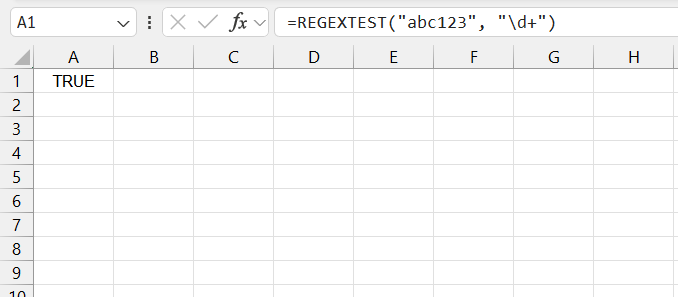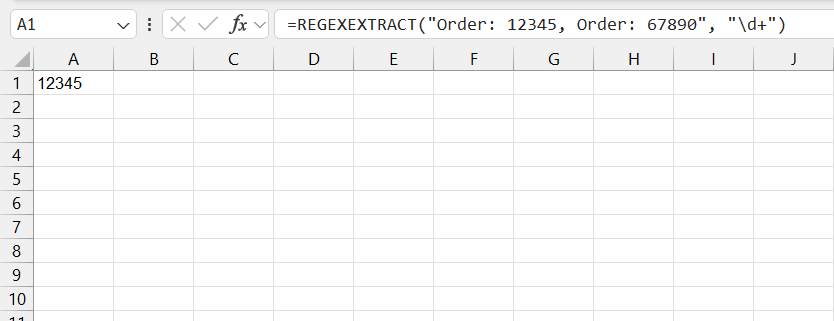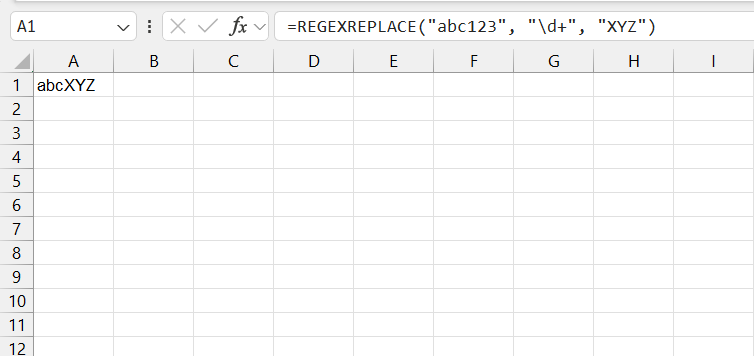Microsoft Excel is renowned for its powerful data manipulation capabilities, and with the introduction of regular expression (REGEX) functions, it has become an even more formidable tool for data analysts, scientists, and business professionals. REGEX functions allow users to perform complex text searches, matches, and manipulations with precision and efficiency.
This article explores the key REGEX functions in Excel, their uses, and practical examples to help you harness their full potential.
Key Takeaways:
- Understanding REGEX: Excel’s REGEX functions simplify tasks like extracting data and validating inputs by leveraging regular expressions, which are powerful for text pattern matching.
- Common Patterns: Excel’s REGEX functions rely on common patterns like basic character matching, character classes, anchors, quantifiers, and escape sequences for text manipulation.
- Key Functions: Excel offers essential REGEX functions like REGEXTEST, REGEXEXTRACT, and REGEXREPLACE for checking, extracting, and replacing text based on specified patterns.
- Practical Examples: Practical instances illustrate how REGEX functions can validate data, extract specific information, and replace text using complex patterns defined by regular expressions.
- Enhanced Data Manipulation: Mastering REGEX functions in Excel boosts productivity and data-handling capabilities, allowing users to perform intricate text operations efficiently and accurately.
Table of Contents
Understanding Regular Expressions (REGEX)
What is REGEX?
Regular expressions are sequences of characters that define search patterns, typically used for string-matching algorithms. They are incredibly powerful for identifying and manipulating text data based on specific patterns. In Excel, REGEX functions leverage these patterns to simplify tasks such as extracting information, validating data, and transforming text.
Commonly Used Patterns in Excel REGEX
Regular expressions (REGEX) are powerful tools for text pattern matching and manipulation. When using REGEX in Excel, certain patterns are frequently employed to perform common tasks like validation, extraction, and transformation. Here are some of the most commonly used REGEX patterns in Excel, along with explanations and examples.
- Basic Character Matching
- Literal Characters: abc matches the exact sequence “abc”.
- Dot (.) – Any Character, a.c matches any three-character string starting with ‘a’ and ending with ‘c’ (e.g., “abc”, “a1c”).
- Character Classes
- Square Brackets [ ] – Character Set: [abc] matches any single character among ‘a’, ‘b’, or ‘c’.
- Negated Character Set: [^abc] matches any character except ‘a’, ‘b’, or ‘c’.
- Range: [a-z] matches any lowercase letter from ‘a’ to ‘z’, [0-9] matches any digit.
- Predefined Character Classes
- Digit \d: Matches any digit (0-9).
- Word Character \w: Matches any word character (alphanumeric and underscore).
- Whitespace \s: Matches any whitespace character (spaces, tabs, line breaks).
- Anchors
- Caret ^ – Start of String: ^abc matches any string that starts with “abc”.
- Dollar $ – End of String: abc$ matches any string that ends with “abc”.
- Quantifiers
- Asterisk * – Zero or More: a* matches zero or more occurrences of ‘a’.
- Plus + – One or More: a+ matches one or more occurrences of ‘a’.
- Question Mark ? – Zero or One: a? matches zero or one occurrence of ‘a’.
- Curly Braces {} – Specific Number: a{3} matches exactly three occurrences of ‘a’.
- Groups and Alternation
- Parentheses ( ) – Grouping: (abc) matches and groups “abc”.
- Pipe | – Alternation: a|b matches either ‘a’ or ‘b’.
- Escape Sequences
- Backslash \ – Escape Special Characters: \. matches a literal dot.
- Double Backslash \ – Escape Backslash: \\ matches a literal backslash.
Key REGEX Functions in Excel
REGEXTEST
Conclusion
Regular expressions in Excel open up a vast array of possibilities for data manipulation. By understanding and utilizing common REGEX patterns, you can perform intricate text operations with ease and precision. Whether you’re validating inputs, extracting specific data, or transforming text, mastering these patterns will significantly enhance your productivity and data-handling capabilities in Excel.
FAQs about REGEX Functions in Excel
What are regular expressions (REGEX)?
Regular expressions are sequences of characters used to define search patterns, especially for string-matching algorithms. They’re powerful for identifying and manipulating text data based on specific patterns.
What are some commonly used REGEX patterns in Excel?
Common REGEX patterns in Excel include basic character matching, character classes (such as digits, word characters, and whitespace), anchors (start and end of string), quantifiers (repeating characters), and escape sequences.
What is the purpose of REGEXTEST function in Excel?
The REGEXTEST function checks if a text string matches a specified regular expression pattern. It returns TRUE if the text matches the pattern and FALSE otherwise, making it useful for validating data formats.
How does REGEXEXTRACT function work in Excel?
The REGEXEXTRACT function extracts substrings from a text string that match a specified regular expression pattern. It allows users to extract specific parts of text based on complex patterns defined by regular expressions.
What does REGEXREPLACE function do in Excel?
The REGEXREPLACE function replaces text in a string that matches a specified regular expression pattern with a new text value. It’s a flexible way to perform text substitutions based on complex patterns defined by regular expressions, enhancing data manipulation capabilities in Excel.
John Michaloudis is a former accountant and finance analyst at General Electric, a Microsoft MVP since 2020, an Amazon #1 bestselling author of 4 Microsoft Excel books and teacher of Microsoft Excel & Office over at his flagship MyExcelOnline Academy Online Course.