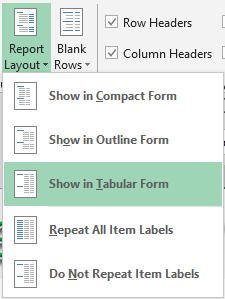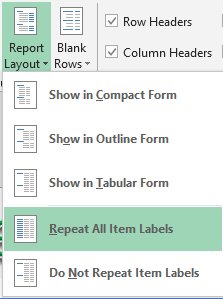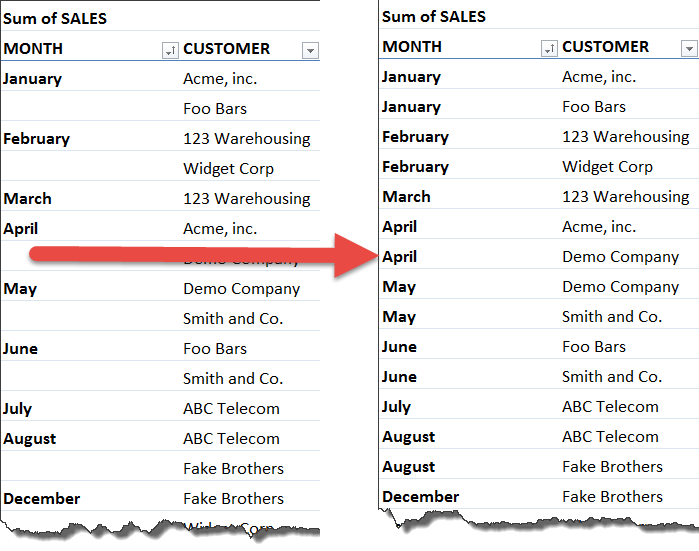Whenever you create a Pivot Table the default layout is in Compact Form, which puts all the data in one column.
Many people do not like this layout as you cannot copy and paste the data and do further analysis in another worksheet.
The best layout to use is either the Outline or Tabular layouts. You can then select to Repeat All Item Labels which will fill in any gaps and allow you to take the data of the Pivot Table to a new location for further analysis.
Download excel workbookRepeat-All-Item-Labels.xlsx
STEP 1: Click in the Pivot Table and choose PivotTable Tools > Options (Excel 2010) or Design (Excel 2013 & 2016) > Report Layouts > Show in Outline/Tabular Form
STEP 2: Now to fill in the empty cells in the Row Labels you need to select PivotTable Tools > Options (Excel 2010) or Design (Excel 2013 & 2016) > Report Layouts > Repeat All Item Labels
STEP 3: Your Pivot Table will show all the item labels and you can now copy & paste it into a new area to do further analysis!
John Michaloudis is a former accountant and finance analyst at General Electric, a Microsoft MVP since 2020, an Amazon #1 bestselling author of 4 Microsoft Excel books and teacher of Microsoft Excel & Office over at his flagship MyExcelOnline Academy Online Course.