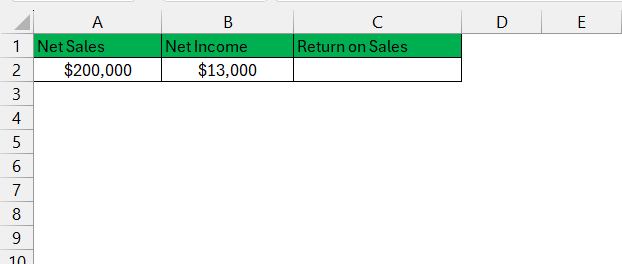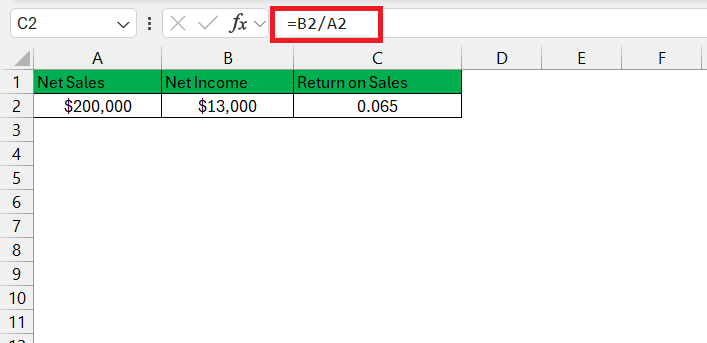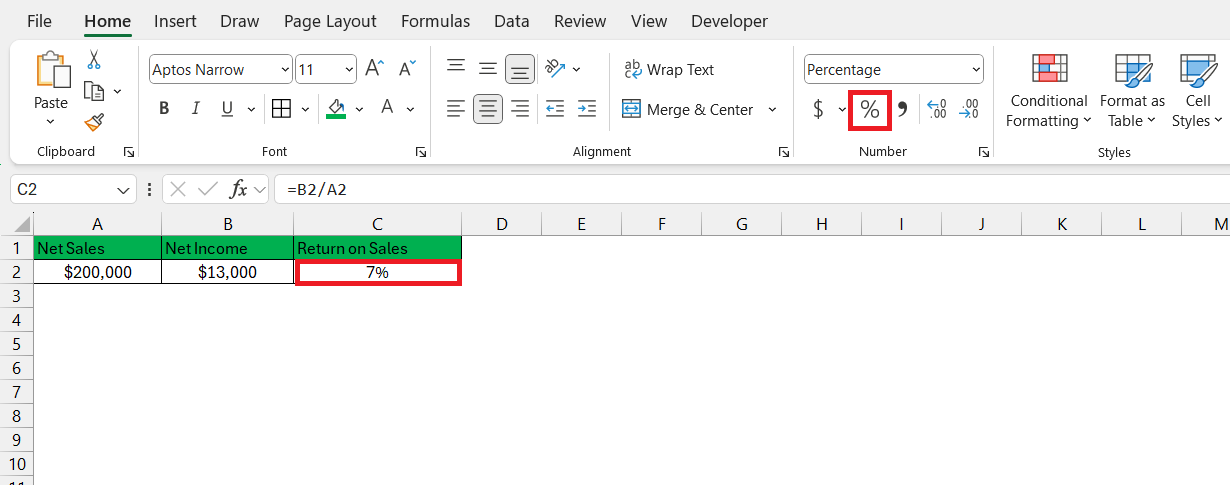Return on Sales (ROS) is a financial metric that evaluates a company’s operational efficiency by measuring the percentage of revenue that turns into profit. In Microsoft Excel, ROS can be easily calculated by dividing net income by total sales and then converting it into a percentage. This metric is essential for comparing profitability across different periods or companies, helping to identify trends and make informed business decisions. Excel’s formula functions and data visualization tools can further enhance the analysis and interpretation of ROS.
Key Takeaways:
- Understanding ROS: Return on Sales (ROS) measures a company’s operational efficiency by evaluating the percentage of revenue converted into profit, offering insights into profitability.
- Excel for ROS Calculation: Microsoft Excel simplifies ROS calculations by allowing easy input of financial data and application of the ROS formula, enhancing accuracy and efficiency.
- Data Preparation and Accuracy: Accurate and up-to-date financial data is crucial for reliable ROS calculations in Excel, ensuring that inputs are free of errors and discrepancies.
- Interpreting ROS: A good ROS ratio varies by industry, generally ranging from 5-20%, and consistent monitoring helps in making strategic business decisions to improve profit margins.
- Avoiding Common Mistakes: Ensuring correct formula inputs, proper cell formatting, and avoiding common Excel errors are essential for accurate ROS calculation and analysis.
Table of Contents
Introduction to Return on Sales (ROS)
Understanding the Importance of ROS in Business
ROS, short for Return on Sales, acts as a key financial metric that gives you the scoop on your company’s efficiency. Imagine being able to gauge just how well every dollar of your sales contributes to the earnings before expenses nibble them away. It’s like the batting average for your business’s profitability, signaling how effectively your team knocks it out of the park with revenue management.
Why Excel is Essential for Calculating ROS
Excel is the Swiss army knife for crunching numbers, and when it comes to calculating ROS, it’s your best ally. The versatile spreadsheet software is a powerhouse for organizing data and running complex calculations with ease.
Using Excel, you can swiftly input your sales and profit data, apply the ROS formula, and get instant results that are both accurate and easy to audit. Plus, it offers you the flexibility to tweak and scale your analyses over time—it’s like having a financial lab at your fingertips.
Setting Up Your Excel Sheet for ROS Calculations
Preparing the Data You Need
To get started, your data game needs to be on point. Begin by gathering all the necessary financial statements like your income statement. Here, you’ll find the golden figures of net income and net sales, the dynamic duo needed for ROS calculations. Make sure your numbers are as recent as they can be to ensure you’re working with the most current picture of your business’s performance.
Remember, accurate input equals accurate output. So, when collecting your data, double-check for any accounting discrepancies or errors that could lead to misleading ROS results. This is your data foundation, so you want it to be rock solid.
Structuring Your Worksheet for Efficient Calculations
Organizing your Excel worksheet effectively can make the difference between a smooth sail and a navigational nightmare. Start by labeling the top row with headers that’ll guide your inputs – think ‘Net Sales’ in cell A1, ‘Net Income’ in B1, followed by ‘Return on Sales’ in C1. This isn’t just for aesthetics; it’s for clarity and will come in handy when you’re knee-deep in data.
With your headers set, your worksheet is beginning to look like a well-oiled machine. Time to plug in those figures into the corresponding cells below your headers. A crisp and well-mapped Excel sheet means you can calculate your ROS with confidence, and share your findings without accidentally playing a game of financial hide-and-seek.
Step-by-Step Return on Sales Formula in Excel
Calculating ROS Using Excel Functions
Once your net income and revenue numbers are snug in their cells, calculating ROS is a breeze. Click on the cell where you want the ROS percentage to pop up. It’s showtime for the formula =Net Income Cell/Net Sales Cell.
To see it as a percentage, just format the cell to ‘Percentage‘.
Excel’s got your back when you want to copy this formula across rows or columns for multiple data sets. Just drag the fill handle over the cells you want to calculate, and watch the magic happen as Excel replicates the formula for each one. This function is the pulse of your ROS analysis and can transform long hours into just a few clicks.
Tips for Ensuring Accuracy in Your ROS Calculations
Double-Checking Inputs and Formulas
Accuracy is your best pal when it comes to financial formulas – and double-checking is like giving your work a second safety net. Start with your inputs; scan each entry to verify they match your source documents. A single mistyped number can throw off your entire ROI game.
Then, take a beat to review your formulas; ensuring they are referencing the correct cells. Excel is incredibly faithful in calculation, but it does what you tell it to – right or wrong. You might even consider using the ‘Trace Precedents’ or ‘Trace Dependents’ features to follow the formula pathways like a financial detective.
Common Mistakes to Avoid When Using Excel for Financial Metrics
In the Excel world, small slip-ups can lead to colossal confusion. Here’s what you need to dodge: the notorious accidental ‘space’ before a formula, which will stop your calculation in its tracks. And watch for the sneaky apostrophe before an equals sign – it’ll make Excel treat your formula like plain text.
Also, keep an eagle eye on your cell formatting; is it set to currency when dealing with financial metrics? If not, those numbers aren’t dressed for the occasion. Dodge these common pitfalls, and you’ll be the Excel hero your spreadsheets deserve.
Interpreting ROS Results and Making Strategic Decisions
What a Good Return on Sales Ratio Looks Like
Grab your magnifying glass and look closely because a good ROS ratio can be quite the chameleon, changing colors with different industries. Generally, you’ll want to see something between 5-20 percent – that’s the sweet spot for most businesses. But, just like popcorn preferences at the movies, some industries are content with a modest single digit, while others, like tech or energy, might shoot for a starry 30 percent.
The trick is to know your industry’s benchmark – what’s hot for hotels could be chilly for chemicals. And remember, it’s not all about the high score; consistency over time is the real win here.
Leveraging ROS Insights for Improved Profit Margins
Dive deep into your ROS insights and you’ll find nuggets of gold for boosting profit margins. A sturdy ROS suggests that you’re on the right track, but even if you’re a touch behind, the insights can spotlight areas primed for improvement. Might it be time to streamline operations, or perhaps a gentle nudge up on prices?
By regularly monitoring ROS, you can track your progress over time and make data-backed decisions that beef up your bottom line. It’s like casting a financial spell that slowly, but surely, turns business lead into gold.
FAQ: Quick Answers to ROS Calculation Questions
What is the formula for return on sales?
Return on Sales is calculated with a straightforward formula: just divide your operating profit by your net sales, then multiply by 100 to get a percentage. Put on your math hat and jot this down: ROS = (Operating Profit / Net Sales) × 100%. It’s your financial compass, pointing out just how effectively your company turns sales into profits.
How Do I Automate ROS Calculations in Excel?
Excel’s got tools to turn the grind into a glide. To automate ROS, you can employ cell formulas that update dynamically as your data changes. Set your sights on Excel’s ‘Table’ feature for an instant auto-expand mechanism and ‘AutoSum’ to swiftly summarize profits and sales. Want to truly set it and forget it? Dip into the macro magic with VBA to automate the entire process, and you’ll have yourself a hands-free ROS experience.
Can I Compare ROS Over Multiple Periods Using Excel?
With Excel, comparing ROS across multiple periods is like having a financial time machine. Simply set up your data in consecutive columns, use the ROS formula for each, and there you have it – a timeline of your company’s profit-making prowess. For an even sharper analysis, flex your Excel muscles with conditional formatting or the ‘Data Bars’ tool to see at a glance where you’re sizzling and where you’re fizzling.
What are the limitations of return on sales?
While ROS is a heavyweight champion in the profitability metrics arena, it’s not without its blind spots. It’s best-suited for comparing companies within the same industry, as cross-sector match-ups could mislead. For the newbie businesses, large start-up costs can skew the picture, painting a less-than-accurate image of profitability. And remember, ROS won’t spill the beans on whether your sales volumes are climbing or where those sales are coming from. It’s a powerful metric, but it plays best with others for a full company health diagnosis.
What is a good return on sales ratio?
A tidy ROS ratio has got to beat the zero mark; that’s your baseline for knowing you’re bringing in more money than you’re spending. Aim for a rosier 5 to 20 percent, which glows a healthy green in most industries signaling you’ve got a grip on operational profitability. But don’t forget, each industry has its own rhythm and rhyme, so what’s music for retail might be noise for manufacturing. Know the norm for your niche to truly gauge if your ROS is boasting or coasting.
John Michaloudis is a former accountant and finance analyst at General Electric, a Microsoft MVP since 2020, an Amazon #1 bestselling author of 4 Microsoft Excel books and teacher of Microsoft Excel & Office over at his flagship MyExcelOnline Academy Online Course.