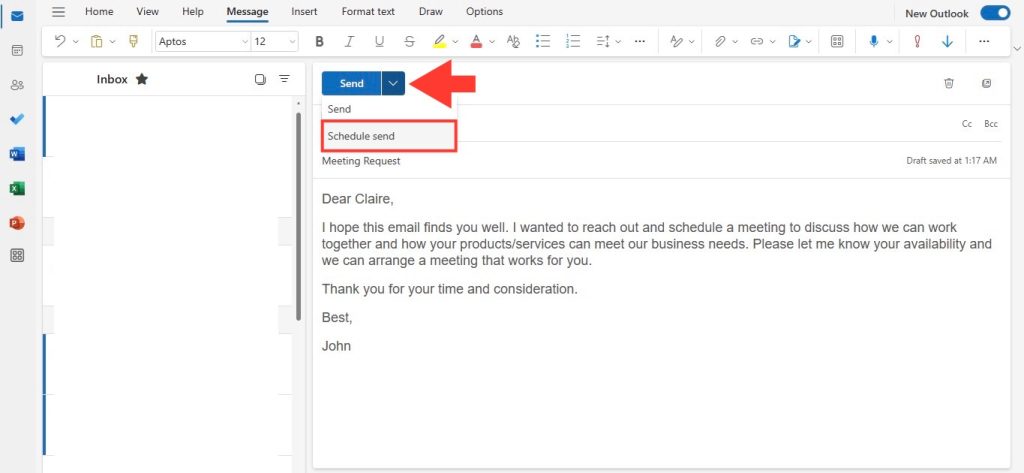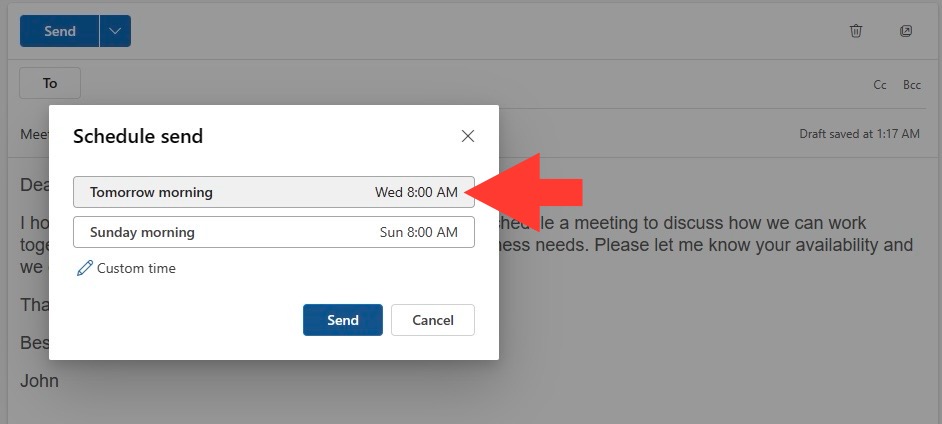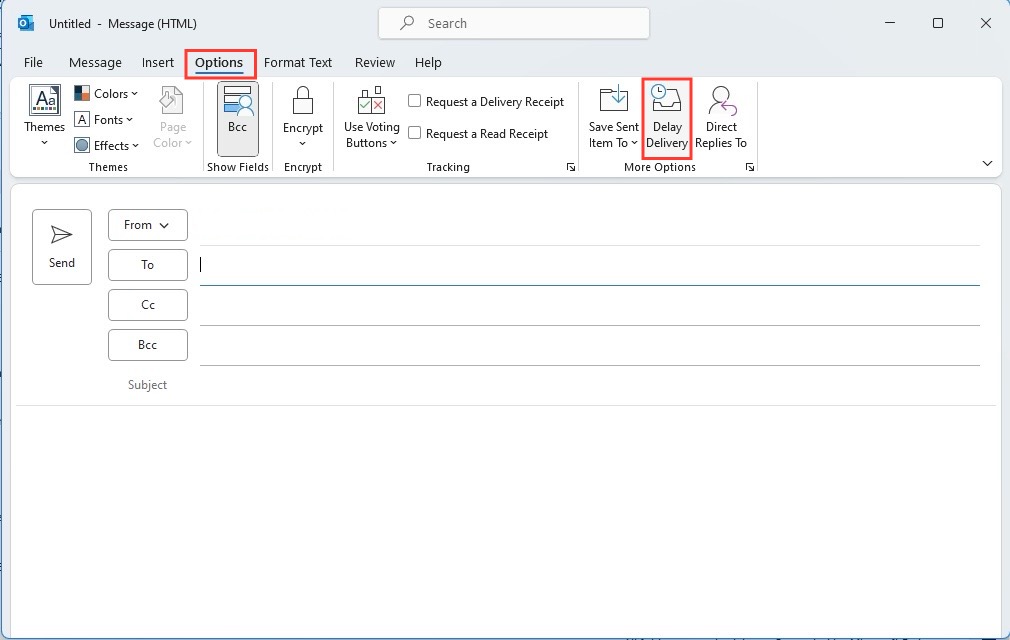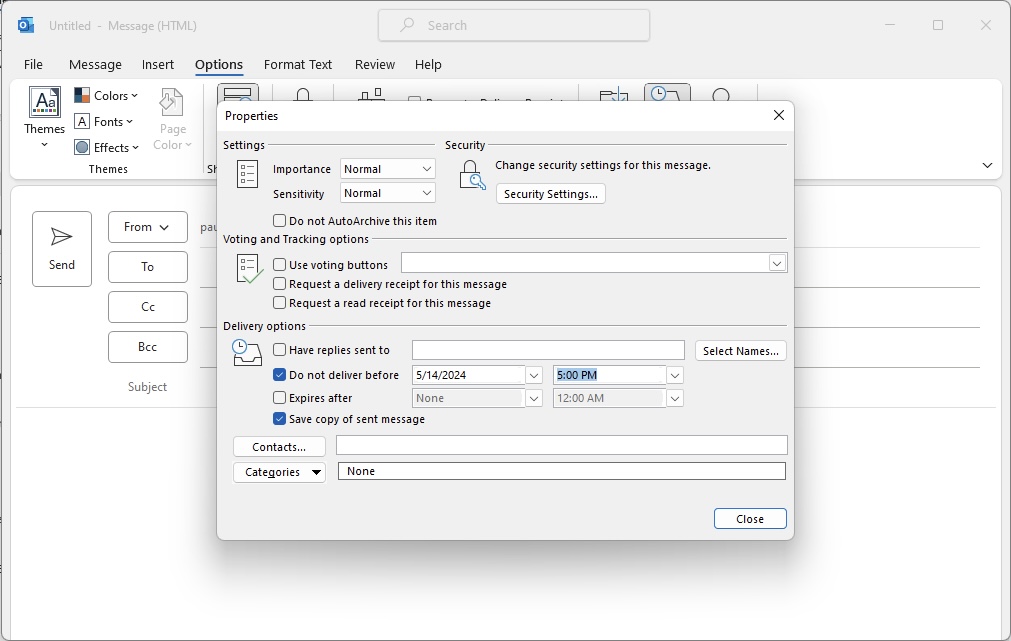Picture this: You’ve penned an email masterpiece, but sending it off right away could mean it gets lost in your recipient’s morning email avalanche. That’s where Outlook’s handy email scheduling feature comes in. They allow you to write an email whenever the muse strikes and have it delivered at a time when it will stand out.
Download our 141 Free Excel Templates and Spreadsheets!
Key Takeaways
- To schedule emails in Outlook, you start by composing your message and then clicking on the ‘Delay Delivery’ feature to select a future delivery date and time.
- If using Outlook Online, you have the option to click the ‘Schedule send’ link and choose the suggested time or adjust it as necessary before hitting ‘Send’.
- After scheduling an email, it will be stored either in the ‘Drafts’ folder in the new Outlook and on the web, or in the ‘Sent items’ folder in Outlook for Windows.
Synchronize Your Communication Flow
Organizing your communication can be a breeze when you synchronize your email flow with the rhythms of your recipients’ days. By scheduling emails, you give your messages the best chance of being opened and engaged with, tailoring delivery to different time zones or working hours. It’s like having a personal assistant who makes sure your emails arrive right on time!
Table of Contents
Step-by-Step Guide to Schedule Emails in Outlook
Shortcut to Scheduling on Outlook Desktop
If you’re using Outlook on your desktop, scheduling an email is a swift and smooth endeavor. Here’s your shortcut: compose your message and, instead of clicking ‘Send’, choose the little arrow next to it. Pick ‘Send Later’ and select the date and time that suits your plan. That’s it; they’ve taken your message under their wing until it’s time to take flight.
Advancing Your Email Game with Advanced Methods
Mastering Delay Delivery for Perfect Timing
To master the art of perfect timing, getting acquainted with Outlook’s Delay Delivery feature is a game-changer. After penning your email, access ‘Delay Delivery’ under the Options tab, and a new window reveals itself. There, check the box labeled ‘Do not deliver before’ and set your desired future date and time. This way, they won’t only send the email on your behalf but also make sure it arrives with impeccable timing—no more post-send regrets or apologies needed.
Combining Email Scheduling with Follow-up Strategies
Crafting a follow-up strategy without manual tracking is a significant efficiency booster. While Outlook may not support built-in auto follow-ups, leveraging tools like Saleshandy can streamline the process by integrating with Outlook. Schedule your initial email and then, create auto follow-up sequences that trigger if there’s no response. It’s like setting up dominoes; once you click send, everything flows towards increasing your open and response rates without further nudging on your part.
Overcoming Common Challenges in Email Scheduling
Avoiding Spam Triggers with Scheduled Emails
Now, if they’re planning to charm audiences with bulk scheduled emails, navigating the spam filter maze is critical. Spam triggers are sensitive to an influx of emails hitting inboxes at the same time. To sidestep these alerts, orchestrate their sends by setting a proper time interval between each in the scheduling settings. This thoughtful staggering ensures emails are more likely to land where intended—in the inboxes, not the spam folders.
Tracking Performance and Managing Large Campaigns
While Outlook shines for individual emails and basic scheduling, it falls short in tracking the performance of your campaigns. If managing large campaigns is your mission, you’ll want to integrate with software that brings visibility to key metrics like open and click-through rates. Tools like Mailchimp or Campaign Monitor work seamlessly with Outlook, helping you analyze and optimize for stellar campaign results.
Tips and Tricks for Efficient Email Management
Integrating Personal Productivity Tools with Outlook
Elevate your email efficiency by integrating Outlook with personal productivity tools like Microsoft To Do or OneNote. These integrations allow you to create tasks or take quick notes directly from your inbox, streamlining your workflow. They keep everything connected and organized, so the things you need to remember don’t get buried in your email—instead, they become actionable items that enhance your productivity.
Using Cortana for a Smoother Email Experience
Channel the power of AI by using Cortana, Microsoft’s digital assistant, for a smoother email experience. Cortana can read your emails aloud, helping you stay productive while multitasking, and even assist with email scheduling through voice commands. With personalized reminders and smart suggestions based on your email content, they’ll make sure that important deadlines and follow-ups no longer slip through the cracks.
FAQs
How do I schedule an email in Outlook on different platforms?
To schedule an email in Outlook on desktop, compose your email and click the little arrow next to ‘Send’, then select ‘Send Later’ and choose the time. If you’re on mobile, access Outlook Online via your browser, switch to desktop view, and follow the same steps. Unfortunately, the Outlook mobile apps do not support scheduling yet.
How do I create a schedule for an email?
To create a schedule for an email in Outlook, after composing your message, click the ‘Send Later’ option which appears as a dropdown next to the ‘Send’ button. Then, specify the exact date and time you want the email to be sent. Your email is now scheduled and will be sent automatically.
Can I schedule a follow-up email at the time of sending the original message?
Outlook alone doesn’t allow you to schedule a follow-up email when sending the original message. However, integrating with an email outreach tool such as Mailtrack or Yesware enables the creation of automated follow-up sequences that trigger based on recipient engagement.
John Michaloudis is a former accountant and finance analyst at General Electric, a Microsoft MVP since 2020, an Amazon #1 bestselling author of 4 Microsoft Excel books and teacher of Microsoft Excel & Office over at his flagship MyExcelOnline Academy Online Course.