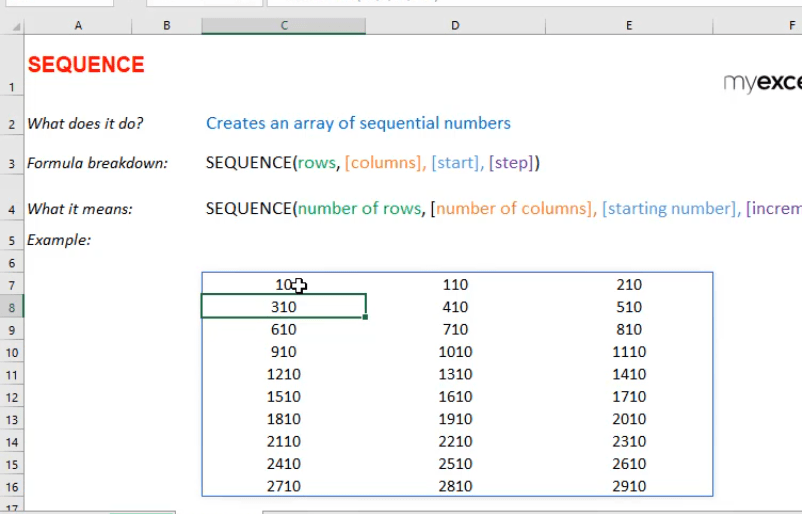What does it do?
Creates an array of sequential numbers
Formula breakdown:
=SEQUENCE(rows, [columns], [start], [step])
What it means:
=SEQUENCE(number of rows, [number of columns], [starting number], [increment per number])
Did you know that you can now generate a series of numbers with an Excel Formula? Yes you can! It is definitely possible now with Excel’s SEQUENCE Formula. It is a new formula introduced in Office 365 released in 2018!
I explain how you can do this below:
STEP 1: We need to enter the SEQUENCE function in a blank cell:
=SEQUENCE(
STEP 2: The SEQUENCE arguments:
Table of Contents
rows
How many rows to fill with values?
Let us go for 10 rows.
=SEQUENCE(10,
[columns]
How many columns to fill with values?
Let us go for 3 columns.
=SEQUENCE(10, 3,
[start]
Which number do you want the sequence of numbers to start?
Let us have it start at the number 10.
=SEQUENCE(10, 3, 10,
[step]
Which increment for each number in the sequence?
Let us increment it by 100. So that numbers should look like: 10, 110, 210, 310, and so on…
=SEQUENCE(10, 3, 10, 100)
Try it out now and see that your sequence of numbers is generated magically!
How to Use the SEQUENCE Formula in Excel

Bryan
Bryan Hong is an IT Software Developer for more than 10 years and has the following certifications: Microsoft Certified Professional Developer (MCPD): Web Developer, Microsoft Certified Technology Specialist (MCTS): Windows Applications, Microsoft Certified Systems Engineer (MCSE) and Microsoft Certified Systems Administrator (MCSA).
He is also an Amazon #1 bestselling author of 4 Microsoft Excel books and a teacher of Microsoft Excel & Office at the MyExecelOnline Academy Online Course.