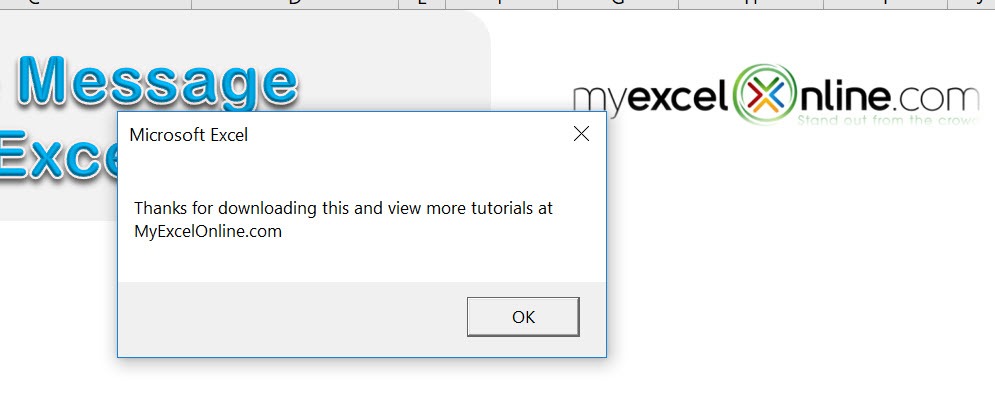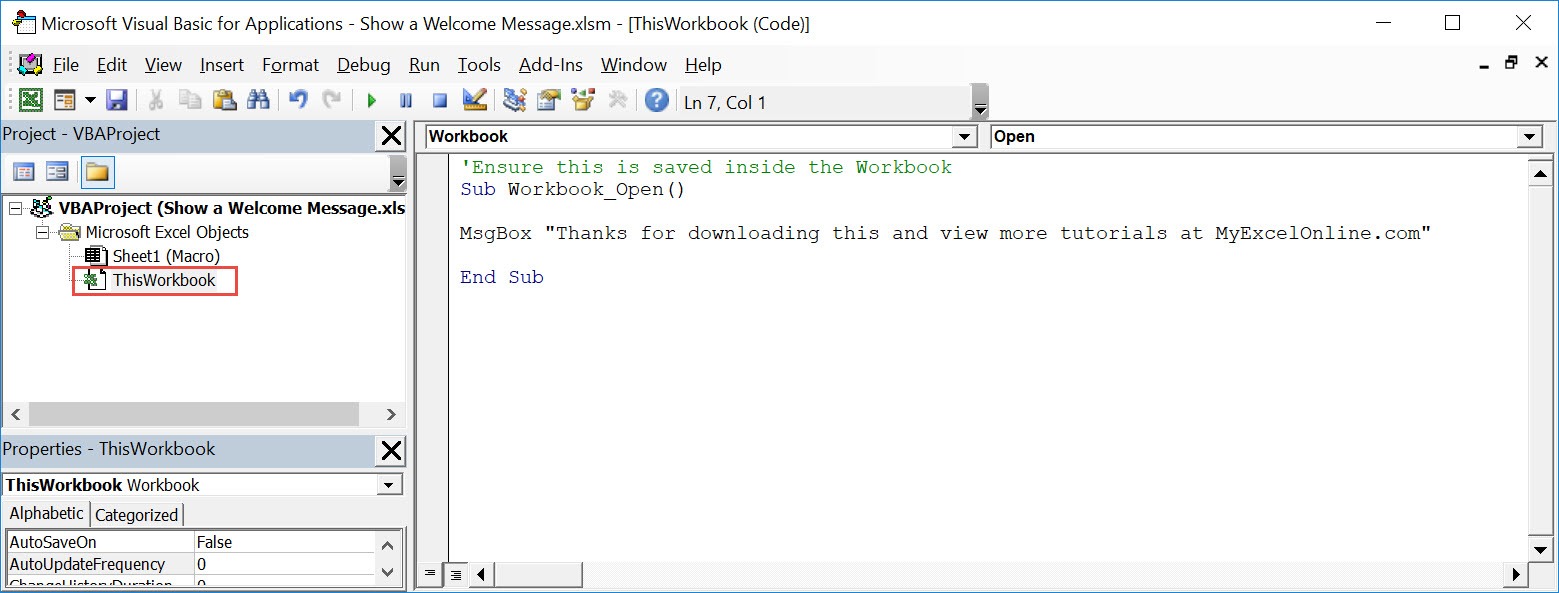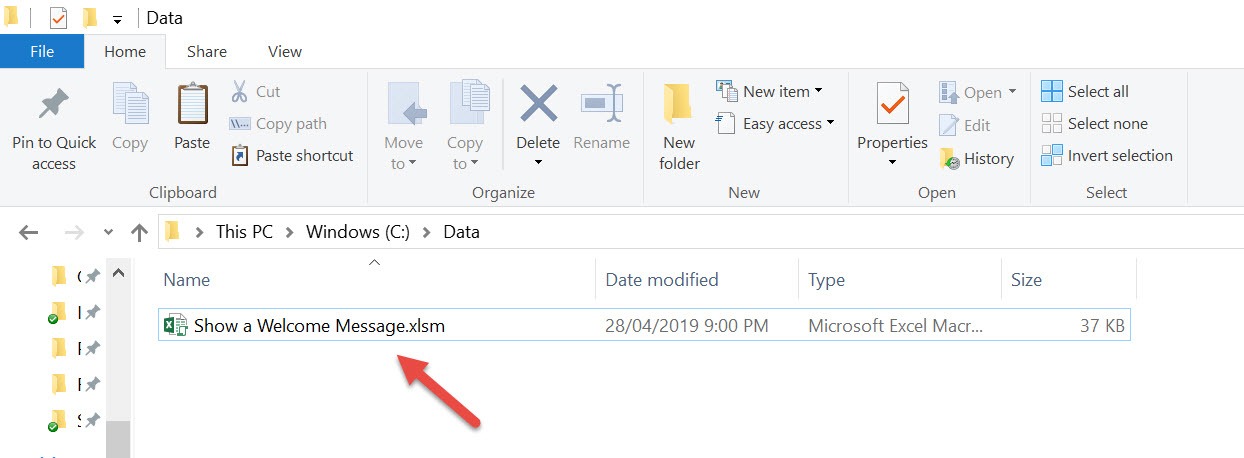Want to try something cool when your users open your workbook? Show a welcome message using Excel Macros! Make sure your Excel has the Developer Tab enabled following this tutorial. I explain how you can do this below step by step!
Key Takeaways
-
Personalize the User Experience – Displaying a welcome message using macros makes your Excel workbook feel more user-friendly and engaging.
-
Triggered on Workbook Open – The macro can be set to run automatically when the workbook is opened using the
Workbook_Openevent. -
Simple to Implement – A few lines of VBA code using
MsgBoxare enough to show a welcome popup. -
Ideal for Shared Files – Useful in templates, team dashboards, or training files to greet users or provide initial instructions.
-
Customizable Message Content – You can include the user’s name, current date, or tailored instructions based on the context.
Table of Contents
Quick Overview
What does it do?
Shows a welcome message whenever you open the workbook
Copy Source Code:
'Ensure this is saved inside the Workbook Sub Workbook_Open() MsgBox "Thanks for downloading this and view more tutorials at MyExcelOnline.com" End Sub
Final Result:
How to Show a Welcome Message Using Macros In Excel
STEP 1: Go to Developer > Code > Visual Basic
STEP 2: Paste in your code and Select Save. Make sure it is saved in ThisWorkbook.
You can change the text to show in the welcome message as well.
Close the window afterwards.
STEP 3: Let us test it out! Close your workbook. Then open it up:
Your macro will execute once you open the workbook. Now you can see your welcome message!
Frequently Asked Questions
How do I show a message when someone opens the Excel file?
Use the Workbook_Open() event in the ThisWorkbook module and add a MsgBox command with your desired message.
Where do I place the macro code?
Open the VBA Editor with Alt + F11, go to ThisWorkbook under your project, and paste the code in the Workbook_Open procedure.
Can the message be customized with the user’s name?
Yes, you can use Application.UserName in the message to greet users by their Excel profile name.
Will the macro work on all computers?
It will work on any computer where macros are enabled. Users must allow macros when prompted upon opening the file.
Can I show the message only once, not every time?
Yes, you can store a flag (e.g., in a hidden sheet or cell) to control whether the message appears just once or every time the file is opened.

Bryan
Bryan Hong is an IT Software Developer for more than 10 years and has the following certifications: Microsoft Certified Professional Developer (MCPD): Web Developer, Microsoft Certified Technology Specialist (MCTS): Windows Applications, Microsoft Certified Systems Engineer (MCSE) and Microsoft Certified Systems Administrator (MCSA).
He is also an Amazon #1 bestselling author of 4 Microsoft Excel books and a teacher of Microsoft Excel & Office at the MyExecelOnline Academy Online Course.