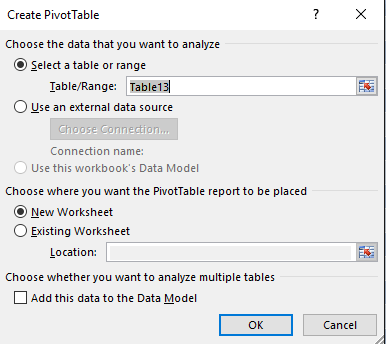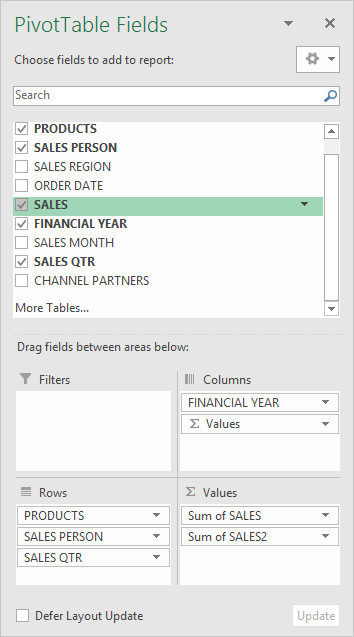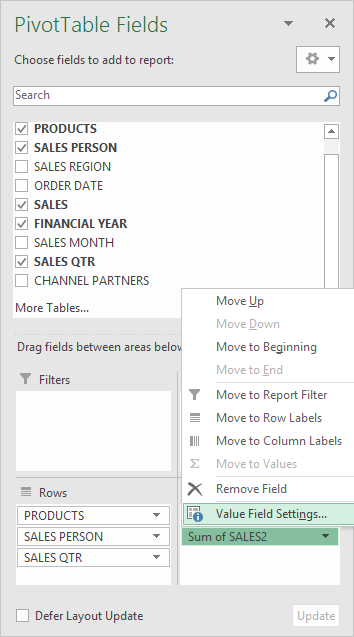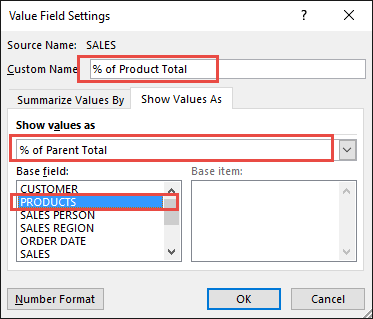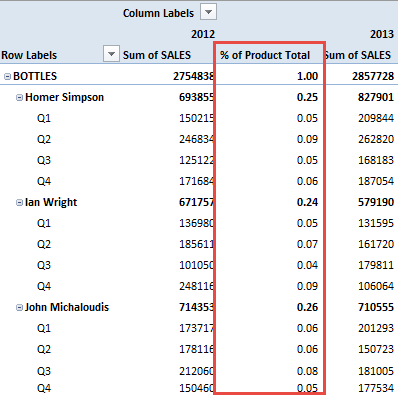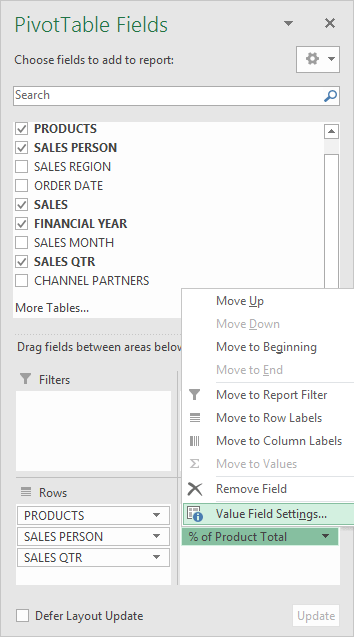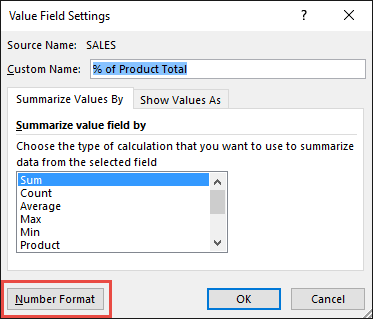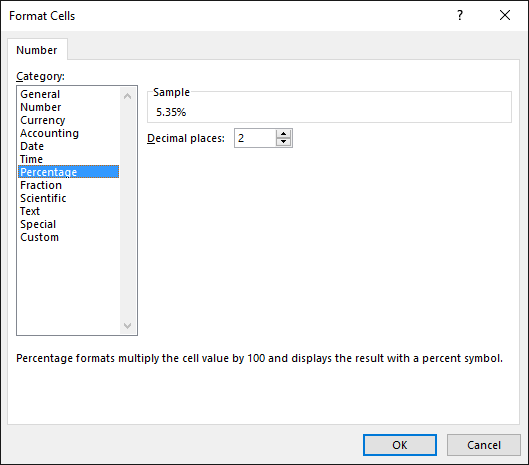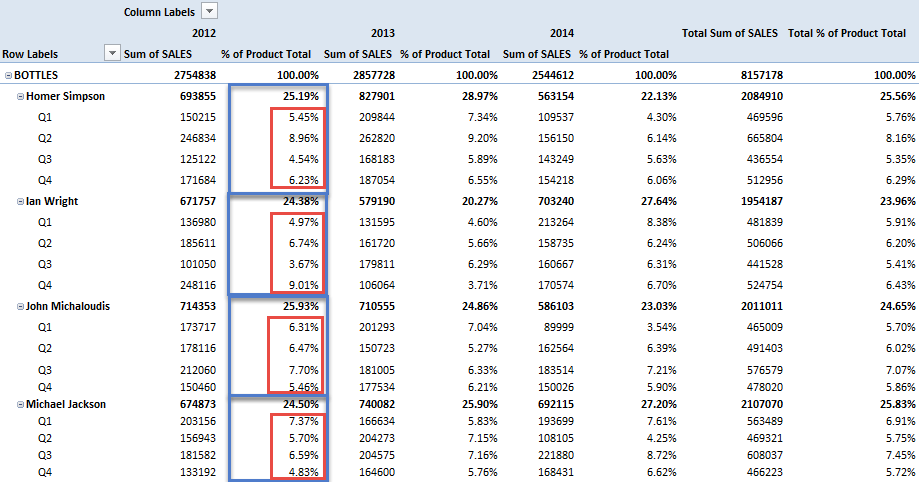Excel Pivot Tables have a lot of useful calculations under the SHOW VALUES AS option and one that can help you a lot is the PERCENT OF PARENT TOTAL calculation.
In the example below I show you how to get the Percent of a Product Total i.e The % Sales of each Product broken down by Sales Rep and Quarter.
STEP 1: Insert a new Pivot table by clicking on your data and going to Insert > Pivot Table > New Worksheet or Existing Worksheet
STEP 2: In the ROWS section put in the Products, Sales Person and Sales Qtr fields, in the COLUMNS put in the Financial Year field and in the VALUES area you need to put in the Sales field twice, I explain why below:
STEP 3: Click the second Sales field’s (Sum of SALES2) drop down and choose Value Field Settings
STEP 4: Select the Show Values As tab and from the drop down choose % of Parent Total. Select Products to be our Parent.
Also change the Custom Name into % of Product Total to make it more presentable. Click OK.
STEP 5: Notice that the % of Product Total data is in a decimal format that is hard to read:
To format the % of Product Total column, click the second Sales field’s (% of Product Total) drop down and choose Value Field Settings.
The goal here is for us to transform numbers from a decimal format (i.e. 0.23), into a percentage format that is more readable (i.e. 23%).
STEP 6: Click the Number Format button.
STEP 7: Inside the Format Cells dialog box, make your formatting changes within here and press OK twice.
In this example, we used the Percentage category to make our % of Product Total numbers become more readable.
You now have your Pivot Table which shows the % of Product Totals per Sales Rep and Quarter, for the years 2012, 2013, and 2014.
All of the sales numbers are now represented as a Percentage of its Parent i.e the Product Field.
In our screenshot you can see both the values in the blue and red boxes represented as a percentage of the Bottles Product. Adding the values of the red boxes will total to 100%.

Bryan
Bryan Hong is an IT Software Developer for more than 10 years and has the following certifications: Microsoft Certified Professional Developer (MCPD): Web Developer, Microsoft Certified Technology Specialist (MCTS): Windows Applications, Microsoft Certified Systems Engineer (MCSE) and Microsoft Certified Systems Administrator (MCSA).
He is also an Amazon #1 bestselling author of 4 Microsoft Excel books and a teacher of Microsoft Excel & Office at the MyExecelOnline Academy Online Course.