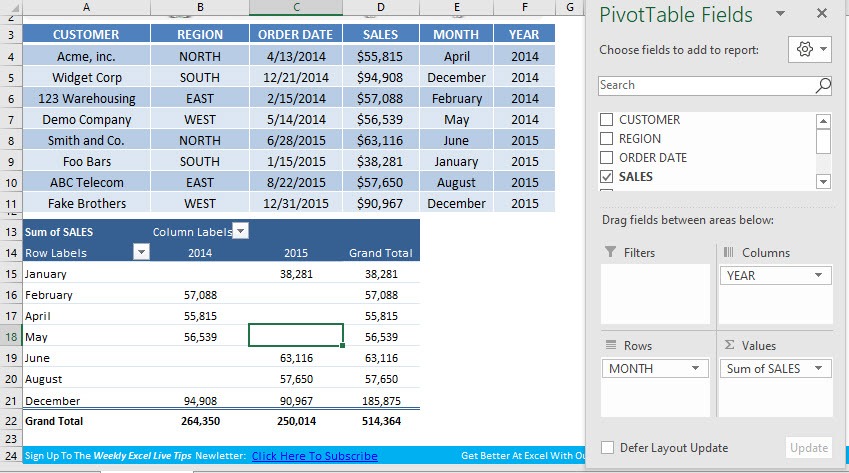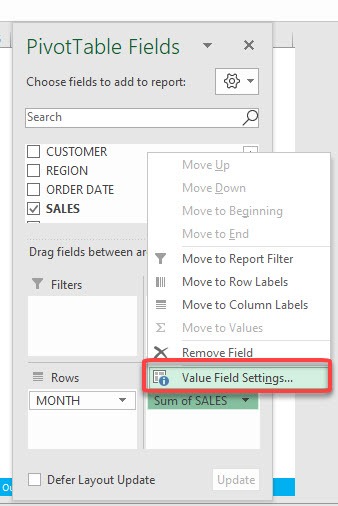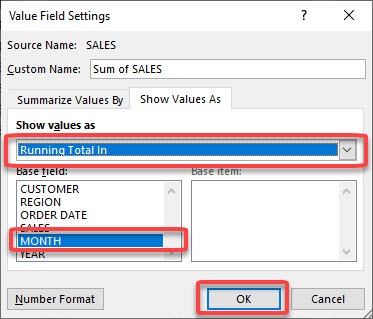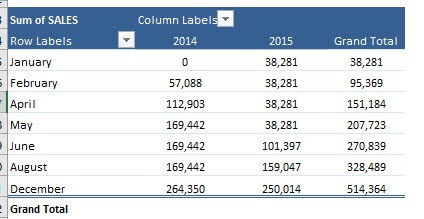Table of Contents
Show Pivot Table Values As a Running Total In
If you want to track your sales on a monthly basis and see their Year to Date totals, then you can easily do this with the Running Totals In calculation.
You can activate this by Right Clicking on your Pivot Table values and choosing Show Values As and Running Total In. You can also activate this by going in to the Value Field Setting section, which is the method that I show below.
Here is our current Pivot Table setup, with the sum of sales being shown for each month-year combination.
STEP 1: Click on Sum of Sales and select Value Field Settings
STEP 2: Select the following inside Show Values As:
Show values as: Running Total in
Base Field: MONTH
Click OK.
The values are now shown as running totals throughout the months!
John Michaloudis is a former accountant and finance analyst at General Electric, a Microsoft MVP since 2020, an Amazon #1 bestselling author of 4 Microsoft Excel books and teacher of Microsoft Excel & Office over at his flagship MyExcelOnline Academy Online Course.