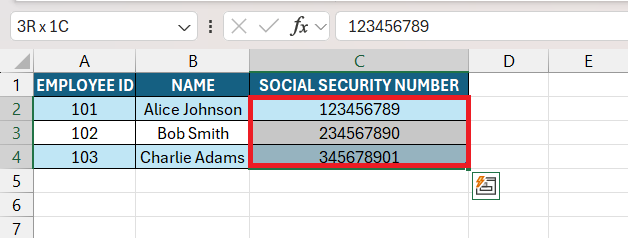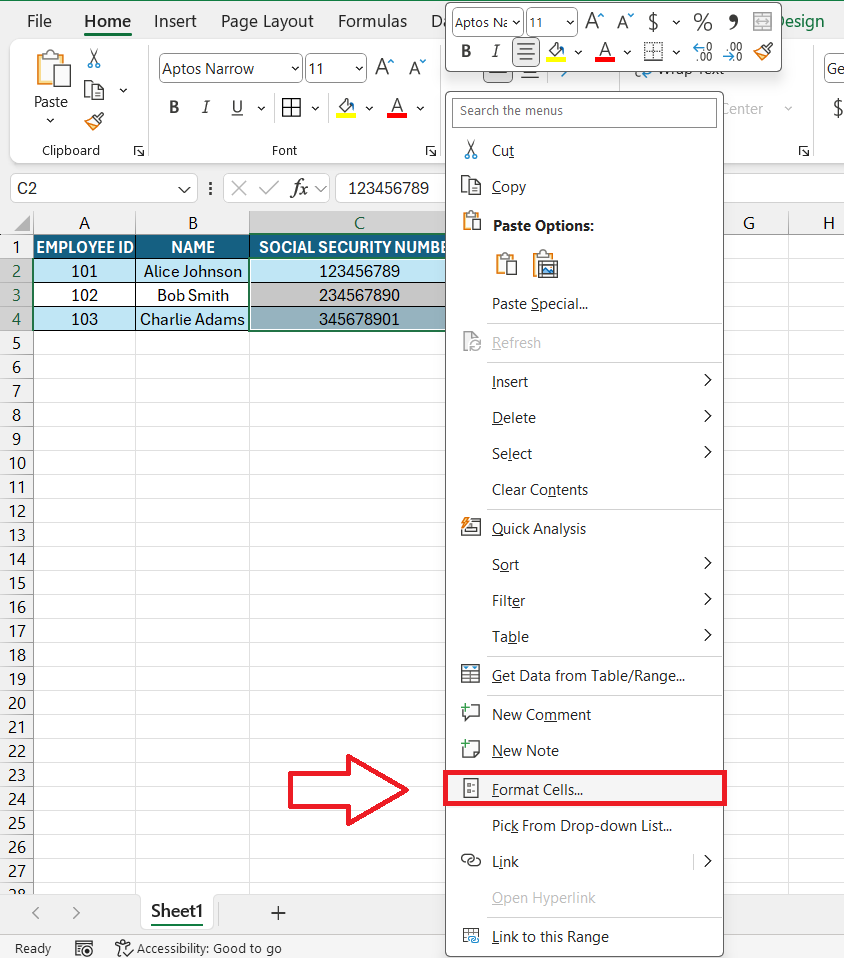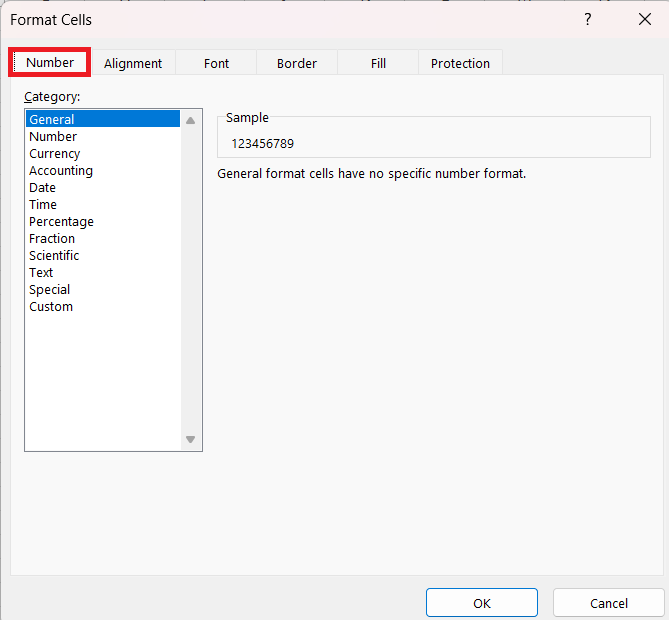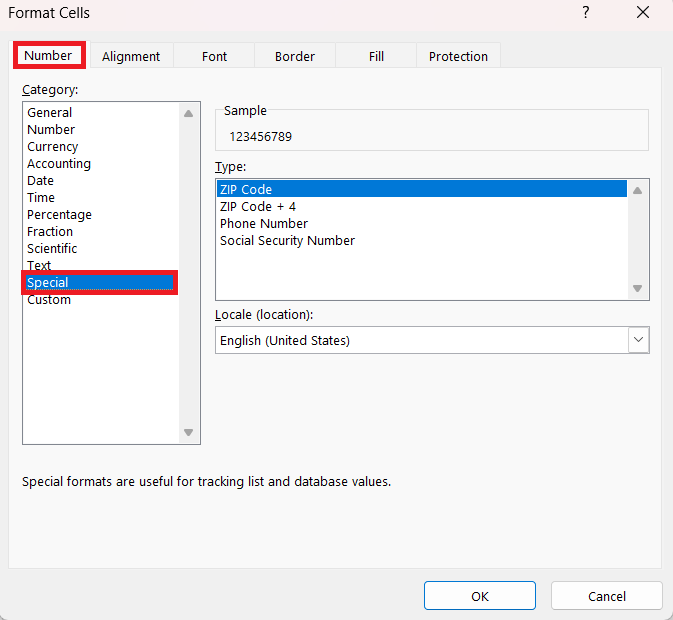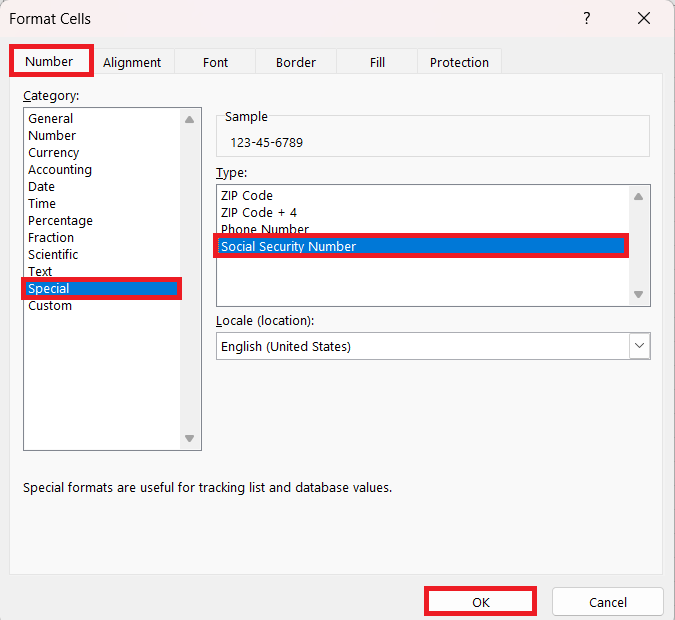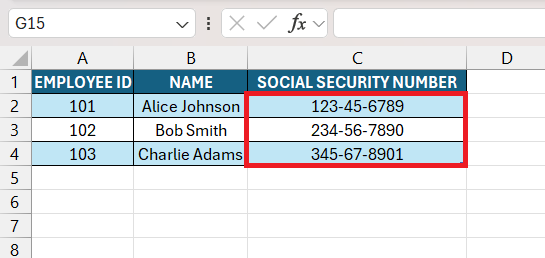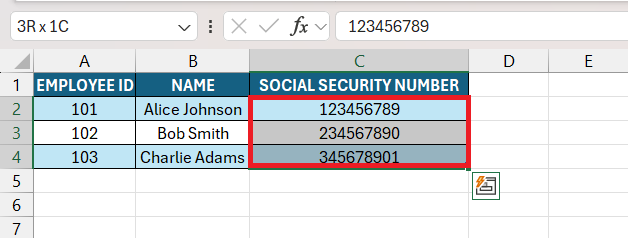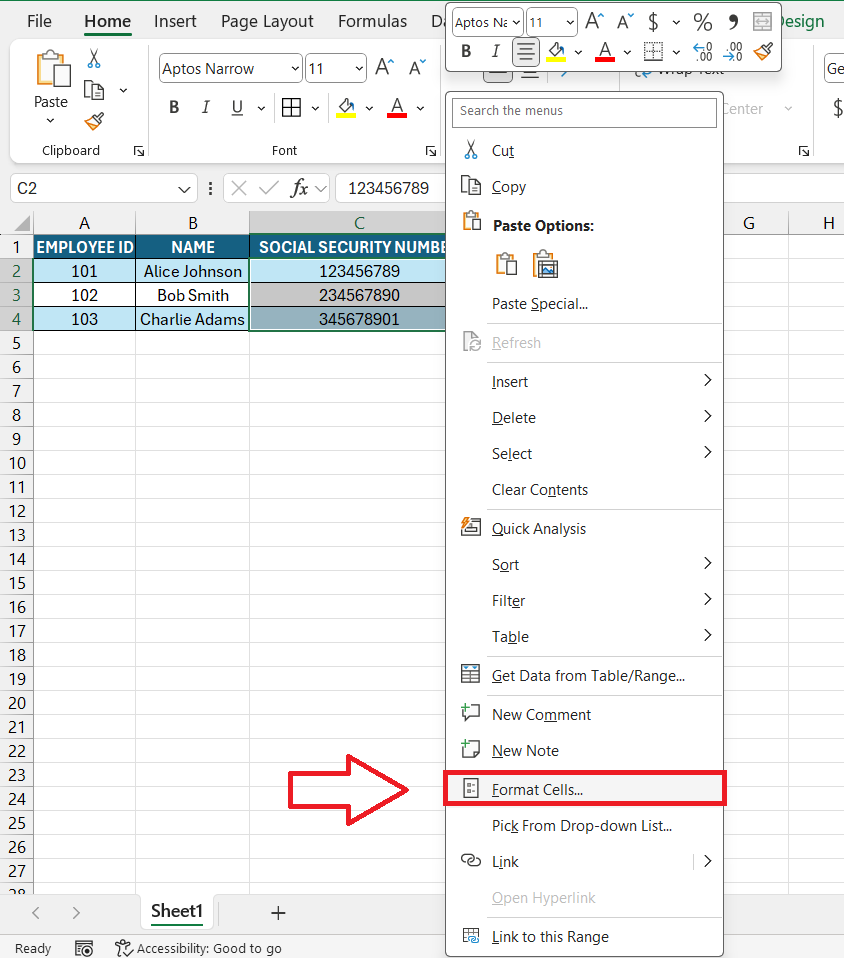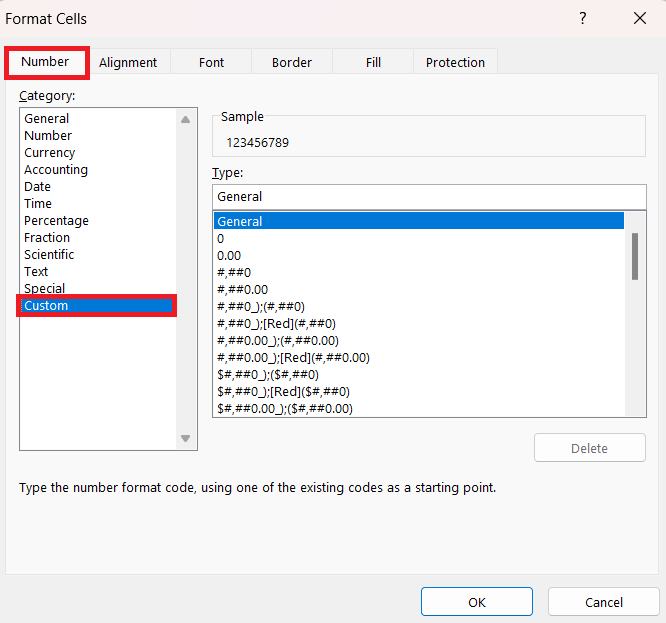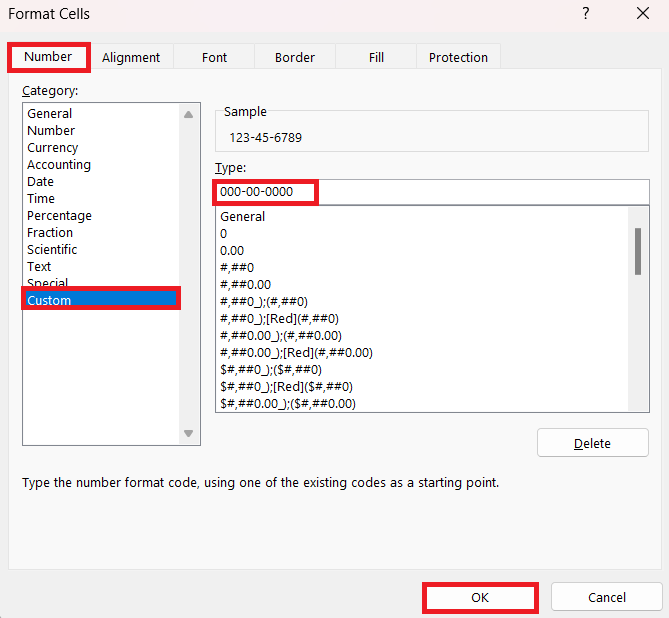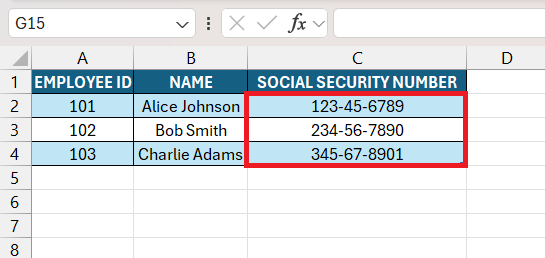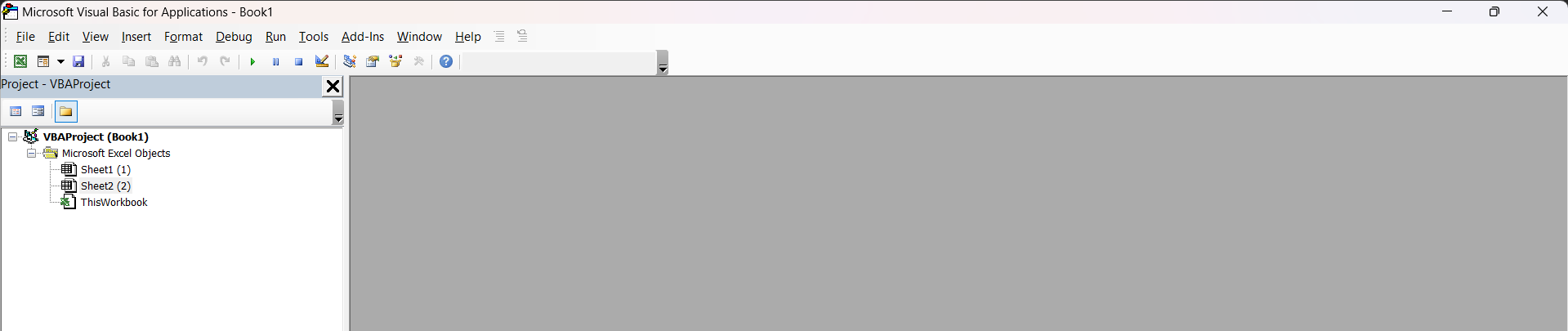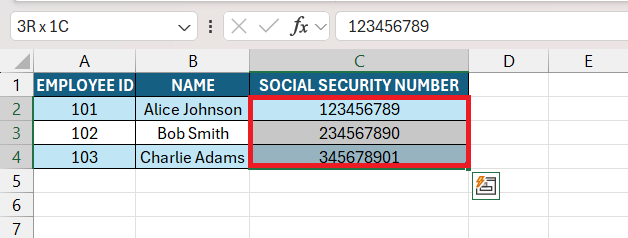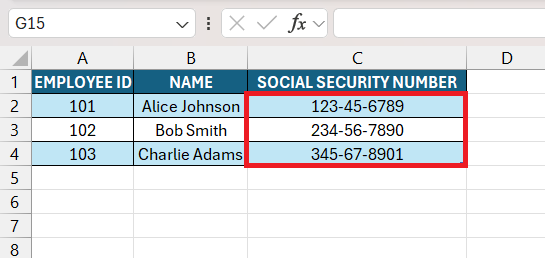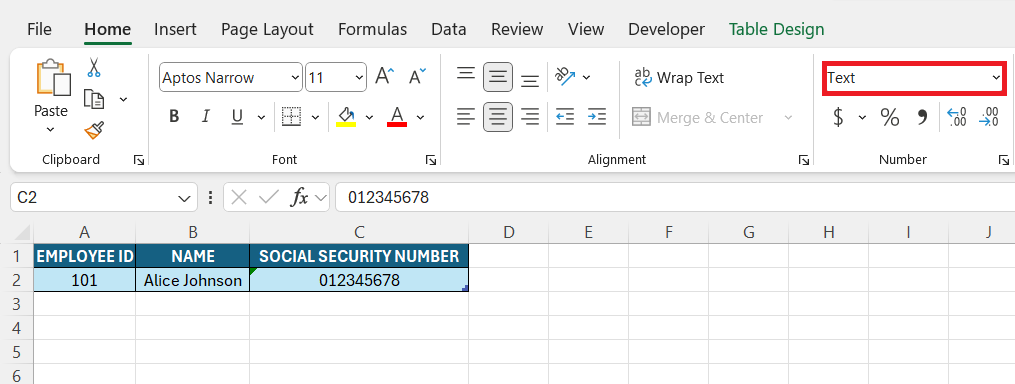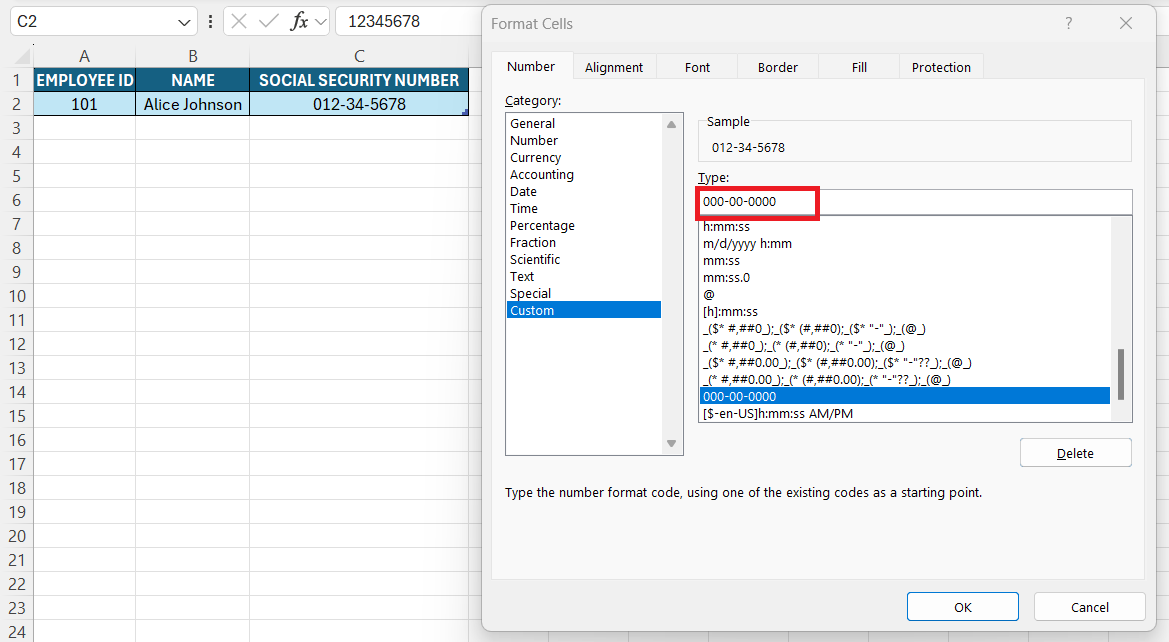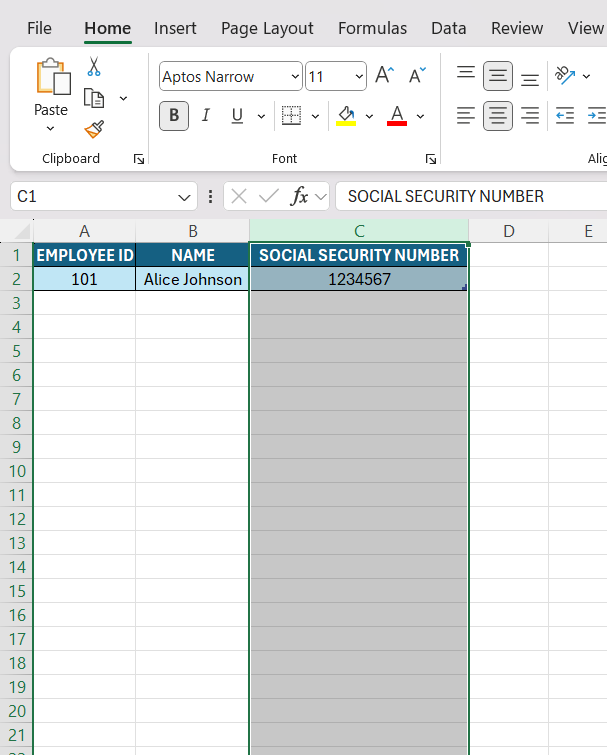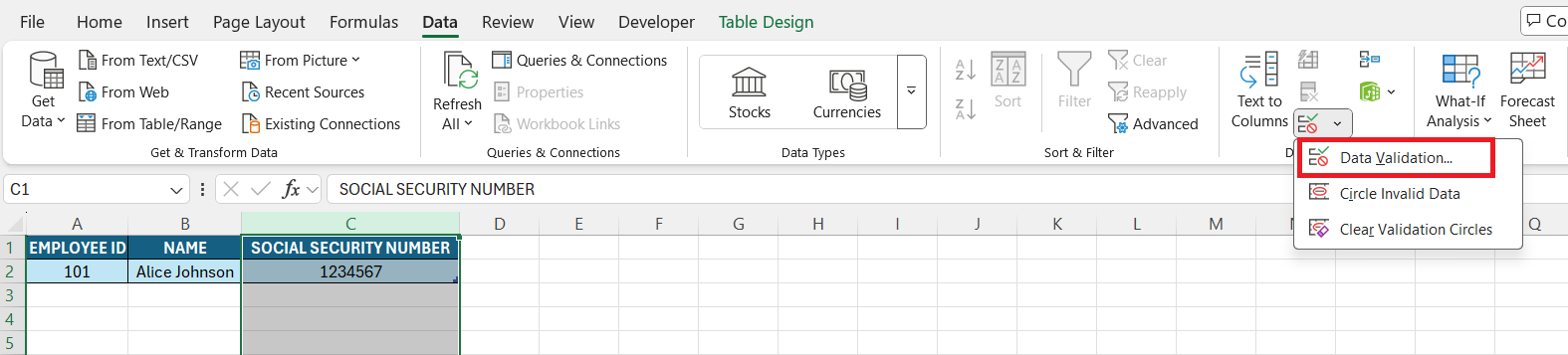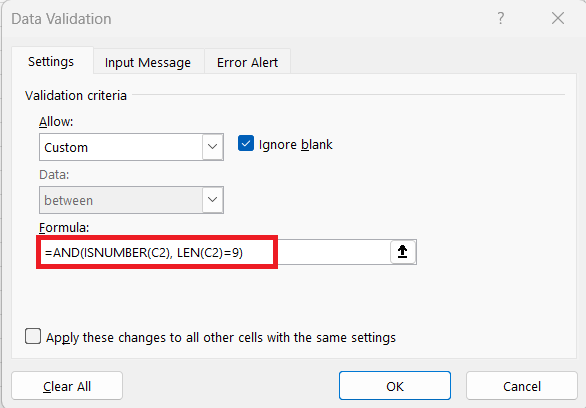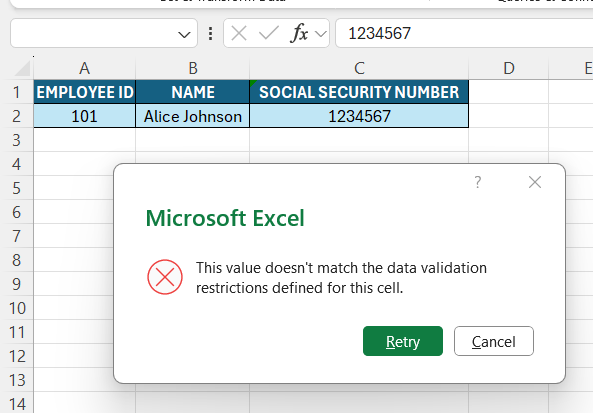When working with Social Security Numbers (SSNs) in Excel, formatting them correctly can be a bit tricky. By default, Excel treats SSNs as numbers, which can lead to issues like losing leading zeros or improper formatting. In this article, I’ll walk you through the different methods to Social Security Number format correctly and ensure they appear in the standard “XXX-XX-XXXX” format.
Key Takeaways:
- Excel removes leading zeros in SSNs unless formatted as text or custom formatted.
- The ‘Format Cells’ option under ‘Special’ ensures SSNs appear in the standard XXX-XX-XXXX format.
- Custom formatting (000-00-0000) helps retain leading zeros while keeping SSNs properly displayed.
- VBA macros can automate SSN formatting for large datasets efficiently.
- Data validation prevents incorrect SSN entries by ensuring they are exactly nine digits.
Table of Contents
Introduction to Excel Formatting Essentials
The Importance of Proper Data Presentation
In the realm of data management, the way information is presented can make all the difference. Proper data presentation ensures clarity and prevents misunderstanding, which is paramount when dealing with numbers that can significantly impact personal identification, like Social Security Numbers (SSNs). Whether it’s for readability or maintaining a professional appearance, the little details like formatting have big effects on how data is perceived and used.
Imagine looking at a spreadsheet where SSNs are just a jumble of numbers. It would take extra mental effort to distinguish between individuals, increasing the potential for errors. But with dashes placed consistently, it’s like giving the data a well-needed space to breathe, turning a once overwhelming data set into something that’s digestibly professional.
What Are Social Security Numbers?
Social Security Numbers (SSNs) are the backbone of individual identity in numerous administrative systems across the United States. These nine-digit numbers aren’t just random sequences; they act as a key identifier for citizens and residents under the Social Security Administration’s purview. Initially, SSNs were intended to track individuals for Social Security benefits, but they’ve since evolved to become de facto national identification numbers, critical for taxation, employment, and more.
A Social Security Number typically consists of a three-part numerical group — for example, 123-45-6789 — and each segment holds its place in this numerical lexicon. As innocuous as they may seem, SSNs are potent personal information, central to our financial and legal undertakings, making the need for correct formatting and handling not just a nicety, but a necessity.
Achieve Perfect Social Security Number Format
Utilizing Excel’s Format Cells Function
Excel’s ‘Format Cells’ function is a gateway to a world of data representation, offering an array of options to tailor the appearance of the information in your spreadsheet. When it comes to SSNs, this functionality becomes particularly useful. Here’s the step-by-step approach:
STEP 1: Select the cell or range where your Social Security Numbers (SSNs) are.
STEP 2: Right-click and choose ‘Format Cells’, or press CTRL + 1 on your keyboard.
STEP 3: In the Format Cells dialog box, go to the ‘Number’ tab.
STEP 4: Under ‘Category’, select ‘Special’.
STEP 5: From the list, choose ‘ Social Security Number’ and click ‘OK’.
STEP 6: Excel will automatically apply the format, adding dashes where needed.
This method ensures that your SSNs are displayed uniformly, adhering to the standard format recognized across various legal and commercial documents. Remember, changing a cell’s format won’t alter the data itself, just how it’s presented.
Custom Number Formatting for SSNs
Sometimes, the default formatting options in Excel don’t quite do the job. That’s where custom number formatting comes in—it lets me display Social Security Numbers (SSNs) exactly how I need them, without changing the actual data. This is especially useful when working with leading zeroes, which Excel tends to remove.
To ensure a flawless SSN format, here’s what I do:
STEP 1: I select the cells that I want to custom format the Social Security Number.
STEP 2: Open the Format Cells dialog by right-clicking and choosing ‘Format Cells’, or I press CTRL + 1 for a shortcut.
STEP 3: Navigate to the ‘Number’ tab and click on ‘Custom’.
STEP 4: In the Type box, I enter the format: “000-00-0000”. This ensures all SSNs display correctly, including any leading zeroes and click ‘OK’.
STEP 5: Excel will apply the custom mask, keeping the dashes in place.
Imagine an SSN starting with a zero—without custom formatting, it’s like reading a book with the first page missing. But with this setup, every number appears exactly as it should, complete and correctly formatted.
Automating SSN Formatting with VBA
For those who love automation and efficiency, Excel’s VBA (Visual Basic for Applications) is like a magic wand. With just a simple script, I can transform the tedious task of formatting SSNs into a one-click operation. Here’s how I do it:
STEP 1: Press ‘ALT + F11’ to open the VBA Editor.
STEP 2: Click ‘Insert’ > ‘Module’ to create a new module.
STEP 3: In the module window, I type (or paste) the following VBA script and close the editor:
Sub FormatSSNs() Dim rng As Range For Each rng In Selection If Not rng.HasFormula Then rng.NumberFormat = "000-00-0000" rng.Value = rng.Value End If Next rng End Sub
STEP 4: I select the range of SSNs in my worksheet.
STEP 5: Press ‘ALT’ & ‘F8’ to run the script and watch as Excel instantly applies the correct formatting.
This method ensures that all SSNs are properly formatted without altering the actual values. However, since VBA directly modifies data, I always take precautions—like creating a backup—before running any script. VBA is powerful, but it demands careful handling!
Handling Common Issues
Issue 1: Leading Zeros Disappearing
If an SSN starts with zero, Excel may remove it. To prevent this format the column as Text before entering data.
- Use Custom Formatting (
000-00-0000).
Issue 2: Preventing SSN Data Entry Errors
To ensure only valid SSNs are entered, I use Data Validation:
STEP 1: Select the column.
STEP 2: Go to Data > Data Validation.
STEP 3: Choose Custom and enter this formula:
=AND(ISNUMBER(C2), LEN(C2)=9)
This prevents entries that aren’t exactly nine digits.
FAQ: Mastering SSN Format in Excel
How to format a SSN in Excel?
To format a SSN in Excel, use the Format Cells function by right-clicking the cells with SSNs, select ‘Format Cells’, choose the ‘Number’ tab, select ‘Special’, and then ‘Social Security Number’. Alternatively, customize using the TEXT function by typing =TEXT(A1,”000-00-0000″) in a cell, replacing A1 with your SSN cell reference.
How do I maintain leading zeros when formatting SSNs?
To maintain leading zeros when formatting SSNs in Excel, format the cells as text before entering data or apply a custom number format. Right-click the cell, select ‘Format Cells’, choose ‘Text’ or ‘Custom’ under ‘Number’ and type “000-00-0000” in the Type field to include the zeros.
Can I automate SSN formatting for large data sets?
Yes, you can automate SSN formatting for large datasets in Excel using the built-in ‘Flash Fill’ feature or by writing a simple macro in VBA. First, input a correctly formatted SSN, then use Flash Fill to replicate the pattern, or use VBA to format all SSNs with dashes in one go.
How to get the dashes out of SSN in Excel?
To remove dashes from SSNs in Excel, use the SUBSTITUTE function with this formula: =SUBSTITUTE(A1, “-“, “”). Replace A1 with the cell containing the SSN, and Excel will strip out the dashes, leaving just the numbers.
How do I add 0 in front of SSN in Excel?
To add a leading zero in front of an SSN in Excel, ensure the cell is formatted as text before entering the SSN, or apply a custom format. Choose ‘Format Cells’, then ‘Text’ or ‘Custom’, and type “000-00-0000” in the Type field to preserve any leading zeros in your SSN.
John Michaloudis is a former accountant and finance analyst at General Electric, a Microsoft MVP since 2020, an Amazon #1 bestselling author of 4 Microsoft Excel books and teacher of Microsoft Excel & Office over at his flagship MyExcelOnline Academy Online Course.