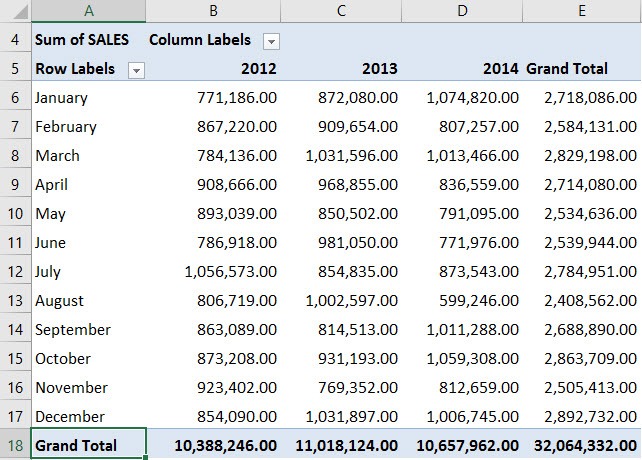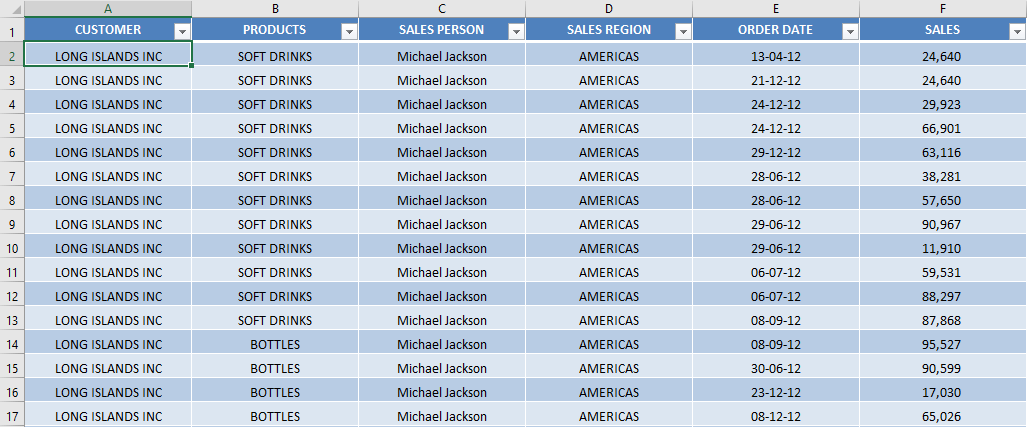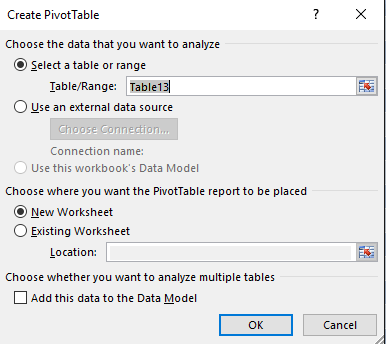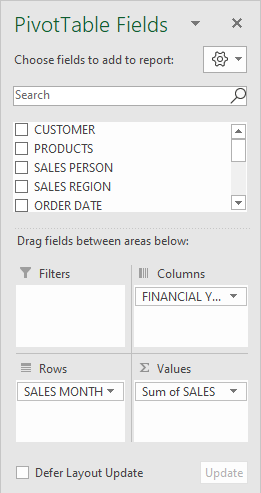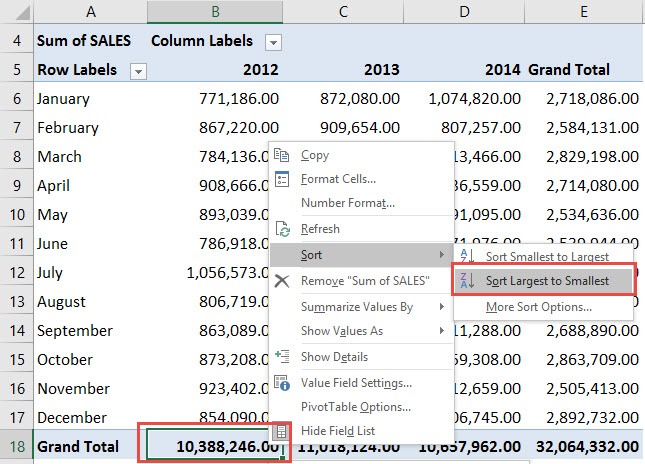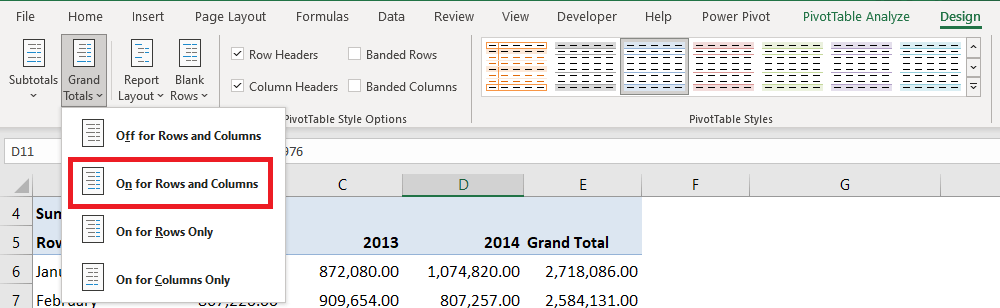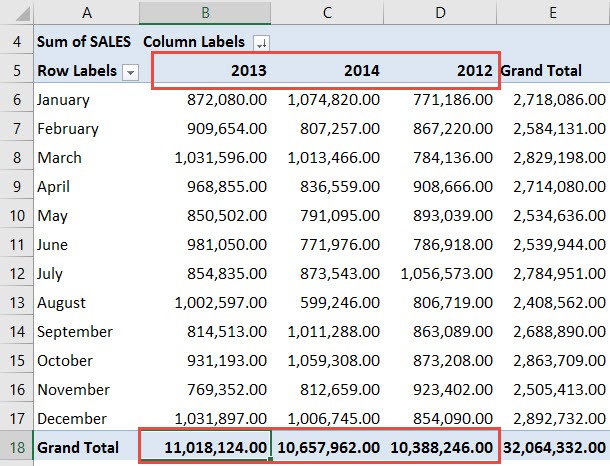I knew that I could sort virtually anywhere with Excel Pivot Tables, but I was surprised that I could even Excel Pivot Table Sort by Grand Total! Below I have an Excel Pivot Table that consists of Sales Numbers over a three-year period.
Key Takeaways
- Simplifies Data Comparison: Sorting grand totals from largest to smallest makes it easy to identify top-performing categories or items in your dataset.
- Quick Sorting Options: Excel provides built-in sorting tools for Pivot Tables, allowing you to organize data by grand total values in just a few clicks.
- Dynamic Updates: When the underlying data changes, the sorted order of grand totals automatically updates, ensuring your analysis remains accurate and current.
- Enhances Data Presentation: Sorting grand totals improves the readability of reports, making it easier to present key insights to stakeholders in a structured way.
- Customizable Sorting: You can sort grand totals for rows or columns independently, giving you flexibility to focus on specific areas of your Pivot Table.
Table of Contents
How to Sort Largest to Smallest Grand Totals With Excel Pivot Tables
In the example below I show you how to Sort by Largest to Smallest based on Grand Totals.
STEP 1: Select any cell in the data table.
STEP 3: Insert a new Pivot In the Create PivotTable dialog box, select the table range and New Worksheet, and then click OK.
STEP 4: In the ROWS section put in the Sales Month field, in the COLUMNS put in the Financial Year field and in the VALUES area you need to put in the Sales field:
STEP 5: Right-click on a Grand Total below at the bottom of the Pivot Table. Go to Sort > Sort Largest to Smallest
(If you cannot see the Grand Totals, click in your Pivot Table and go to the ribbon menu and select PivotTable Tools > Design > Grand Totals > On for Rows and Columns)
STEP 6: This will sort our grand totals by descending order.
See that our years are now arranged in this order: 2013, 2014, 2012.
Overcoming Technical Glitches
When Pivot Table Sorting Goes Awry on Refresh
If you’ve ever felt the frustration of your Excel pivot table sorting not updating on refresh, you’re not alone. Imagine you have a long list of countries with sales data, and upon adding a new entry for Lithuania, you hit refresh, expecting it to fall neatly into place alphabetically. Instead, Lithuania stubbornly sits at the bottom of the list. What gives?
The culprit is often a pesky technical glitch in Excel where the pivot table does not immediately reapply the sorting rules after a refresh. While earlier versions of Excel may see this occur more frequently, modern versions can still occasionally trip up. Fortunately, the solution is straightforward: simply reapply the sort order to the pivot table labels. Dust off any of those sorting techniques you’ve learned, apply them once again, and your pivot table should fall back in line.
Remember, let’s think of these moments not as setbacks, but as opportunities to show Excel who’s boss!
Tackling Common Issues with Row and Column Label Sorting
Tackling common issues with row and column label sorting in pivot tables calls for a few nifty tricks up your sleeve. Say you have a list of products and their sales figures, but they’re stubbornly ignoring your commands to arrange in descending order of revenue. Before you raise the white flag, let’s tinker a bit.
One common hitch is when you have multiple fields in your pivot table, which can confuse Excel’s sorting algorithms. They may prioritize the wrong field or ignore your custom order preferences. To regain control, you want to make sure you’re sorting the correct field. Dive into your PivotTable Field List, drag the fields into the appropriate area, and use the manual ‘Sort A to Z’ or ‘Sort Z to A’ options to reassert your sorting supremacy.
Another issue might be the pesky ‘disable sorting’ option that can be flagged accidentally. Navigate to the pivot table options, find ‘Sort’ and ensure that ‘Manual’ sorting has not been unintentionally activated.
With patience and a few clicks, you should have those labels marching to the beat of your drum, displaying data exactly how you envisioned.
Frequently Asked Questions
How do I sort grand totals from largest to smallest in a Pivot Table?
To sort grand totals, right-click on any value in the row or column you want to sort, then choose Sort > Sort Largest to Smallest. Excel will rearrange the data based on the grand totals in descending order.
Can I sort both row and column grand totals at the same time?
No, you can only sort one axis (row or column) at a time. To sort both, you’ll need to perform the sorting action separately for rows and columns.
Does sorting grand totals affect the data structure of the Pivot Table?
No, sorting only changes the order of rows or columns in the Pivot Table and does not affect the underlying data or calculations.
Will the sort order update automatically if the data changes?
Yes, if the data source is updated, the grand totals will recalculate, and the sort order will adjust dynamically to reflect the updated totals.
Can I sort grand totals for a specific subset of data in the Pivot Table?
Yes, you can use filters in your Pivot Table to focus on a subset of data and then sort the grand totals for that filtered view. The sorting will only apply to the visible data.

Bryan
Bryan Hong is an IT Software Developer for more than 10 years and has the following certifications: Microsoft Certified Professional Developer (MCPD): Web Developer, Microsoft Certified Technology Specialist (MCTS): Windows Applications, Microsoft Certified Systems Engineer (MCSE) and Microsoft Certified Systems Administrator (MCSA).
He is also an Amazon #1 bestselling author of 4 Microsoft Excel books and a teacher of Microsoft Excel & Office at the MyExecelOnline Academy Online Course.