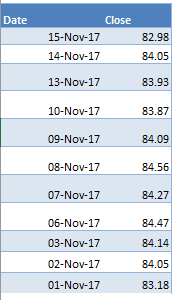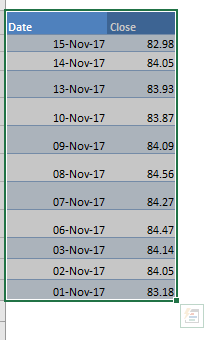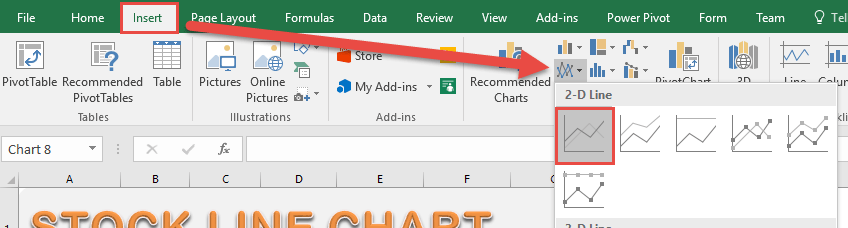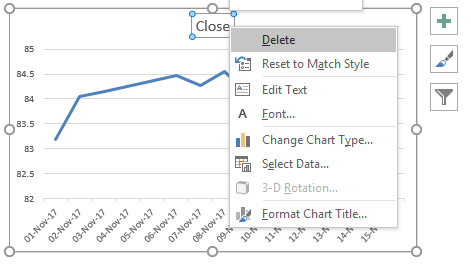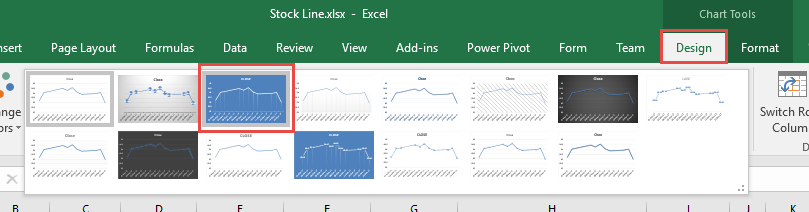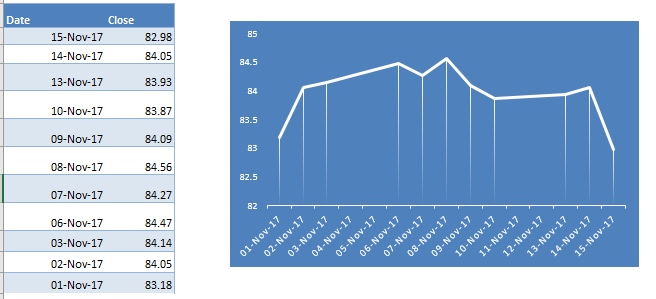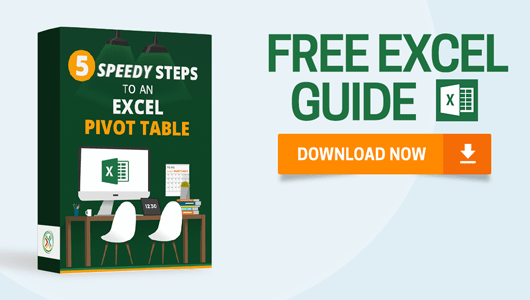Ever had a lot of historical stock data closing prices and you want to visualize how it is going so far?
You can actually use the good old Line Chart in Excel to create your own Stock Line Chart!
Below is the data source that we are going to use to create our Stock Line Chart in Excel:
We need 2 data points to create this chart, the Date and the Close Price.
In this example I show you how easy it is to insert a Stock Line Chart using Excel.
Download excel workbookStock-Line.xlsx
STEP 1: Highlight your data of stock prices:
STEP 2: Go to Insert > Line Charts > Line
STEP 3: Right click on your Title and choose Delete as we do not need this.
STEP 4: Go to Chart Tools > Design and select the preferred design to make your chart more presentable!
And there you have it! Your own Stock Line Chart in Excel!
Create a Stock Line Chart
HELPFUL RESOURCE:

Bryan
Bryan Hong is an IT Software Developer for more than 10 years and has the following certifications: Microsoft Certified Professional Developer (MCPD): Web Developer, Microsoft Certified Technology Specialist (MCTS): Windows Applications, Microsoft Certified Systems Engineer (MCSE) and Microsoft Certified Systems Administrator (MCSA).
He is also an Amazon #1 bestselling author of 4 Microsoft Excel books and a teacher of Microsoft Excel & Office at the MyExecelOnline Academy Online Course.