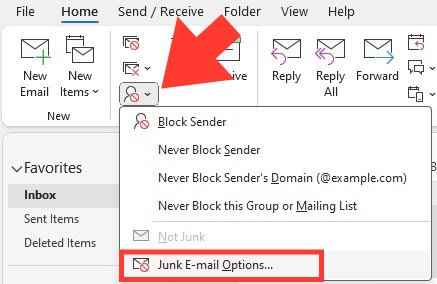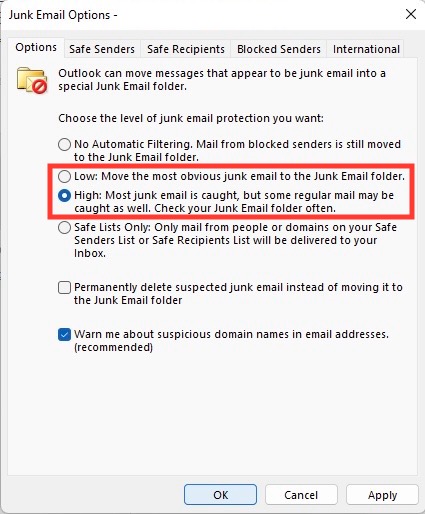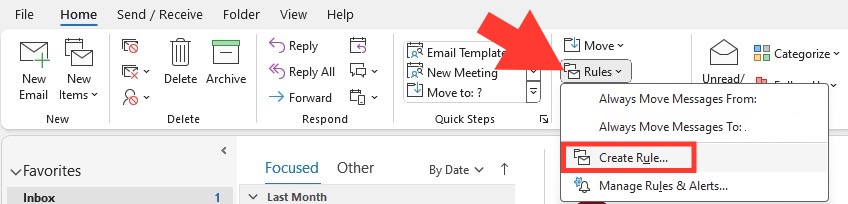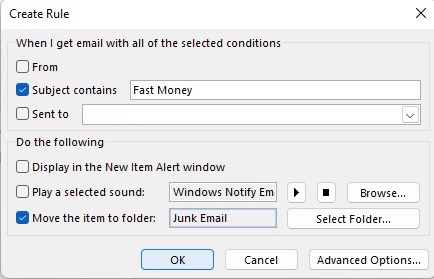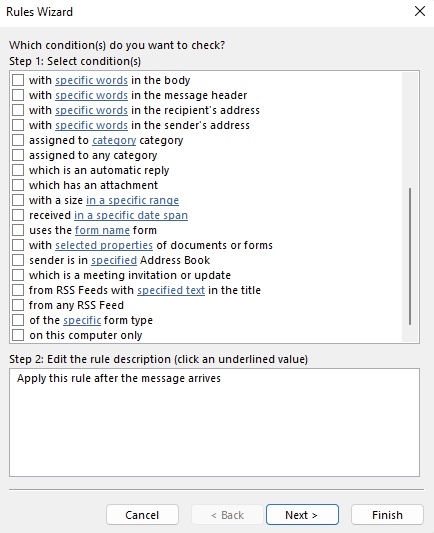Learn about Excel with our Free Microsoft Excel Online Course!
Key Takeaways
- Adjust your Outlook’s junk email protection settings for effective filtering by choosing from No Automatic Filtering, Low, High, or Safe Lists Only options and regularly update your Safe Senders and Blocked Senders lists.
- Regularly review and modify your Outlook’s junk email options to ensure potential spam is managed correctly, specifically by selecting the “High” level of protection and enabling safety measures for links and email addresses in the “Options” tab.
- Stay proactive against the influx of spam emails by educating yourself on the additional features of Outlook’s spam filter and routinely checking the spam folder to prevent legitimate emails from being misclassified.
Understanding Outlook’s Tools Against Unwanted Emails
Outlook equips users with several tools to categorize and filter unwanted emails effectively. Here, you will learn how to utilize the Junk Email Filter, set up rules to manage incoming messages, and block or allow specific email addresses or domains. Each tool serves as a layer of defense to maintain a clean and secure inbox.
Table of Contents
Step-by-Step Guide to Blocking Spam
Starting with the Basics: Accessing Your Inbox
Getting to your Outlook inbox is the start of achieving a spam-free email experience. Simply log in to your account, whether you’re on the web at outlook.live.com or using the Outlook app on your desktop or mobile device. Your inbox is your command center, where you’ll deploy strategies to combat junk email.
How to Identify and Block Persistent Spammers
Recognizing spam can often be intuitive—look for unsolicited offers, hyperbolic language, or unfamiliar senders. In Outlook, right-click on a suspected spam email and choose “Report Junk.” This alerts the system and helps improve spam detection. To prevent future emails from the sender, right-click once more and select “Block.” Take these steps regularly to keep persistent spammers at bay.
Advanced Settings for a Spam-Free Experience
Configuring Your Junk Email Filter Preferences
Fine-tune your Outlook experience by configuring your Junk Email Filter preferences. Adjust the filter’s aggressiveness to match your needs:
STEP 1: From the Home tab, navigate to Delete group > Junk > Junk E-mail Options.
STEP 2: Select the desired level—No Automatic Filtering, Low, High, or Safe Lists Only.
STEP 3: Remember to review the Junk Email folder occasionally to ensure legitimate messages aren’t flagged accidentally.
Managing Blocked Senders and Safe Recipients Lists
Take control of your email by managing Blocked Senders and Safe Recipients lists:
- Add unwanted senders to the Blocked Senders list. Outlook will automatically move emails from these addresses to the Junk Email folder.
- Create a Safe Recipients list for email addresses and domains you trust. Emails from these will not be marked as junk.
Ensure to update these lists regularly as your communication needs change.
Automation Techniques to Keep Spam at Bay
Creating Rules for an Organized Inbox
Harness the power of “Create Rule” in Outlook to automate your email sorting:
STEP 1: Select an email you want actions taken on in the future.
STEP 2: Go to Home > Rules > Create Rule.
STEP 3: Define conditions such as sender, subject, or recipient.
STEP 4: Choose the actions you want, like moving the email to a specific folder or playing a sound.
By creating these rules, you can ensure important emails are highlighted and distractions are minimized.
Employing the Power of Outlook’s Rules Wizard
The Rules Wizard in Outlook takes email management a step further. It guides you in setting up more complex rules involving multiple conditions, exceptions, and actions, offering granular control over your email sorting:
STEP 1: Select an email, then navigate to Home > Rules > Manage Rules & Alerts > New Rule.
STEP 2: Choose a template or start from a blank rule, then customize it by adding conditions, actions, and exceptions.
STEP 3: Review the rule’s description, and tweak it to perfection before saving.
By utilizing the Rules Wizard, you create a smart, responsive inbox that works for you.
Additional Measures to Protect Your Inbox
The Role of Privacy Policies in Preventing Spam
Understanding and using privacy policies can be your secret weapon against spam:
- Always read a website’s privacy policy before sharing your email address. Look for clauses about sharing information with third parties.
- Choose to opt out whenever possible to prevent your email from being added to marketing lists.
By being privacy-aware, you can prevent your email address from becoming a target for spam.
Disguising Your Email Address and Using Temporary Services
Protecting your main email address from spam can be as simple as disguising it or using temporary services. These tactics keep your Outlook inbox cleaner:
- Disguising Your Email Address: Use modified versions of your email address when signing up for newsletters or accounts, so it’s less recognizable to spam bots.
- Using Temporary Services: Turn to reliable providers like Guerrilla Mail, EmailOnDeck.com, or 10 Minute Mail for a temporary email address. They act as a buffer between spammers and your main account.
Remember, these are interim solutions and regular checks on your primary Outlook account are still necessary.
Regular Maintenance for Lasting Results
Why Unsubscribing and Deletion Isn’t Enough
While regularly unsubscribing and deleting junk emails might seem effective, these actions alone aren’t a complete solution:
- Unsubscribing doesn’t stop spammers who don’t honor opt-out requests.
- Deletion just removes the email from view, but the sender remains unchecked, possibly continuing to flood your inbox.
Instead, a combination of proactive measures including filters, rules, and managing sender lists is required for a long-term spam reduction strategy.
Regularly Updating Filters and Approving Senders
Maintaining a clean inbox in Outlook isn’t a set-and-forget task. It requires regular updates:
- Updating Filters: Adjust your junk email filter settings as spammers evolve their tactics.
- Approving Senders: Keep your approved senders list current to ensure emails from colleagues, friends, and trusted websites don’t end up in spam.
These small, frequent adjustments help your inbox stay adapted to the ever-changing landscape of email communications.
FAQs – Quest for a Clean Inbox
What are the Best Practices to Avoid Spam?
The best practices to avoid spam include using strong, unique passwords, engaging two-factor authentication, not displaying your email publicly, using email aliases, and regularly updating your privacy settings. Also, be cautious with your clicks – avoid unknown links and attachments.
Can I Completely Eliminate Junk Emails in Outlook?
Completely eliminating junk emails may be challenging due to the persistently evolving nature of spam tactics. However, using Outlook’s comprehensive filtering tools, regularly updating your settings, and practicing vigilant email habits will greatly minimize unwanted messages.
How do I stop spam emails automatically in Outlook?
To stop spam emails automatically in Outlook, make use of the Junk Email Filter by setting it to the level that suits your needs—Low, High, or Safe Lists Only. Regularly update your Blocked Senders List and implement inbox rules that automate the sorting and deletion of unwanted emails for a more streamlined experience.
John Michaloudis is a former accountant and finance analyst at General Electric, a Microsoft MVP since 2020, an Amazon #1 bestselling author of 4 Microsoft Excel books and teacher of Microsoft Excel & Office over at his flagship MyExcelOnline Academy Online Course.