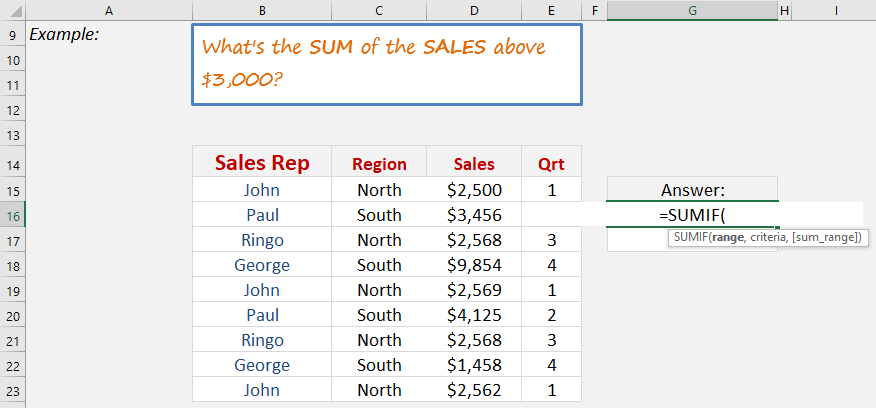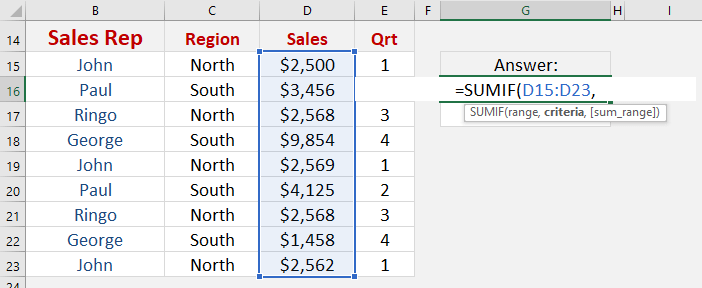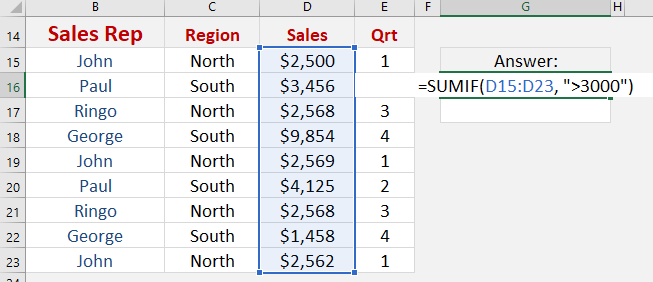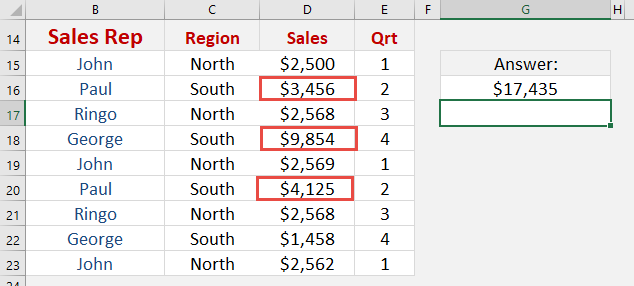What does it do?
Sums the values in a range that meet a criteria that you specify
Formula breakdown:
=SUMIF(Range or Cells, Criteria, [Sum_Range])
What it means:
=SUMIF(Evaluate this Range/Cells, With this Criteria, [Optional Sum Range])
The SUMIF function is used widely amongst spreadsheet users as it is a simple Excel function. It allows you to Sum the values in a range that meet a criteria that you specify.
So if you want to Sum a range of sales values that are above $3,000 then this is the best Excel function to use, as I explain below.
We want to get the sum of the sales amounts that are above $3000.
STEP 1: We need to enter the SUMIF function in a blank cell:
=SUMIF(
STEP 2: The SUMIF arguments:
Table of Contents
Range
What is your range that contains the source data?
Highlight the column that contains the sales data
=SUMIF(D15:D23,
Criteria
Which records do you want to sum together?
Since we want to sum the amounts greater than 3000, then let’s type in >3000
=SUMIF(D15:D23, ">3000")
Just like that, Excel has selectively found the values and summed them together!
John Michaloudis is a former accountant and finance analyst at General Electric, a Microsoft MVP since 2020, an Amazon #1 bestselling author of 4 Microsoft Excel books and teacher of Microsoft Excel & Office over at his flagship MyExcelOnline Academy Online Course.