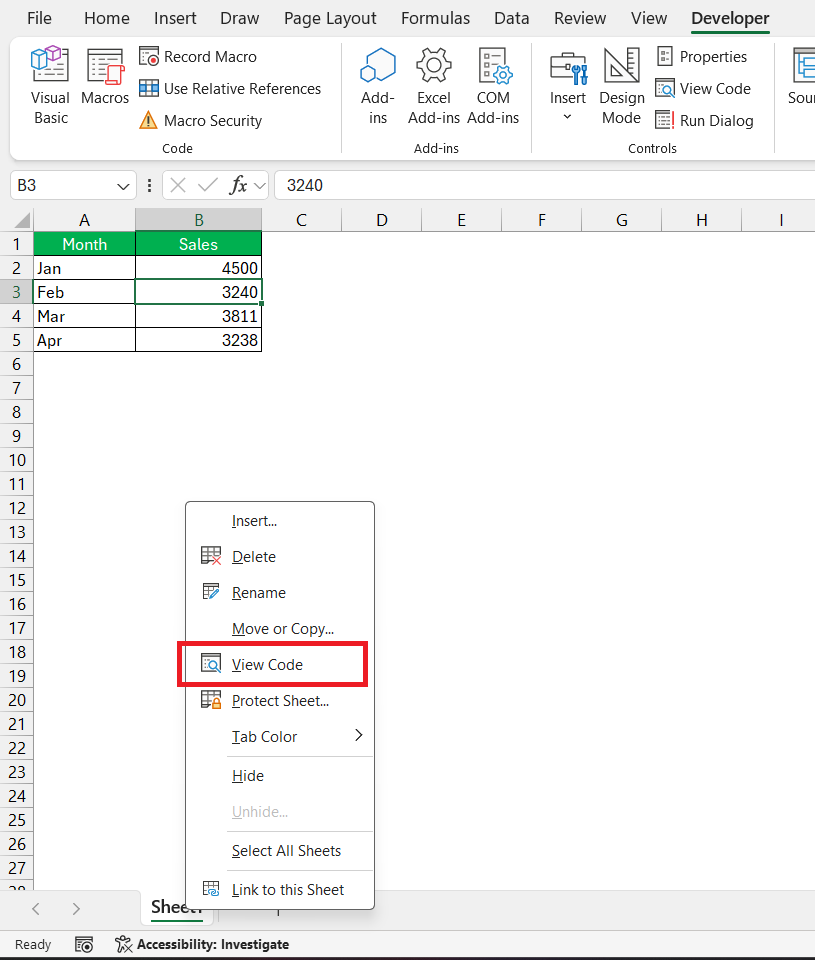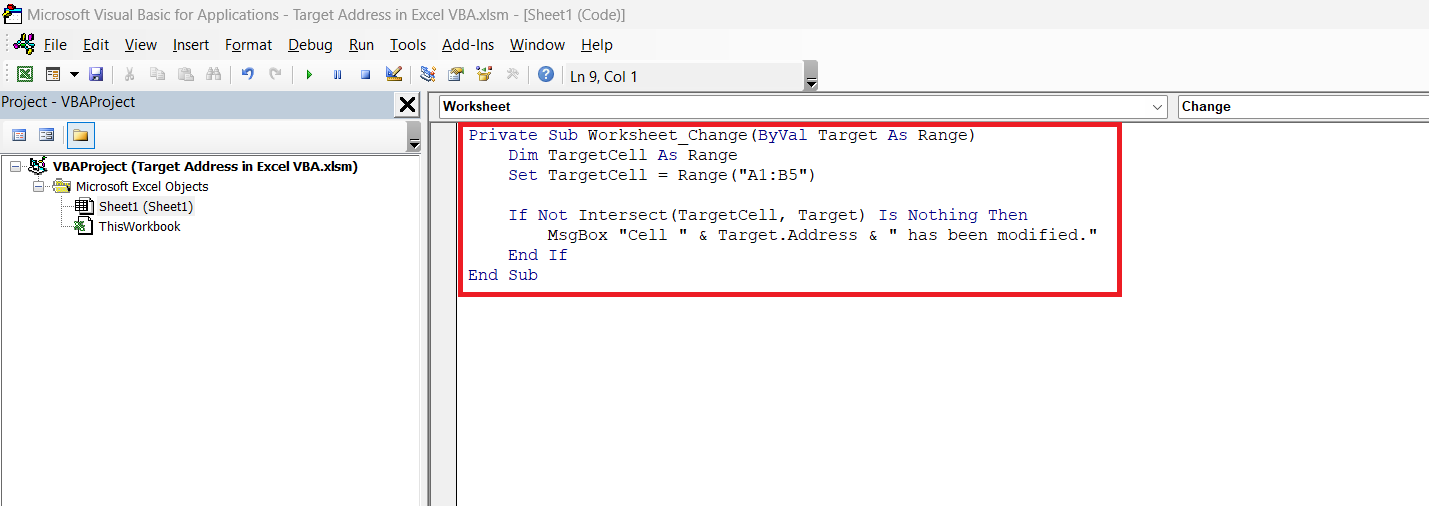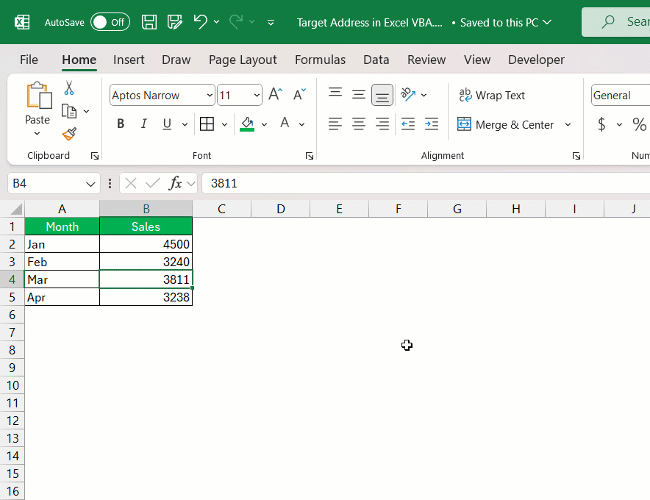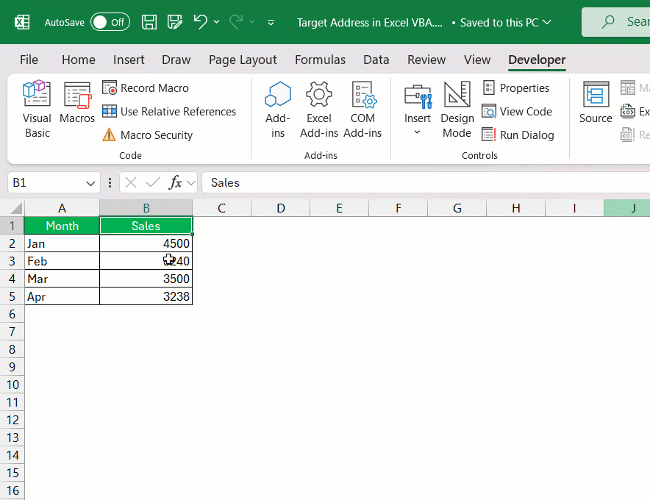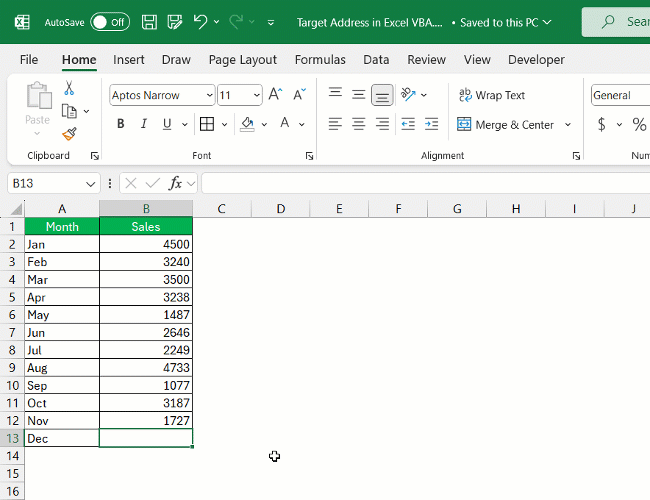In Excel VBA, the Target.Address property identifies the specific cell or range that triggered an event, such as a change or selection. It returns the address in A1 notation, enabling precise control and responses to user interactions. Using Target Address, you can create dynamic VBA scripts that enhance the interactivity and functionality of your Excel applications.
Key Takeaways:
- Event Identification: Target.Address identifies the specific cell or range that triggered an event in Excel VBA.
- A1 Notation: The property returns the cell address in A1 notation, facilitating precise targeting in VBA scripts.
- Dynamic Responses: Utilizing Target.Address allows for creating dynamic and responsive VBA macros that react to user interactions.
- Enhanced Functionality: The property enhances the interactivity and functionality of Excel applications by allowing precise control over event-driven actions.
- Practical Applications: Target.Address is invaluable for automating tasks, performing data validation, and creating interactive dashboards in Excel.
Table of Contents
Introduction to Excel VBA and Target.Address
Understanding the Basics of VBA in Excel
For many, Visual Basic for Applications (VBA), which is built into Microsoft Excel, is the gateway to automation and advanced spreadsheet manipulation. It’s an event-driven programming language that enables you to create macros and functions to enhance the functionality of your Excel workbooks. Learning VBA empowers you to streamline tasks, whether they’re mundane data entry or complex calculations.
The Significance of Target.Address in Automation
In the world of Excel VBA, Target.Address is quite significant because it allows your macros to interact with specific cells that trigger certain events. Think of it as a GPS for your spreadsheet; it pinpoints the exact location where an action occurred.
This feature is especially useful in event handlers, such as Worksheet_Change or Worksheet_SelectionChange, where you may need to execute code based on the cell that a user has edited or selected. By utilizing Target.Address, you enable your automation to dynamically respond to user interactions, greatly enhancing the responsiveness and adaptability of your VBA projects.
Unveiling the Mystery of Target.Address
What is Target.Address?
Target.Address in Excel VBA is a property of the Range object that returns the address of the specified cell or range in A1-style notation. It’s the way VBA refers to the location of a particular cell that has been affected by an event, such as being changed or selected.
When you’re writing event-driven macros that need to respond to these actions in real-time, Target.Address can be incredibly handy. It provides the specific cell reference in the format of “$A$1”, allowing VBA code to understand exactly which cell to work with following the event.
Practical Applications and Advantages
In practice, Target.Address has a plethora of applications that make it a valuable tool for Excel VBA users. For instance, you might use it to validate data entry automatically by checking the address of cells where new data has been entered and performing checks against business rules. It also shines in user-interactive dashboards where cell selections can trigger specific actions, enhancing the user experience.
The advantages of Target.Address include increased efficiency through automation of repetitive tasks and high precision in targeting cells. It boosts productivity by minimizing manual errors and ensures consistency in performing complex data validations. Additionally, it adds a level of interactivity to Excel that can make data analysis and presentation both more dynamic and user-friendly.
Usage of Target.Address
Worksheet_Change Event Example
Here’s a simple example that shows how to use the Worksheet_Change event to display a message box when cell A1 is changed:
STEP 1: Right-click on the sheet tab and click View Code.
STEP 2: Write the code mentioned below –
Private Sub Worksheet_Change(ByVal Target As Range)
Dim TargetCell As Range
Set TargetCell = Range("A1:B5")
If Not Intersect(TargetCell, Target) Is Nothing Then
MsgBox "Cell " & Target.Address & " has been modified."
End If
End Sub
STEP 3: Try to change the value of a cell and you will see that a message will be displayed.
Worksheet_SelectionChange Event Example
Now, let’s consider an example using the Worksheet_SelectionChange event. This code changes the background color of the selected cell to yellow:
Advanced Usage
For more advanced scenarios, you can use the target address to perform complex checks and actions. For example, suppose you want to restrict input to numeric values in a specific range:
FAQs on Mastering Target.Address in Excel VMA
What is the target address in VBA?
In VBA, the target address refers to the address of the cell that triggered an event, such as a change or selection within a worksheet. It’s denoted using the Range object’s Address property, which returns the cell’s location in the standard A1 notation, like “$A$1”. This identification mechanism is key for writing event-driven macros that react to specific actions within a workbook.
How do I reference a dynamic range using Target.Address?
To reference a dynamic range using Target.Address, you’d typically combine it with methods like Offset, Resize, or properties like Rows.Count and Columns.Count. The idea is to start with the cell that triggered the event, represented by Target, and then expand to the desired range. Here’s a concise example:
Set MyRange = Range(Target.Address).Resize(RowSize, ColumnSize)
This code snippet would create a range that starts at the target cell and is resized based on the specified number of rows and columns.
Can Target.Address be used for multiple selections in drop-down menus?
Yes, Target.Address can be used for multiple selections in drop-down menus in Excel VBA, particularly when dealing with combo boxes or data validation lists. You would add code within the Worksheet_Change event to check if the Target.Address corresponds to cells with the drop-down menus. If multiple selections are made that change these cells, Target.Address helps determine exactly which cells have been changed, allowing you to execute specific actions based on the selections.
What is the address function in Excel VBA?
The Address function in Excel VBA is a property of the Range object that returns the address of a specific cell or a range of cells in A1-style notation. It can provide absolute (like “$A$1”), relative (“A1”), or mixed references (“A$1” or “$A1”) depending on the arguments passed to the function. The function is useful for creating dynamic formulas and for programmatic navigation within an Excel workbook in your VBA scripts.
How do you set the range address in VBA?
To set the range address in VBA, you can assign the address to a variable or directly use it to reference a Range object. For example:
If you’re responding to an event and want to set a range starting at Target, you can use Target.Address as shown here:
These examples show you how to programmatically set the range address in your VBA macros to interact with specific parts of your spreadsheet.
John Michaloudis is a former accountant and finance analyst at General Electric, a Microsoft MVP since 2020, an Amazon #1 bestselling author of 4 Microsoft Excel books and teacher of Microsoft Excel & Office over at his flagship MyExcelOnline Academy Online Course.