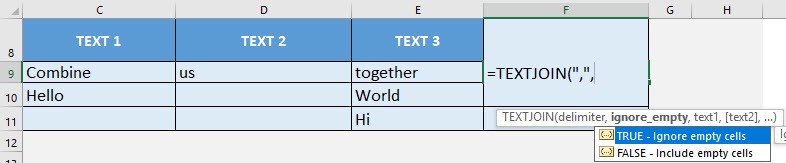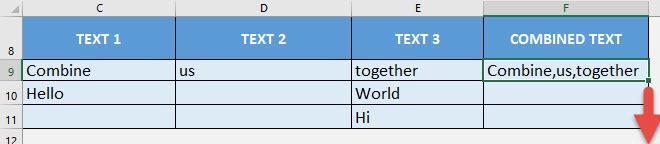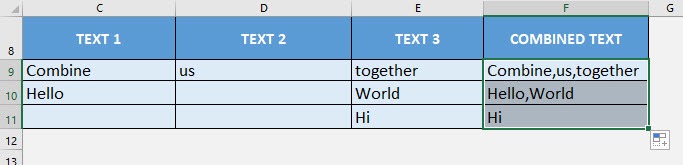What does it do?
Concatenates a list with a specified delimiter
Formula breakdown:
=TEXTJOIN(delimiter, ignore_empty, text1, …)
What it means:
=TEXTJOIN(the delimiter, ignore empty cells in combining text, first text/range to combine, …)
Do you want to combine text or a range of cells together easily? The TEXTJOIN Formula in Excel will do this for you in a flash! The TEXTJOIN Formula was introduced in Excel 2019.
It can even let you specify a delimiter to use to combine the text together and ignore empty cells for you!
I explain how you can do this below:
STEP 1: We need to enter the TEXTJOIN function in a blank cell:
=TEXTJOIN(
STEP 2: The TEXTJOIN arguments:
delimiter
What is the delimiter to use in combining the text?
We want to have the text combined together and separated by a comma:
=TEXTJOIN(“,”,
ignore_empty
Do you want to ignore the empty cells?
Let us set this to TRUE to ignore the empty cells when combining them together:
=TEXTJOIN(“,”, TRUE,
text1, …
Which cells do you want to combine together?
Select the range of cells that you want to combine together
=TEXTJOIN(“,”, TRUE, C9:E9)
Apply the same formula to the rest of the cells by dragging the lower right corner downwards.
You now have your combined text!
How to Use the TEXTJOIN Formula in Excel

Bryan
Bryan Hong is an IT Software Developer for more than 10 years and has the following certifications: Microsoft Certified Professional Developer (MCPD): Web Developer, Microsoft Certified Technology Specialist (MCTS): Windows Applications, Microsoft Certified Systems Engineer (MCSE) and Microsoft Certified Systems Administrator (MCSA).
He is also an Amazon #1 bestselling author of 4 Microsoft Excel books and a teacher of Microsoft Excel & Office at the MyExecelOnline Academy Online Course.