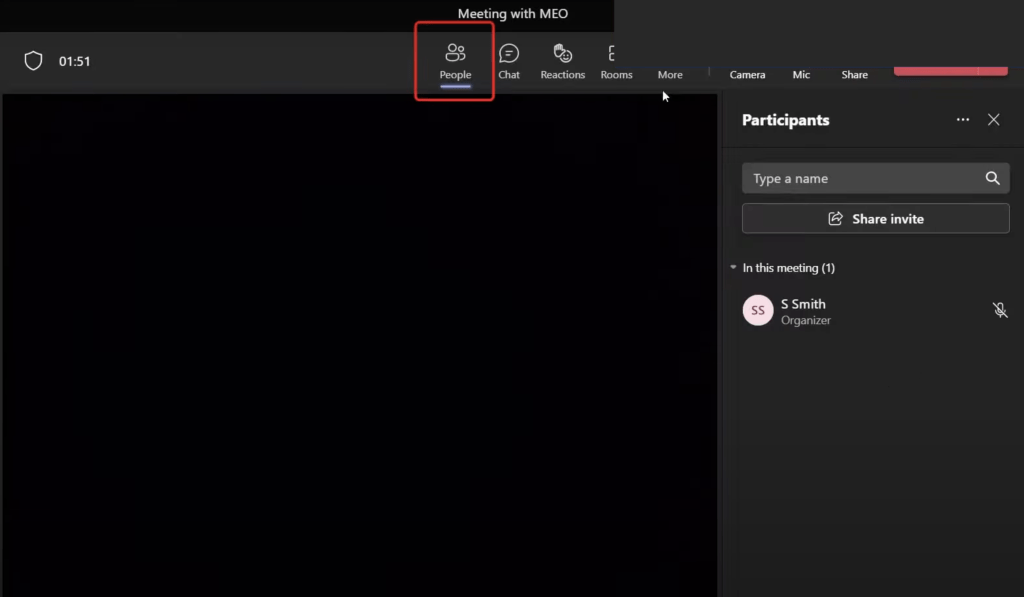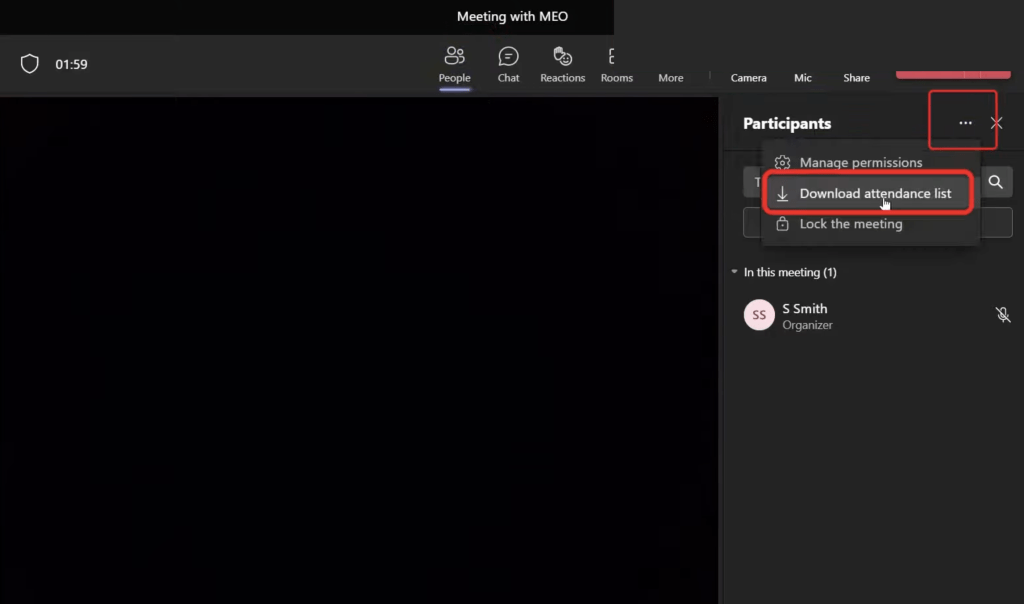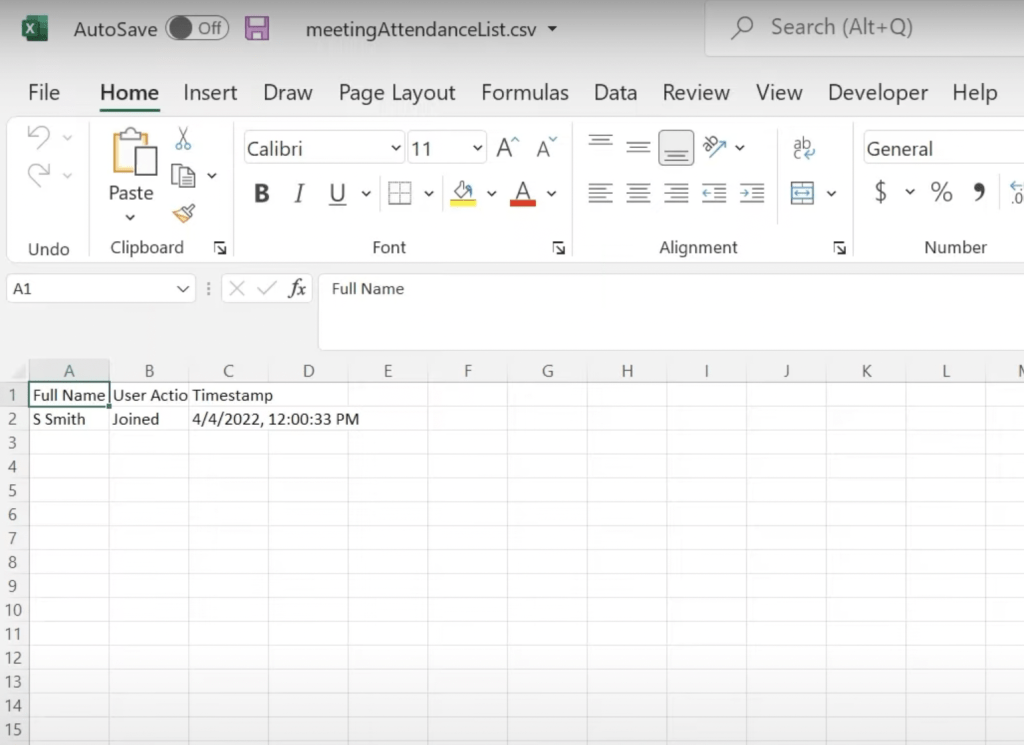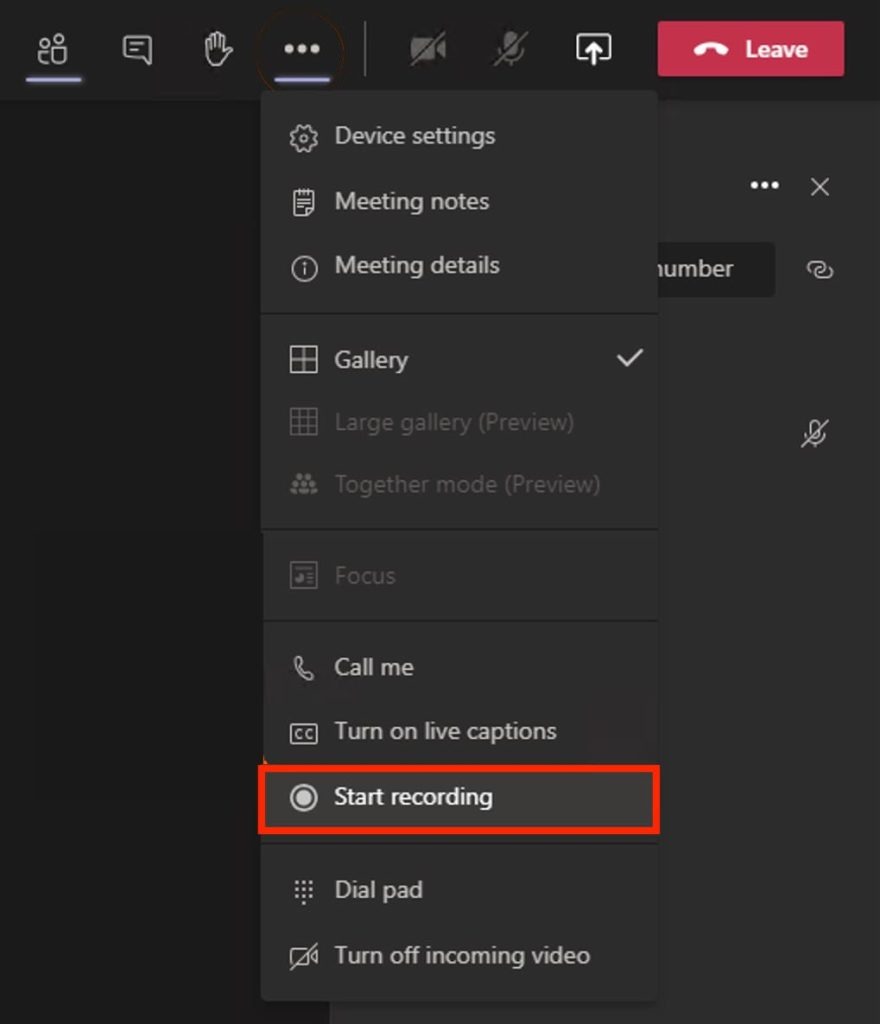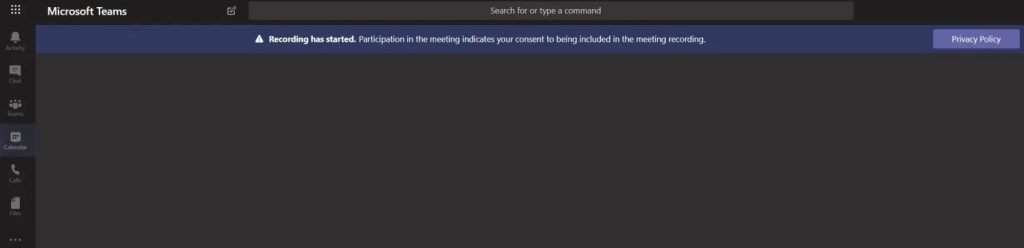Microsoft Teams assist businesses in monitoring their staff. Within Teams, you can track practically anything your employees do like text discussions, recorded calls, zoom meetings, and other features. Let us explore what can be tracked inside Teams and outside of Teams!
Key Takeaways:
- Microsoft Teams offers various means to track employee activity which is integral for businesses to align team collaboration with business goals. Monitoring tools such as Teams usage report and Microsoft 365 usage analytics allow management to observe metrics like the number of active channels, frequency of file-sharing, and team communication patterns. This enables team leads and business owners to assess productivity and identify areas for improvement within their workforce.
- Tracking user behavior in Microsoft Teams, which is part of the Microsoft 365 and Office 365 suite, has become increasingly important for businesses managing hybrid and remote workforces. The activities tracked can provide insights into how employees are using the platform, however, it’s essential to balance the need for monitoring with respect for personal privacy. Clear policies should be established to maintain transparency with employees about what is being monitored and how the information is used.
Don’t be concerned. You don’t have to embark on an internet quest to find out.
In this post, we’ll go over the employee monitoring tools in Microsoft Teams in depth.
Table of Contents
Microsoft Teams Host Tracking Capabilities
Attendance List
If you are the host of the Microsoft teams meeting, go to people and look up the participants of the meeting.
Then click on the three dots> Download attendance list.
An attendance list is a CSV file that can be downloaded to your browser. Once you open the file you can find the following information:
- Who is in the meeting
- Whether they joined/left the meeting
- What time they joined or left the meeting
If you plan on attending a meeting in Teams and then leaving it really quickly, keep in mind that the host will have the information when you have joined and left the meeting.
Record Meeting
If you are attending a meeting with more than one person, you can click on more with three dots to start recording the meeting.
Also, when someone else is recording the meeting, you’ll find a banner across Microsoft Teams. You’ll be alerted about the privacy and the meeting won’t be secretly recorded.
What activity in the Teams app can be tracked?
Inside the Microsoft Teams application, you can track everything being clicked on – whether it’s creating a meeting or having a phone call, or sharing files using apps. All of this information are being recorded inside Microsoft Teams.
This information can only be viewed by someone with admin or user access to this information.
So, the admin has access to reports which can have details –
- Chats – access to all chats, replies, and the total number of messages
- Phone calls – Who you have called, length of phone calls, IP addresses, cost of calls
- Video calls – Time spent in meetings, screen sharing time, and video call participants.
- Overall Report – Last activity of the users in Microsoft teams
What activity outside of Teams can be tracked?
Admin access is not restricted to information inside of Teams, they can even get information outside of Teams.
Admin has access to search through all OneDrive files, SharePoint files, Microsoft exchange emails, calendars, and even the user’s skype activity.
Admin has the ability to run global reports and keep track of the overall activity of an employee.
Optimize Collaborative Efforts
Foster Efficient Team Interactions
To achieve seamless collaboration, ensure that your team has a regular check-in system. Transparency is key here! When they know they can voice concerns and ask questions, they’ll avoid the productivity pitfall of being stuck silently. Use Microsoft Teams not just for work purposes but also to offer a space for casual, ‘water cooler’ chats. Create specific channels for non-work interaction to keep spirits high and foster a sense of community.
Make Informed Decisions Using Analytics
With Microsoft 365 Usage Analytics, transform data into actionable insights. Pinpoint which features of Microsoft Teams your team gravitates towards and where they may need additional support. Leverage the adoption trends to understand how your team embraces new tools and direct your training resources effectively. Remember, informed decisions lead to enhanced productivity, and analytics are your GPS to guide you there!
Frequently Asked Questions
What Types of Activities Can Teams Track?
Teams tracks various activities to give you a clear picture of how the platform is being used. It monitors the number of meetings organized, the participation in these meetings, engagement in unscheduled meetings, and use of video, audio, and screen sharing features. It also keeps track of chat communications, which can help identify collaboration patterns and productivity peaks.
Can Microsoft Teams Monitor Employees Without Compromising Privacy?
Absolutely! Microsoft Teams allows for monitoring while respecting privacy. Ensure to adjust privacy settings and be upfront with your team about what is being tracked. Emphasize that the goal is productivity and collaboration enhancement, not micromanagement. By prioritizing transparency and consent, you can strike a balance between insightful oversight and maintaining trust.
How Can I Analyze My Team’s Productivity and Engagement Levels?
To analyze team productivity and engagement, use analytics tools such as Microsoft Productivity Score. Assess metrics like collaboration patterns, meeting quality, and after-hours work. Leveraging surveys within Teams can also gauge employee sentiment. Combine qualitative and quantitative data for a comprehensive view of your team’s performance.
John Michaloudis is a former accountant and finance analyst at General Electric, a Microsoft MVP since 2020, an Amazon #1 bestselling author of 4 Microsoft Excel books and teacher of Microsoft Excel & Office over at his flagship MyExcelOnline Academy Online Course.