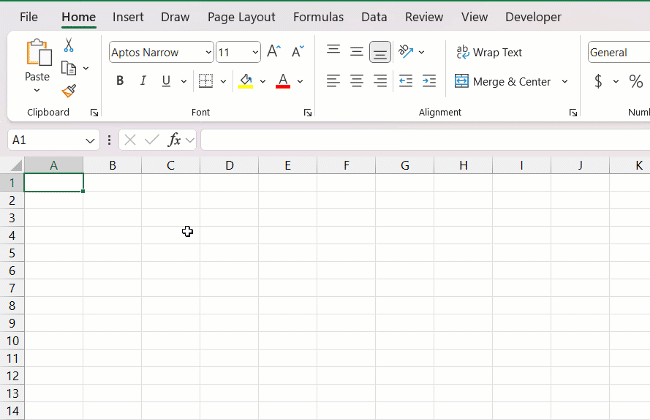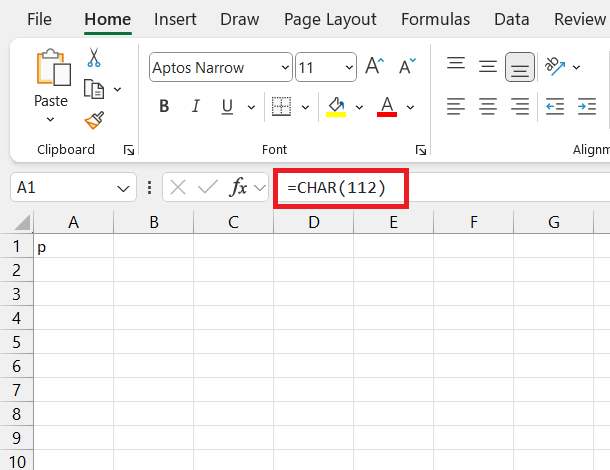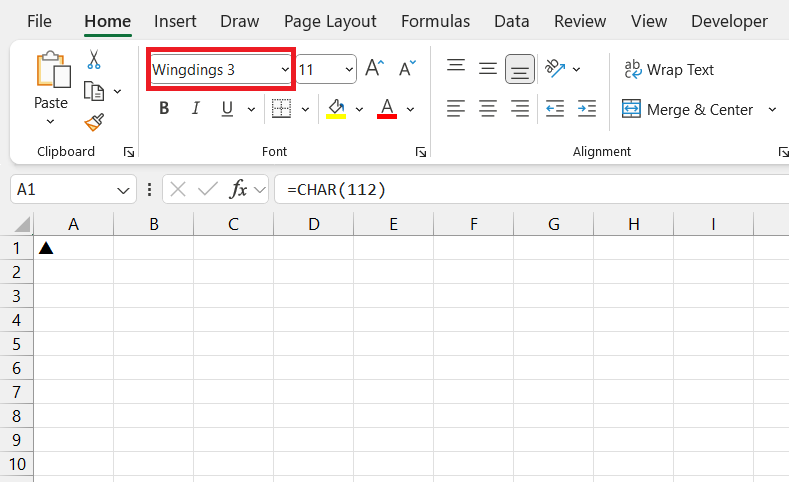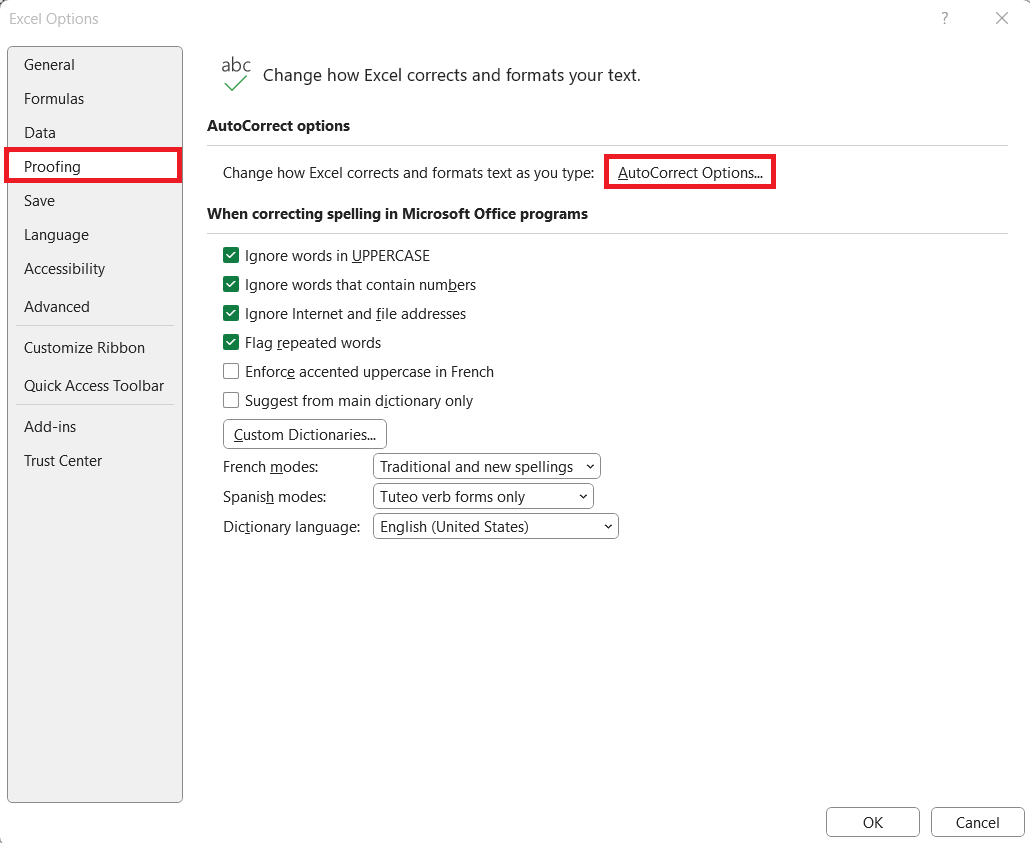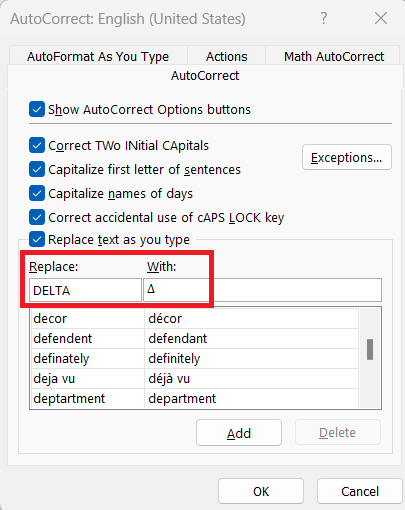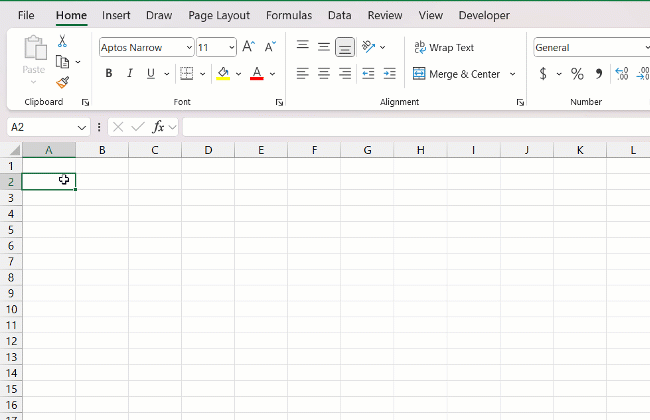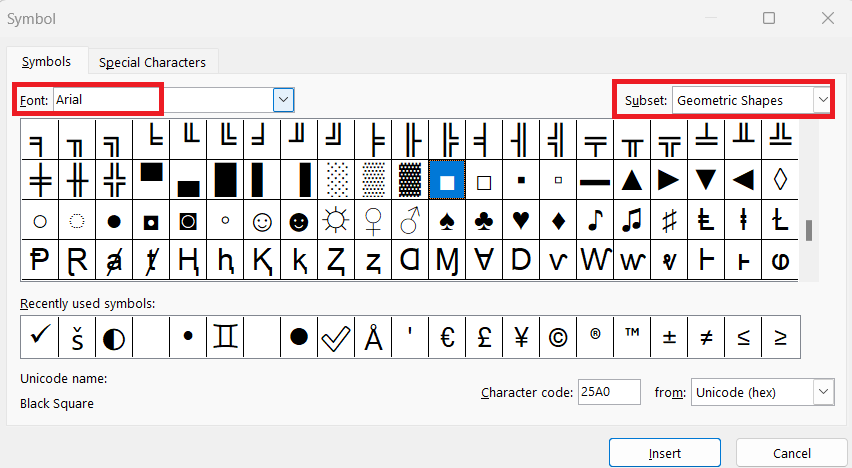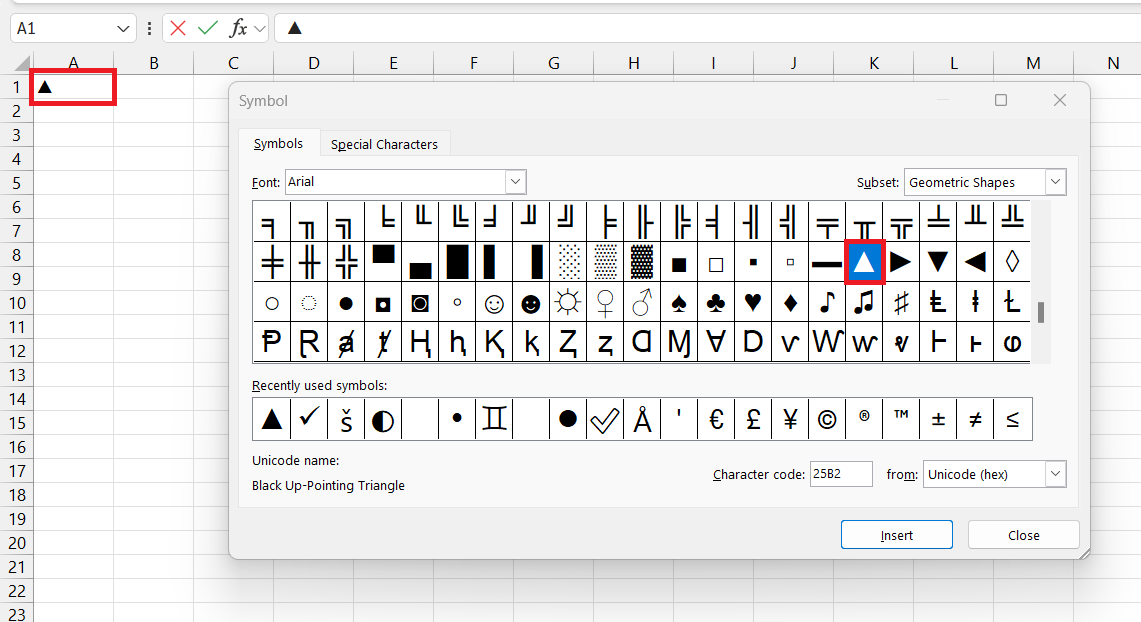In Microsoft Excel, incorporating special symbols like the delta (∆) can enhance both the clarity and professional presentation of your data. Whether you’re creating financial reports, scientific analyses, or simply want to enrich your spreadsheets with mathematical notations, knowing how to insert the delta symbol is essential. This guide will walk you through simple steps to seamlessly integrate the delta symbol into your Excel worksheets, ensuring your data is not only informative but visually impactful.
Key Takeaways:
- Enhanced Data Clarity: Integrating symbols like Delta (∆) in Excel enhances the clarity and professionalism of your data presentations, suitable for financial reports and scientific analyses alike.
- Symbolic Efficiency: Delta symbols efficiently communicate changes and comparisons in data, aiding in quick analysis and trend identification.
- Multiple Insertion Methods: Excel offers various methods to insert symbols, including keyboard shortcuts, the CHAR function, AutoCorrect, and the Insert Symbol dialog box, catering to different user needs and preferences.
- Custom Formatting: Utilize custom number formats to incorporate symbols alongside numerical data, enhancing visual appeal and conveying information more effectively.
- Practical Applications: From tracking financial performance to highlighting data trends, mastering symbol insertion in Excel empowers users to create informative and visually impactful spreadsheets.
Table of Contents
Unveiling the Secrets of Excel Symbols
The Importance of Delta and Triangle Symbols in Data Analysis
Knowing how to utilize the Delta (Δ) and triangle symbols in Excel can take your data analysis game to the next level. These symbols act as shorthand for communicating changes, comparisons, and specific conditions, thereby improving the clarity and efficiency of your datasheets. Let’s dive in to understand why these little symbols punch above their weight in the world of data.
Imagine tracking the growth of your investments or pinpointing the exact change in sales between quarters; the Delta symbol gives you this power at a glance. Similarly, triangle symbols can guide the reader’s attention to anomalies, trends, or significant points in your data.
Mastering the Delta Symbol
Excel offers a variety of methods to insert symbols, catering to different preferences and situations. Whether you need to punch in a quick Delta for a one-time analysis or plan for frequent use with custom shortcuts, there’s a solution. Here are your options:
Method 1 – Keyboard Shortcuts: Speedy Insertion Techniques
When working against the clock or handling large datasets, keyboard shortcuts become your best friend. For delta, there’s a nifty trick: hold down the ALT key, type the numeric keypad number 30, and voilà, Δ appears! Remember that this only works with a numeric keypad.
Now, shortcuts do have their quirks; they vary depending on the machine’s language settings or might not exist at all for particular symbols. In such cases, it’s good to have a backup from the different methods available.
Method 2 – Charm of the Char Formula
Sometimes the standard insertion techniques just don’t fit the bill, especially when you’re looking for efficiency in repetition or need to combine the symbol with text dynamically. That’s where the CHAR function comes in handy. It enables you to input specific characters, including delta symbols, by using their code numbers.
To sprinkle your worksheet with deltas using the CHAR formula, just follow these steps:
STEP 1: Click on a cell and input =CHAR(112) or =CHAR(114) into the formula bar.
STEP 2: After pressing Enter, change the font of the selected cell to “Wingdings 3”.
And don’t forget, the CHAR function is versatile. You can add the delta symbol to strings of text, combine it with other formulas, or use it in conditional formatting rules. The possibilities expand with your imagination and Excel prowess.
Method 3 – Autocorrect Magic
Transform a slip of the finger into a strategic advantage with Excel’s AutoCorrect feature. It’s akin to a spell that turns your common typos into meaningful symbols or text. Simply program Excel to recognize a certain sequence of characters as a command to insert a specific symbol like the Delta (∆) or a triangle.
To give your data entry a magical touch, here’s what they should do:
STEP 1: Dive into the Excel Options and select the ‘Proofing’ section, followed by ‘AutoCorrect Options’.
STEP 2: With the AutoCorrect tab open, decide on a text string you want to use, such as “delta” or “triangle”, and pair it with the corresponding symbol.
STEP 3: After hitting ‘Add’ and then ‘OK’, typing the chosen string in any cell will conjure up the linked symbol – it’s that straightforward.
This not only expedites data entry but ensures consistency across datasets. Plus, it mitigates the annoyance of having to insert symbols through more cumbersome methods.
However, they should bear in mind that this enchantment works globally in Excel. If they are spellbinding words that might be used in usual text, it could lead to some unexpected sorcery in their spreadsheets.
Method 4 – Navigating the Insert Symbol Dialog Box
When none of the quick tricks and shortcuts are a match for their needs, the Insert Symbol dialog box is a veritable treasure trove of symbols. It’s ideal for finding and inserting less common symbols, such as the Delta (∆), that aren’t readily available on the keyboard.
Here’s how they can harness its power:
STEP 1: Click on the ‘Insert’ tab and then ‘Symbol’ to bring up the dialog box.
STEP 2: They can either scroll through the symbols or narrow down their search by selecting a specific font i.e. Arial and a subset i.e. Geometric Shapes, which is home to the Δ symbol.
STEP 3: Once they have spotted the symbol they desire, a simple double-click will place it into their cell, ready to work its magic.
This route provides access to a wide array of symbols that can suit even the most specific of data annotation needs. It’s worth noting that the dialog box also displays character codes, which can be useful if they decide to set up keyboard shortcuts later on.
Master the navigational nuances of the Insert Symbol dialog box, and the multitude of symbols at their fingertips will ensure they are never lost for the right glyph in Excel. It’s your safe harbor in the symbol storm.
Frequently Asked Questions
What are the uses of the delta symbol in Excel?
The delta symbol in Excel is widely used to denote change, difference, or variance in data. It’s particularly useful in:
- Showcasing changes between two values, often in financial records or performance evaluation.
- Calculating the rate of change, crucial in trend analysis and forecasting.
- Sensitivity analysis in modeling, to signal how variation in inputs affects outputs.
- Comparing datasets over time or different conditions for a clear visual representation of shifts.
- Error margin illustration, which highlights the precision in experimental or measurement data.
How do I place triangle symbols within my cells for significance testing?
To place triangle symbols within cells for significance testing, create a custom number format:
- Copy and insert the triangle symbols into a cell.
- Use ‘Format Cells’ and select the ‘Custom’ category under ‘Number’.
- Design the format for positive, negative, and zero values by typing your criteria, including the triangles.
- Apply this custom format to your data cells.
This method lets you visually highlight significant data points without altering their calculation properties.
How to get triangle symbol in Excel?
To get a triangle symbol in Excel:
- Go to the “Insert” menu.
- Select “Symbol,” then “More symbols…”.
- In the “Character code” box, type “25B3” for a white (upward) triangle or “25BC” for a black (downward) triangle.
- Choose the triangle symbol and click “Insert”.
The symbol will appear where they’re typing and can be copied for future use.
How do you type ∆?
To type ∆ in Excel on a PC: Hold down the ‘Alt’ key and on the numeric keypad, type ’30’. Release the ‘Alt’ key, and the Delta symbol (∆) will appear.
On a Mac: Hold down the ‘Option’ key and then press ‘J’, and the Delta symbol will be inserted where the cursor is located.
What symbol is this Δ?
This symbol, Δ, is the uppercase version of the fourth letter of the Greek alphabet, known as ‘Delta’. In various contexts, it represents change or difference, particularly in mathematics, science, and engineering. In finance and data analysis, it’s widely used in Excel to show changes in values or to highlight increases or decreases in data sets.
John Michaloudis is a former accountant and finance analyst at General Electric, a Microsoft MVP since 2020, an Amazon #1 bestselling author of 4 Microsoft Excel books and teacher of Microsoft Excel & Office over at his flagship MyExcelOnline Academy Online Course.