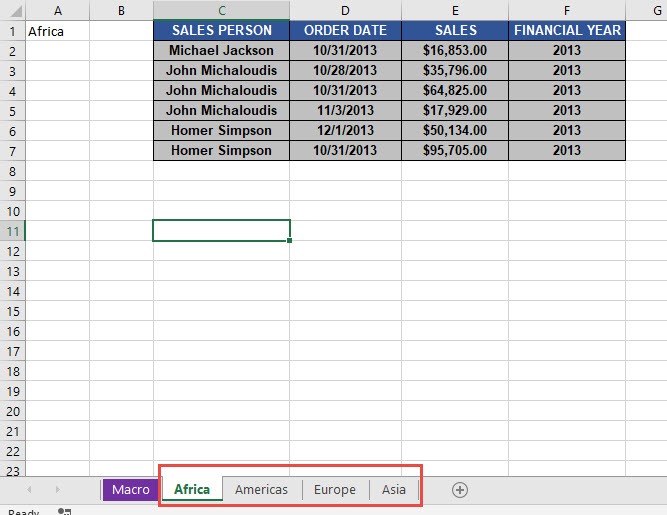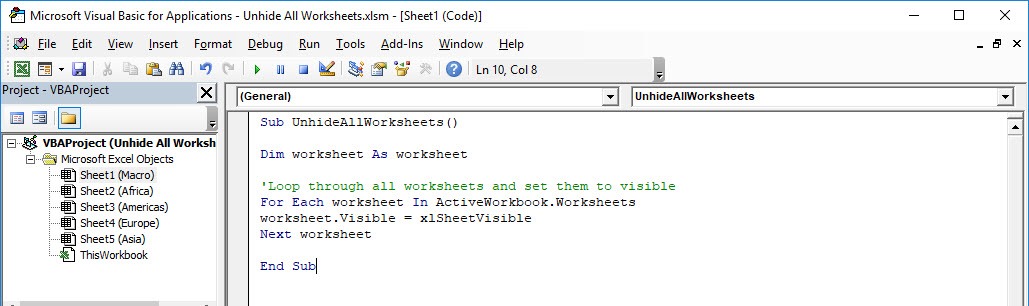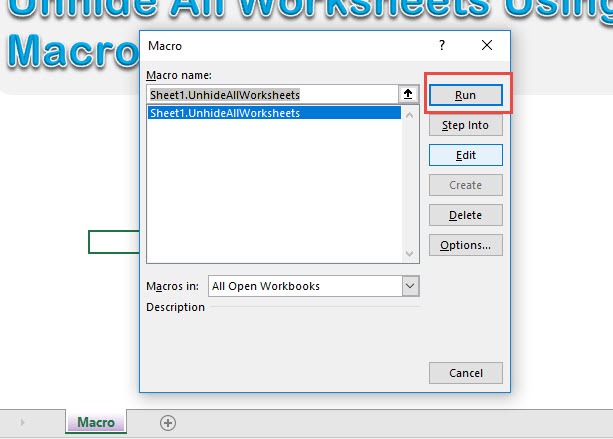Want to unhide all worksheets with just a single click? You can unhide all worksheets using Macros in Excel!
Make sure your Excel has the Developer Tab enabled following this tutorial.
I explain how you can do this below step by step!
What does it do?
Unhide all worksheets
Copy Source Code:
Sub UnhideAllWorksheets() Dim worksheet As Worksheet 'Loop through all worksheets and set them to visible For Each worksheet In ActiveWorkbook.Worksheets worksheet.Visible = xlSheetVisible Next worksheet End Sub
Final Result:
Exercise Workbook:
STEP 1: Go to Developer > Code > Visual Basic
STEP 2: Paste in your code and Select Save. Close the window afterwards.
STEP 3: Let us test it out! This is the only tab we are seeing at the moment.
Open the sheet containing the data. Go to Developer > Code > Macros
Make sure your macro is selected. Click Run.
With just one click, all of the hidden worksheets are now shown!
How to Unhide All Worksheets Using Macros in Excel

Bryan
Bryan Hong is an IT Software Developer for more than 10 years and has the following certifications: Microsoft Certified Professional Developer (MCPD): Web Developer, Microsoft Certified Technology Specialist (MCTS): Windows Applications, Microsoft Certified Systems Engineer (MCSE) and Microsoft Certified Systems Administrator (MCSA).
He is also an Amazon #1 bestselling author of 4 Microsoft Excel books and a teacher of Microsoft Excel & Office at the MyExecelOnline Academy Online Course.