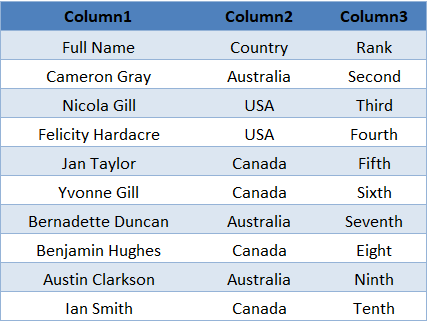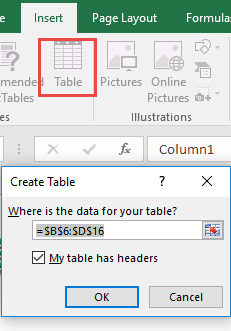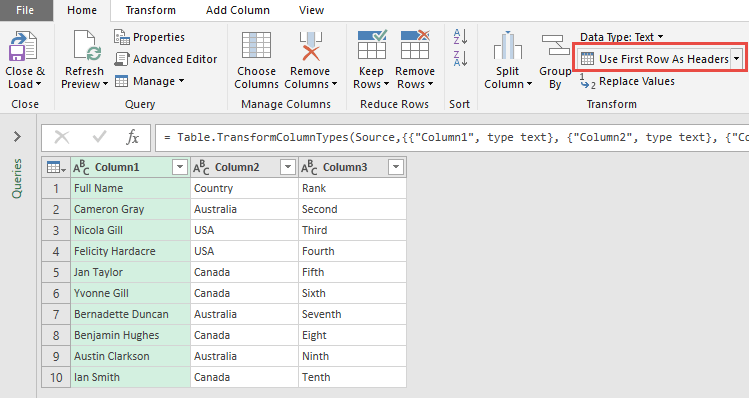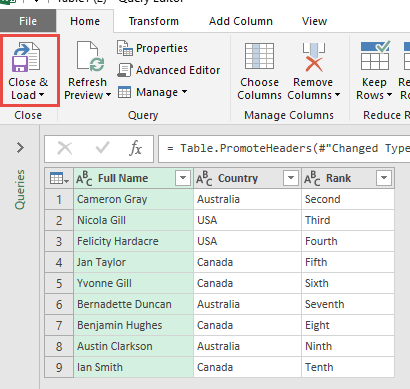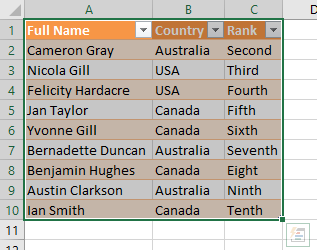Power Query or Get & Transform (In Excel 2016) lets you perform a series of steps to transform your Excel data.
One of the steps it allows you to do is to use the first row as headers.
Let’s suppose you have this set of data below. You can see that the headers are not meaningful to us (Column1, Column2, Column3) so we want to eliminate them and replace them with the first row’s text (Full Name, Country, Rank):
STEP 1: Select your data and turn it into an Excel Table by pressing the shortcut Ctrl + T or by going to Insert > Table
STEP 2: Go to Data > Get & Transform > From Table (Excel 2016) or Power Query > Excel Data > From Table (Excel 2013 & 2010)
Excel 2016:
Excel 2013 & 2010:
STEP 3: This will open up the Power Query Editor.
We want to change the Table headers with the first row. Go to Home > Use First Row As Headers
STEP 4: Click Close & Load from the Home tab and this will open up a brand new worksheet in your Excel workbook with the cleaned table.
You now have your new table with the brand new table header!
How to Use First Row as Headers Using Power Query or Get & Transform
HELPFUL RESOURCE:

Bryan
Bryan Hong is an IT Software Developer for more than 10 years and has the following certifications: Microsoft Certified Professional Developer (MCPD): Web Developer, Microsoft Certified Technology Specialist (MCTS): Windows Applications, Microsoft Certified Systems Engineer (MCSE) and Microsoft Certified Systems Administrator (MCSA).
He is also an Amazon #1 bestselling author of 4 Microsoft Excel books and a teacher of Microsoft Excel & Office at the MyExecelOnline Academy Online Course.