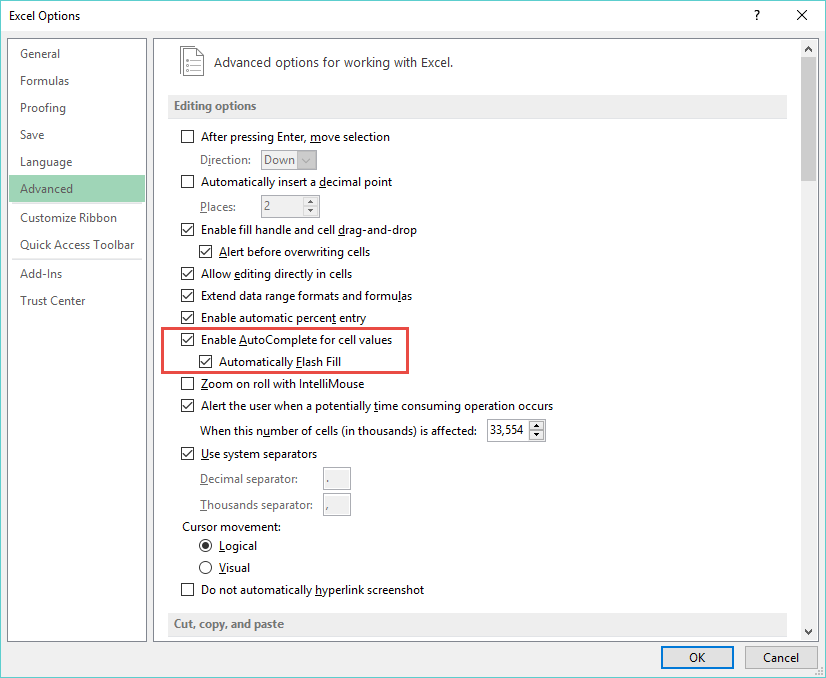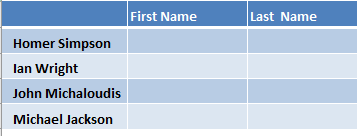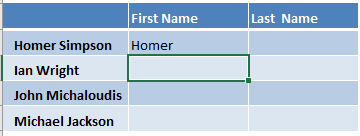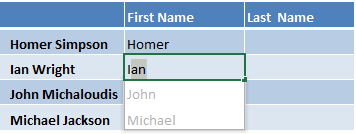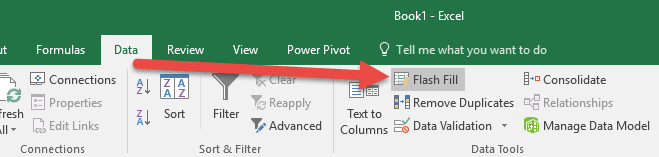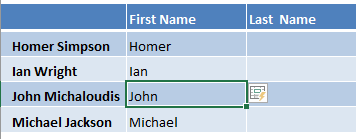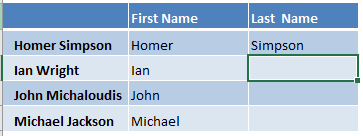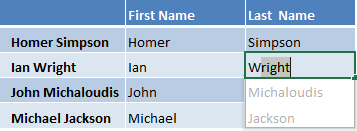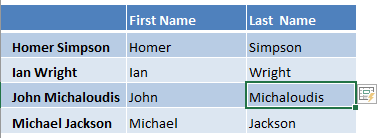Flash Fill in Excel is a new feature that was introduced in Excel 2013.
It is very handy as Excel predicts the rest of your inputs based on the first entry that you have placed. Once its prediction is correct and you confirm it, it will fill the rest of the rows literally in a flash!
The cool thing with Excel’s Flash Fill is there is no need to use formulas and removes manual repetitiveness, saving you heaps of time in the process!
ACTIVATE FLASH FILL:
If the Flash Fill does not work automatically, you need to activate in from Excel’s back end by going to:
File > Options > Advanced > Automatically Flash Fill
To demonstrate the power of Excel’s Flash Fill, we will start off with this table of data we need to populate:
STEP 1: Type Homer as the first entry in the First Name
STEP 2: In the second entry, once you type the first letter I for Ian, Excel will auto-suggest to Flash Fill the rest of the First Names.
Just in case Flash Fill does not start automatically when you are expecting for it to match your pattern, you can start it manually by clicking Data > Flash Fill. Another alternative is to press Ctrl+E.
STEP 3: If the flash fill looks good, press Enter.
STEP 4: Type Simpson as the first entry in the Last Name
STEP 5: In the second entry, once you type the first letter W of Wright, Excel will auto-suggest to Flash Fill the rest of the Last Names.
STEP 6: If the flash fill looks good, press Enter. Your data is now complete without the use of a single formula!

Bryan
Bryan Hong is an IT Software Developer for more than 10 years and has the following certifications: Microsoft Certified Professional Developer (MCPD): Web Developer, Microsoft Certified Technology Specialist (MCTS): Windows Applications, Microsoft Certified Systems Engineer (MCSE) and Microsoft Certified Systems Administrator (MCSA).
He is also an Amazon #1 bestselling author of 4 Microsoft Excel books and a teacher of Microsoft Excel & Office at the MyExecelOnline Academy Online Course.