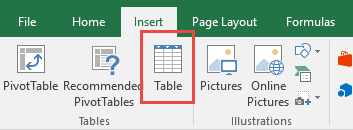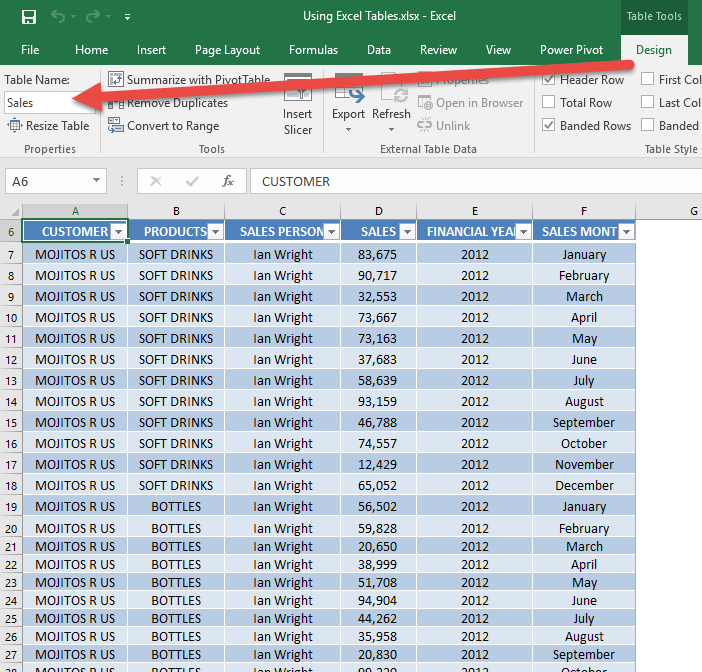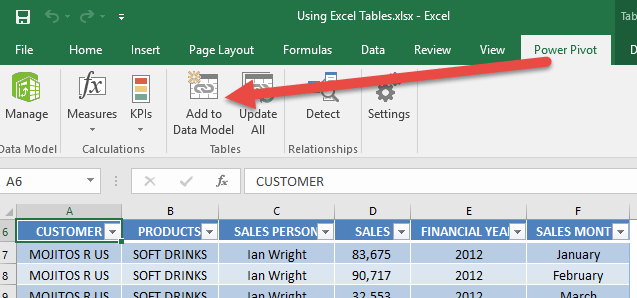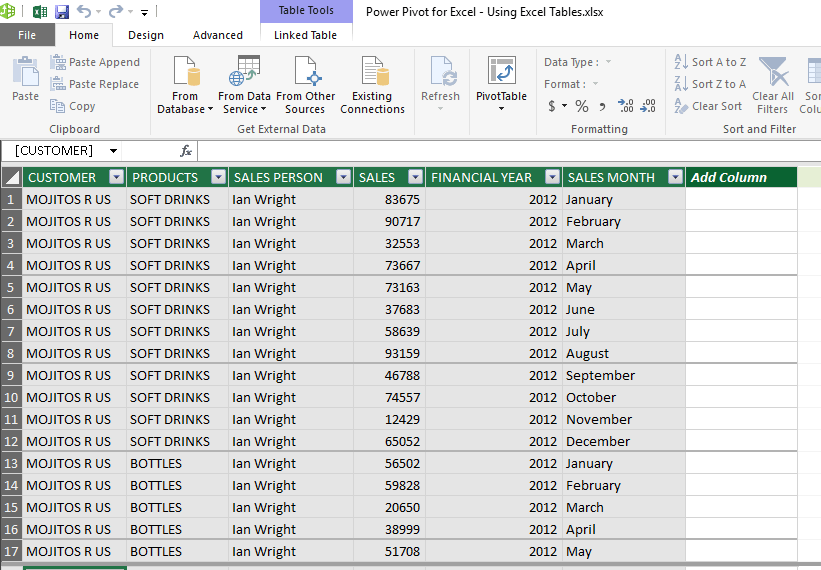To be able to use Power Pivot, you need to have data imported into the Power Pivot Window first.
If your data is in the normal Excel worksheets, then you will not be able to use this data in Power Pivot.
Fortunately there are a lot of possible ways Power Pivot can retrieve data, from:
– Excel Tables
– Text files (Tab-delimited, CSV files)
– Clipboard
– Databases (SQL Server, Access, Oracle, MySQL to name a few)
– MS SQL Server Reporting Services (SSRS)
– Online sources (Azure)
What we will focus on is how we can import data from the Excel Table into our Power Pivot Window.
Download excel workbookUsing-Excel-Tables.xlsx
STEP 1: Select your data. Go to Insert > Table. Click OK.
STEP 2: Go to Design > Table Name and give your new table a descriptive name. In our example, we give it the name of Sales.
STEP 3: Go to Power Pivot > Add to Data Model. This will import your new table into the Power Pivot Window.
STEP 4: This will open Power Pivot Window. Your data is now ready.
If you want to learn more about inserting Excel tables, click here.
To have a better understanding on the power of pivot tables, click here.

Bryan
Bryan Hong is an IT Software Developer for more than 10 years and has the following certifications: Microsoft Certified Professional Developer (MCPD): Web Developer, Microsoft Certified Technology Specialist (MCTS): Windows Applications, Microsoft Certified Systems Engineer (MCSE) and Microsoft Certified Systems Administrator (MCSA).
He is also an Amazon #1 bestselling author of 4 Microsoft Excel books and a teacher of Microsoft Excel & Office at the MyExecelOnline Academy Online Course.