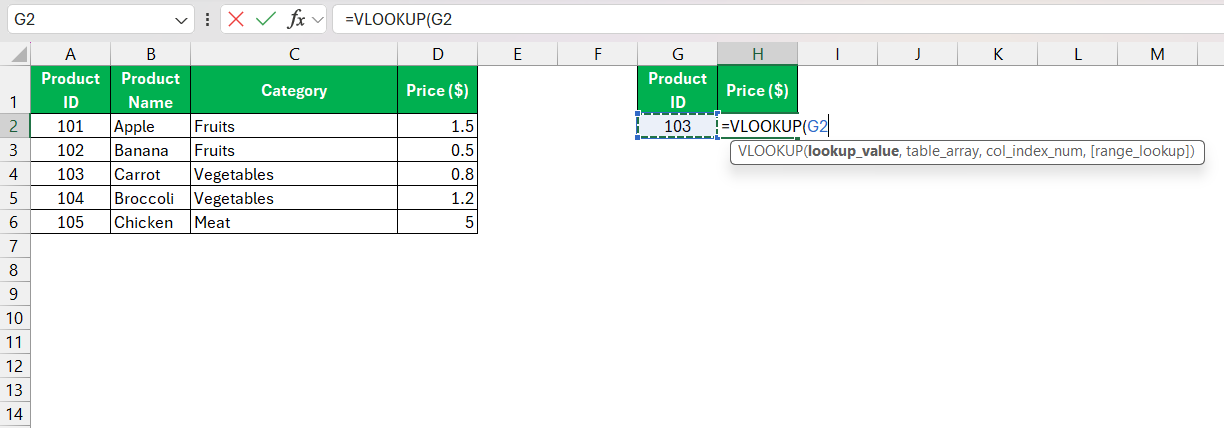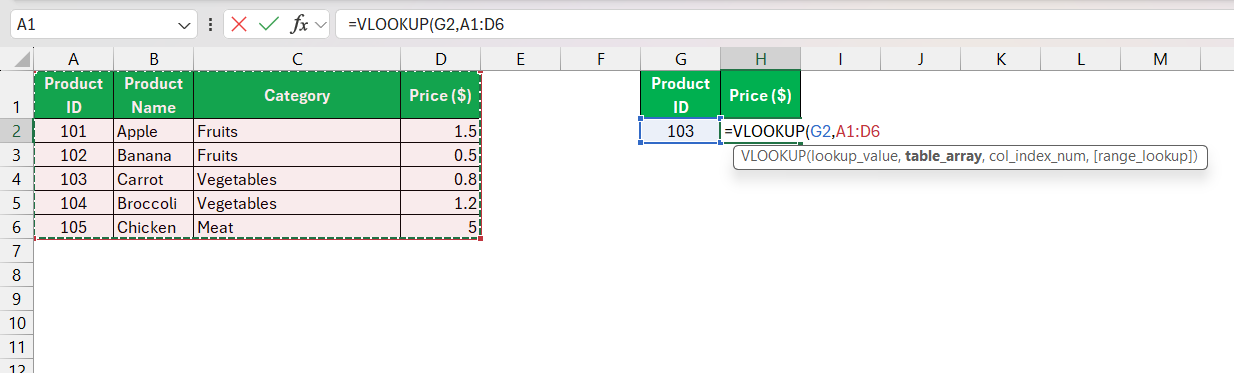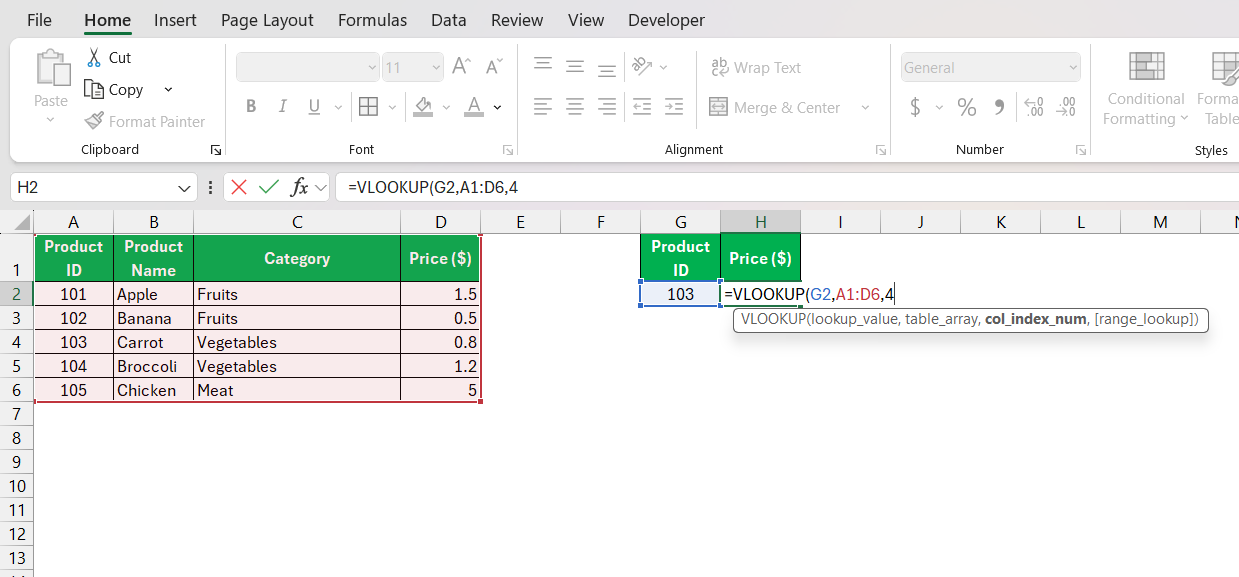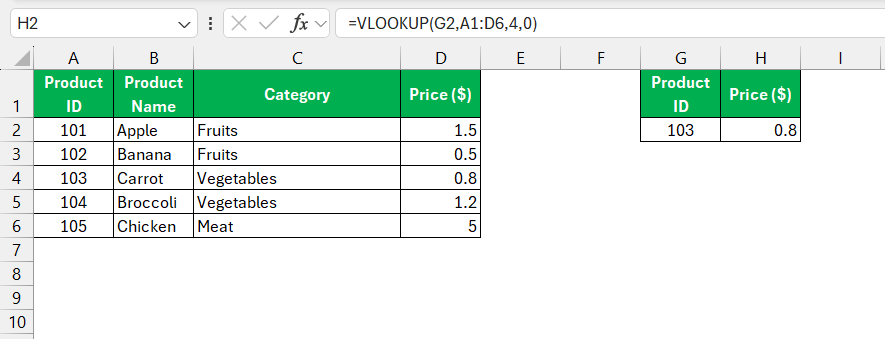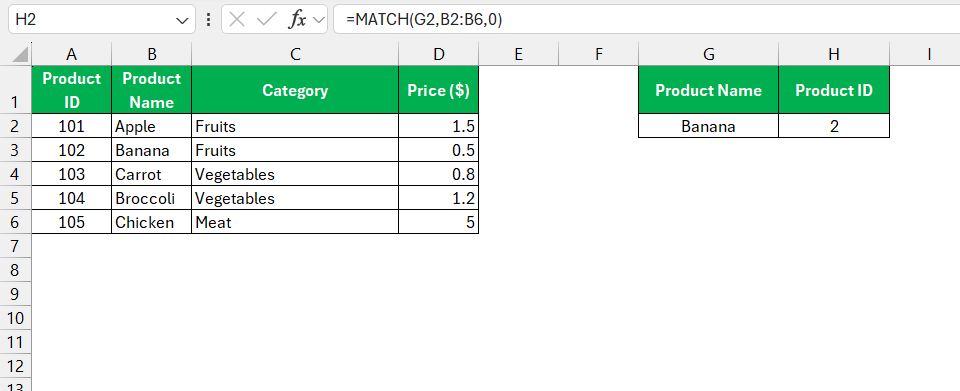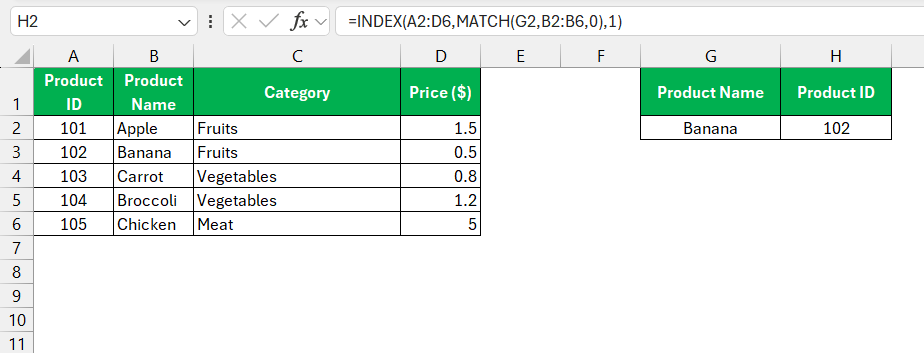When working with Excel, one of the most common tasks is looking up data. For years, I’ve relied heavily on two powerful functions: VLOOKUP and INDEX MATCH. Each has its strengths, quirks, and ideal use cases, and knowing when to use them can save me hours of work. Let me walk you through the key differences – VLOOKUP versus INDEX MATCH.
Key Takeaways:
- VLOOKUP searches only left-to-right, while INDEX MATCH allows flexible lookups in any direction.
- INDEX MATCH handles large datasets more efficiently than VLOOKUP.
- INDEX MATCH remains robust when columns are added or removed, unlike VLOOKUP, which can break.
- INDEX MATCH supports multiple criteria for advanced lookups, making it more versatile.
- VLOOKUP is simpler for beginners, but INDEX MATCH offers greater flexibility for complex tasks.
Table of Contents
Unraveling the Excel Mysteries: VLOOKUP versus INDEX MATCH
The Tale of Lookup Functions in Excel
As we dive into the world of Excel, we often encounter a labyrinth of functions and formulas designed to streamline our data analysis. Among these, the saga of lookup functions stands out due to their incredible utility.
They’re the trusty tools we turn to when we’re faced with massive spreadsheets and the daunting task of fishing out specific nuggets of information.
Core Concepts: What is VLOOKUP and INDEX MATCH?
VLOOKUP, or Vertical Lookup, is a function that searches for a value in the first column of a table array and returns a corresponding value in the same row from another column. It’s a go-to tool for many Excel users to quickly pull data from large tables. However, it can be restrictive as it only looks from left to right.
INDEX MATCH, on the other hand, is not a standalone function but a mighty combination of two functions — INDEX and MATCH. INDEX returns the value of a cell within a specified range, while MATCH finds the position of a specified item in a range. When joined, they form a versatile duo capable of overcoming the limitations of VLOOKUP, offering more flexibility in terms of lookup direction and criteria.
This dynamic pair allows for both vertical and horizontal lookups and gives you the ability to perform searches based on multiple criteria, unlike VLOOKUP, which is confined to a single lookup value and direction.
Diving into the Details: Features and Functionalities
How VLOOKUP Works in Excel Sheets
VLOOKUP is remarkably straightforward to use. Let’s say you have a dataset where the columns represent details like employee names, departments, and office locations. If you need to find the department of a specific employee, you can use VLOOKUP by identifying the name, setting the search range, and specifying which column to return the data from.
The formula structure of VLOOKUP is as follows: =VLOOKUP(lookup_value, table_array, col_index_num, [range_lookup]).
Using VLOOKUP consists of four primary steps:
- First, identify the
lookup_valueyou want to find — this value must be in the first column of yourtable_array.
- The
table_arrayis the range of columns where VLOOKUP should search for thelookup_value.
- Set the
col_index_num, which is the number of the column in thetable_arrayfrom which to retrieve the associated value.
- Decide if you want an approximate match (
TRUEor omitted) or an exact match (FALSE) for yourlookup_valueby setting the optionalrange_lookupargument.
The profound beauty of VLOOKUP lies in its simplicity; even those new to Excel can swiftly master this function to perform basic lookups.
The INDEX MATCH Duo: A Powerful Combo
When we combine INDEX and MATCH, we harness a capability in Excel that transcends the limitations of VLOOKUP. The MATCH function scans for a specified value within a range and provides its relative position. On its own, INDEX retrieves a value from a cell in a particular row and column within a given array. Together, they create an adaptable lookup method.
Here’s the general form when using INDEX and MATCH together: =INDEX(return_range, MATCH(lookup_value, lookup_range, [match_type])).
This combination operates in a three-step process:
MATCHlocates the position of thelookup_valuewithin thelookup_range.
- The
MATCHfunction returns this position to theINDEXfunction.INDEXuses this position to retrieve the desired value from thereturn_range.
This powerful combo facilitates not just vertical but horizontal lookups, two-way lookups, and searches that VLOOKUP can’t perform, such as left lookups and case-sensitive searches. This increased functionality means I can navigate through more complex data structures and return highly specific data from any part of a table.
Understanding and mastering the use of INDEX and MATCH truly expands the analytical toolkit within Excel, encouraging flexibility and efficiency in data handling.
Practical Scenarios: When to Use Which
Favorable Situations for VLOOKUP Usage
Despite the advent of more advanced tools like INDEX MATCH, VLOOKUP remains beneficial in several scenarios. It shines in situations where simplicity and speed are paramount, and the data structure is stable and unlikely to undergo frequent changes.
VLOOKUP is particularly favorable when:
- You’re working with smaller datasets where performance isn’t a major concern.
- The data is organized such that the lookup value is always in the leftmost column.
- You don’t anticipate adding or moving columns, which could disrupt the column index references.
- The requirement is for simple and quick lookups that don’t involve complex criteria.
- You’re among peers or in an environment where VLOOKUP is the standard, and consistency in formulae is crucial for collaborative work.
In essence, VLOOKUP is best suited for straightforward tasks where its limitations have little to no impact on your workflow.
Why INDEX MATCH Might Be Your Go-To Solution
INDEX MATCH might become your preferred Excel accomplice for several reasons. If flexibility and precision are at the top of your list, this duo is likely to be your go-to solution.
You’ll want to opt for INDEX MATCH because:
- It allows for lookups in any direction – not just left to right; this can be invaluable if your lookup value is located to the right of the data you aim to retrieve.
- It can handle multiple criteria, enabling you to refine your searches and extract data that matches a more complex set of conditions.
- INDEX MATCH is less prone to errors in dynamic sheets where columns might be added or deleted, as it references the position of data rather than static column numbers.
- It proves to be more efficient and faster in larger datasets or when dealing with array formulas, making it a robust tool for heavy-duty analysis.
- The syntax itself is more adaptable to changes in your spreadsheets, ensuring that your lookups remain intact and reliable even as your data grows and evolves.
Embracing INDEX MATCH equips us with the versatility to tackle nearly any data retrieval task thrown our way, regardless of spreadsheet complexity.
FAQ Section on VLOOKUP and INDEX MATCH
Is it better to use VLOOKUP or INDEX match?
It’s generally better to use INDEX MATCH over VLOOKUP due to its flexibility, efficiency with large datasets, and lower likelihood of errors when columns are inserted or deleted. However, for simple or one-off tasks where the data set is small and well-structured, VLOOKUP could be sufficient and easier to use for those less familiar with Excel.
Can INDEX MATCH Handle Multiple Criteria Lookups?
Yes, INDEX MATCH can handle multiple criteria lookups. By employing an array formula, you can incorporate various criteria into a single INDEX MATCH function, allowing you to search for data that meets all specified conditions within your dataset. This contrasts with VLOOKUP, which is limited to a single condition lookups unless combined with other functions.
Why Do Some Users Still Prefer VLOOKUP Over INDEX MATCH?
Some users prefer VLOOKUP over INDEX MATCH mainly for its simplicity and because it’s a more familiar tool to many. Users may not see a compelling reason to switch if they are working with smaller, straightforward datasets or if VLOOKUP already serves their current needs adequately without performance issues. Additionally, learning a new formula like INDEX MATCH takes time and effort that some might not be willing to invest if they don’t encounter complex lookup challenges.
How Do Error Handling Capabilities Compare Between INDEX MATCH and VLOOKUP?
When it comes to error handling, INDEX MATCH provides a clearer insight into where issues may exist, as errors can be traced separately in the INDEX or MATCH part. VLOOKUP, by contrast, may not be as transparent since it’s a single function. However, VLOOKUP can still effectively return error values if no match is found, which can then be handled with functions like IFERROR or ISERROR.
When to use INDEX and match in Excel?
Use INDEX and MATCH in Excel when dealing with large datasets, when you require a flexible solution that can search in any direction, or when handling dynamic data where columns may be inserted or removed. Additionally, employ INDEX MATCH for lookups based on multiple criteria or when you need a more robust error-proof system that won’t break easily with sheet alterations.
John Michaloudis is a former accountant and finance analyst at General Electric, a Microsoft MVP since 2020, an Amazon #1 bestselling author of 4 Microsoft Excel books and teacher of Microsoft Excel & Office over at his flagship MyExcelOnline Academy Online Course.