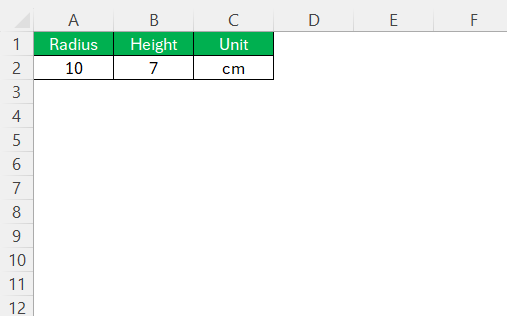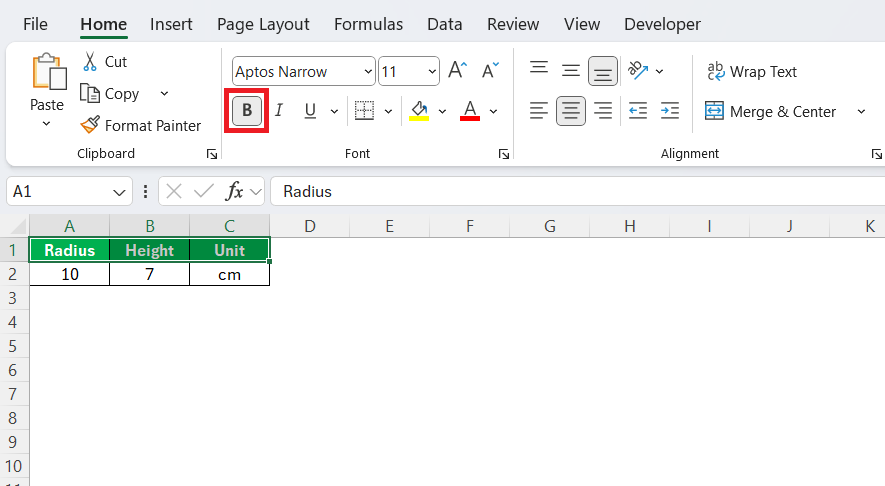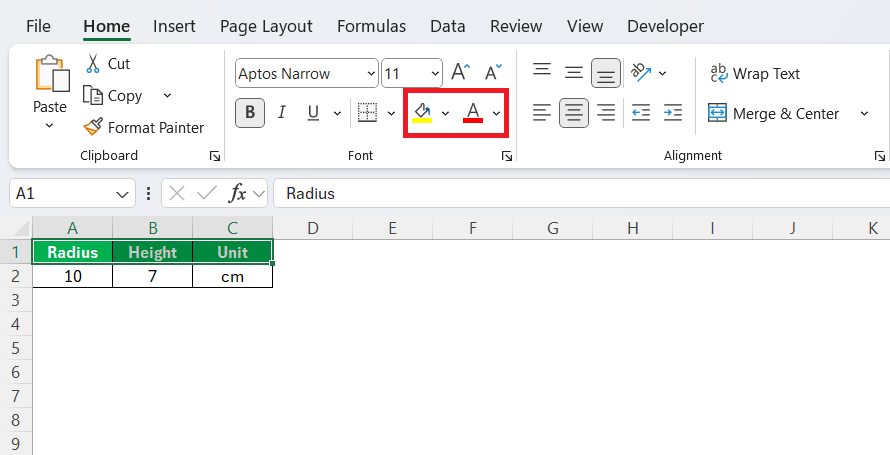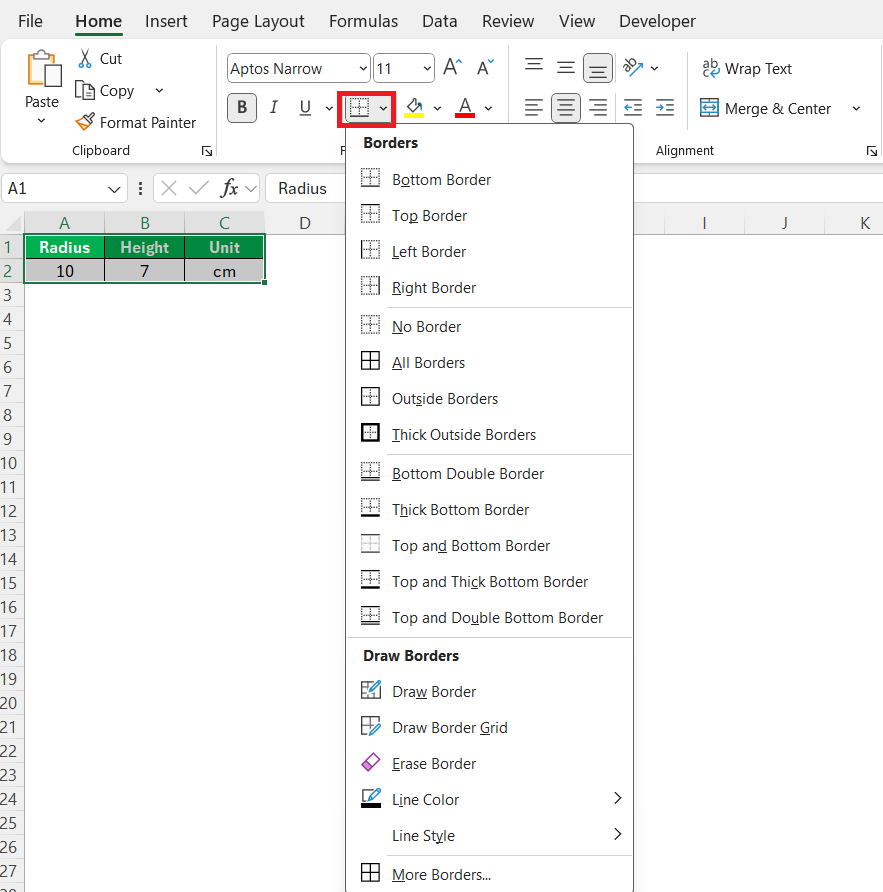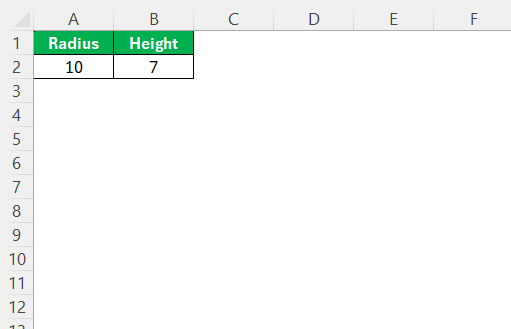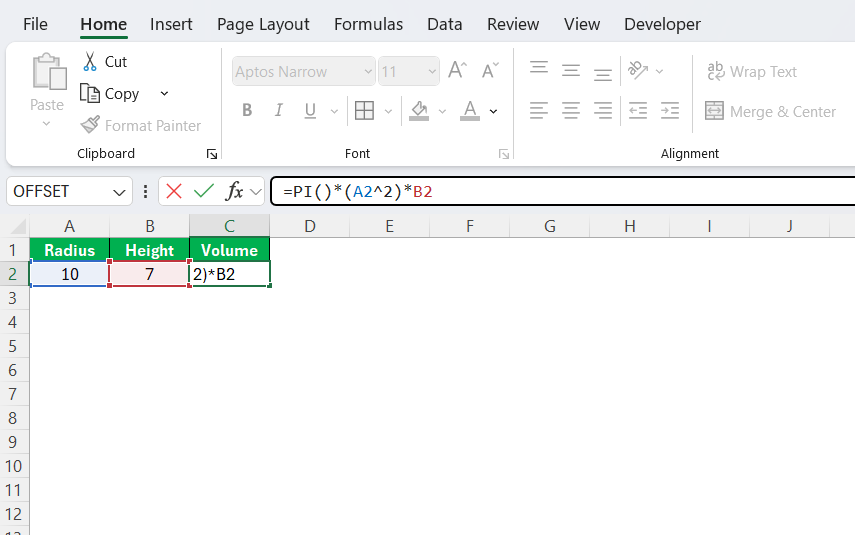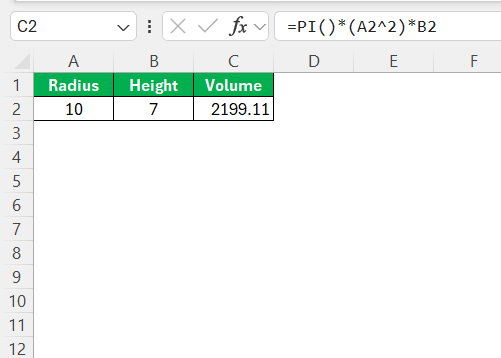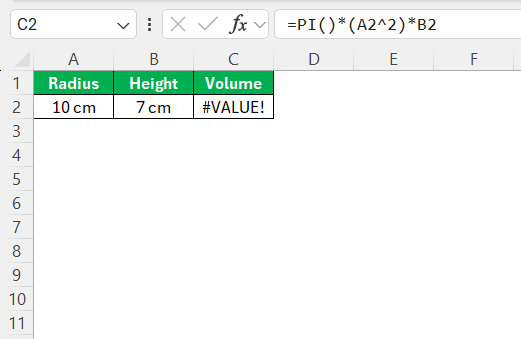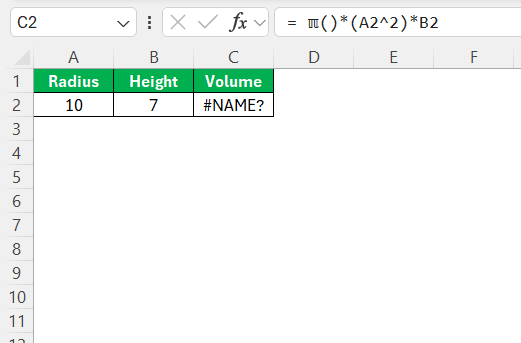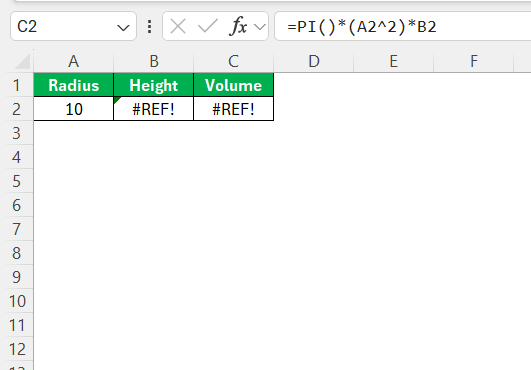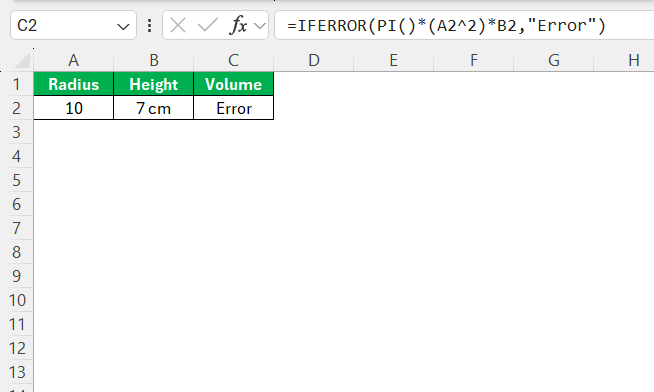When it comes to calculating the volume of a cylinder, using Excel provides an efficient and precise solution. With its powerful functions and versatile tools, Excel enables users to manage and analyze volumes of data seamlessly. By mastering these calculations, you can save time and enhance accuracy in both professional and personal projects. This guide will detail the necessary steps and considerations to maximize your use of Excel for these calculations.
Key Takeaways:
- Excel offers high accuracy and efficiency using functions like PI and dynamic cell references.
- Automation tools like macros and templates reduce manual work and errors in repetitive volume tasks.
- A well-structured Excel sheet with labeled fields for radius and height ensures easy and precise calculations.
- Formatting features like bold headers, color coding, and data validation enhance clarity and reduce mistakes.
- Excel’s formula auditing and error-handling tools help troubleshoot and maintain reliable cylinder volume results.
Table of Contents
Why Use Excel for Volume Calculations?
Efficiency and Accuracy
Excel excels in providing efficiency and accuracy when calculating the volume of a cylinder. Utilizing built-in functions such as PI and mathematical operators allows users to perform complex computations with ease. The PI function, in particular, ensures high precision by eliminating potential errors tied to manual data input. Additionally, Excel’s dynamic cell referencing enables automatic recalculation when inputs change, minimizing the chance for human error and enhancing workflow efficiency.
Furthermore, Excel’s formula auditing and error-checking tools enhance transparency and accuracy, ensuring that calculations are correct and any potential issues can be promptly identified and addressed. Thus, Excel stands out as a reliable tool for conducting precise volume calculations swiftly, even when handling substantial datasets.
Automating Repetitive Tasks
Automating repetitive tasks in Excel significantly enhances productivity, especially for volume calculations of cylinders. By utilizing features such as macros and Excel’s built-in automation tools, users can streamline processes that would otherwise require manual effort each time.
Macros, in particular, allow for the recording of a sequence of actions that can be triggered on command, reducing the need for repetitive data entry. This automation not only saves time but also decreases the likelihood of errors arising from manual inputs. Additionally, Excel’s ability to create templates means that once you set up a calculation model, it can be reused with different datasets with minimal adjustments.
By leveraging these tools, you can focus your efforts on analysis and decision-making, knowing that the foundational calculations are being handled efficiently and accurately by Excel. This flexibility makes it ideal for users who frequently perform similar types of volume calculations across different projects or datasets.
Setting Up Your Excel Sheet for Cylinder Calculations
Essential Fields and Inputs
When setting up an Excel sheet for calculating the volume of a cylinder, it is crucial to include all essential fields and inputs to ensure accurate results. The primary components required for this calculation are the radius and height of the cylinder. These inputs should be clearly labeled and easily accessible to avoid any confusion.
- Radius: Create a cell specifically for entering the radius of the cylinder. This will be used in the formula to compute the volume. Ensure the unit of measurement is consistent and noted beside the field for clarity.
- Height: Like the radius, designate a cell for the height of the cylinder. Again, maintain consistent units of measurement throughout.
- Units and Notes: Consider adding a section for units of measure and any relevant notes to aid understanding of the calculations.
By organizing your Excel sheet with these essentials, you ensure that calculations are straightforward and user-friendly for anyone using the sheet.
Formatting Tips for Clarity
Effective formatting in Excel can make a significant difference in how easily data is interpreted and used. When calculating the volume of a cylinder, clear formatting can guide users through the process and minimize errors. Here are some formatting tips to enhance clarity:
- Bold Headers: Use bold text for column headers such as “Radius,” “Height,” and “Volume.” This helps distinguish the input fields from the rest of the data.
- Color Coding: Different colors can be applied to input cells (like radius and height) and calculated cells (like volume) to visually separate them. Choose contrasting colors that are not overwhelming but clearly different.
- Cell Borders: Applying borders around cells can organize data sections neatly and help guide the eye across the spreadsheet. A simple border style is often best for maintaining readability.
- Conditional Formatting: Implement conditional formatting to automatically highlight any errors or unusual values in the input fields. For instance, you can set conditions to alert users if a non-numeric entry is made in the radius or height fields.
- Data Validation: Use data validation to restrict inputs to positive numbers, ensuring no invalid data types can be entered in the input fields.
By employing these formatting strategies, you can create an Excel sheet that is not only functional but also user-friendly, greatly enhancing the efficiency with which calculations can be performed and interpreted. These tips help maintain an organized workspace while ensuring that all relevant information is clearly visible to users.
Step-by-Step Guide to Calculate Volume of a Cylinder
To use the volume formula for a cylinder in Excel, you’ll need to apply the mathematical concept of (V = \pi r^2 h), where (r) stands for the radius and (h) for the height. Here’s how to set it up:
STEP 1: In your spreadsheet, dedicate a cell for the radius and another for the height. Label these appropriately for clarity.
STEP 2: In a new cell, where you’ll want the volume calculated, input the formula to compute the volume. Use the PI function to represent π. Assuming the radius is in cell A2 and the height is in cell B2, the formula will be:
=PI()*(A2^2)*B2
Once you’ve input the formula, Excel will automatically calculate the volume whenever you insert or change the values for the radius and height. Ensure that these values are in consistent units to obtain an accurate result in cubic units.
By following these steps, you create a robust, automated solution for computing the volume of a cylinder. This setup leverages Excel’s capabilities to handle complex calculations seamlessly, simplifying the math involved and reducing the likelihood of human error, enhancing the reliability of your data analysis.
Troubleshooting Common Errors
Troubleshooting common errors in Excel is essential to ensure accurate cylinder volume calculations. Here are some typical errors you might encounter and how to resolve them:
- #VALUE! Error: This error often occurs if non-numeric data is being used in the formula. Double-check that both the radius and height cells contain numeric values and not any text or blanks.
- #DIV/0! Error: While unlikely in volume calculations, ensure no erroneous divisions occur, particularly if formulas involve auxiliary calculations that might inadvertently include division.
- #NAME? Error: This error typically arises from misspelling function names. Verify that the PI function and all other functions used in your formulas are spelled correctly and are available in your version of Excel.
- #REF! Error: Commonly caused by deleting a cell or a range that a formula refers to. Ensure all references in your volume calculation formula point to valid cells.
- Syntax Errors: Ensure all formulas are correctly structured, with proper use of parentheses and mathematical operators. Small typos or misplaced parentheses can disrupt calculations.
To mitigate these errors, it’s beneficial to utilize Excel’s built-in formula auditing tools. These tools trace precedents and dependents, helping to identify and rectify issues within the formula structure. Moreover, double-checking formulas before finalizing them, or using functions like IFERROR(), can help manage errors gracefully by providing an alternative output in case an error occurs.
By proactively addressing these common errors, you ensure that your Excel calculations remain robust and reliable, reducing disruptions and ensuring smooth operation.
Practical Applications of Cylinder Volume Calculations
Industry Uses
Cylinder volume calculations have a wide array of industry applications due to their relevance in various sectors. Here are some key industry uses:
- Manufacturing and Engineering: In these fields, precise volume measurements are crucial for designing and fabricating components like pipes, tanks, and cylinders. Accurate volume calculations ensure that materials are used efficiently and products function as intended.
- Construction and Architecture: Engineers and architects frequently calculate cylinder volumes when designing structural elements like columns and supports. These calculations are essential for determining the materials required and assessing structural integrity.
- Oil and Gas: The industry relies on cylinder volume calculations for the storage and transportation of fluids. Accurate cylinder measurements help estimate the capacity of tanks and pipelines, safeguard against overflow, and ensure efficient resource management.
- Pharmaceuticals and Chemicals: In these industries, precise volume calculations are integral for mixing and storing chemical solutions and compounds in cylindrical containers, ensuring proper formulation and compliance with safety standards.
- Food and Beverage: Volume calculations are used for packaging, where cylindrical containers—like cans or bottles—are common. Proper volume assessments ensure products are filled to the correct level, facilitating quality control and customer satisfaction.
In each of these industries, the ability to quickly and accurately calculate cylinder volumes is vital for optimizing operations, minimizing waste, and maintaining safety and regulatory compliance. The accuracy and efficiency Excel offers in performing these calculations make it an invaluable tool across these sectors.
Academic and Educational Contexts
In academic and educational contexts, calculating the volume of a cylinder holds significant relevance. These calculations are fundamental in various scientific and mathematical curricula and foster critical analytical skills among students.
- Geometry Education: Cylinder volume calculations introduce students to three-dimensional geometric concepts. They help students explore the relationships between shapes, dimensions, and measurement principles, forming a foundational aspect of geometry courses.
- Physics and Engineering Studies: In these disciplines, understanding cylinder volumes is crucial for real-world problem-solving and design tasks. Students apply these calculations in fluid dynamics, pressure systems, and material science, thereby linking theoretical concepts with practical applications.
- Laboratory Experiments: In chemistry and biology, calculating cylinder volumes is often a part of laboratory experiments involving liquid measurements, where precision is essential for experimental accuracy and reproducibility.
- Mathematical Problem Solving: These calculations bolster problem-solving skills by challenging students to apply formulas and manipulate equations. This exercise aids in developing logical reasoning and precision in mathematical processes.
- Visualization and Graphing: Educators often use cylinder volume problems to teach data visualization and graphing techniques. By illustrating volume changes and relationships graphically, students gain a deeper understanding of abstract mathematical concepts.
Incorporating cylinder volume calculations into education provides students with essential skills for scientific inquiry and technical applications, laying the groundwork for advanced studies and professional pursuits in various fields. Furthermore, using tools like Excel to perform these calculations helps students become proficient with software widely used in academics and industry, enhancing their technical competency.
FAQs
What is the formula for calculating the volume of a cylinder?
The formula for calculating the volume of a cylinder is ( V = pi r^2 h ), where ( V ) represents the volume, ( r ) is the radius of the cylinder’s base, and ( h ) is the height of the cylinder. This formula calculates the space inside the cylinder.
Can I use Excel to calculate volume for other shapes?
Yes, Excel can be used to calculate the volume for various shapes by applying the appropriate mathematical formulas for each shape. Customize the formula to match the shape’s geometry, such as using (V =4/3 pi r^3) for spheres or (V = lwh) for rectangular prisms, and Excel will perform the calculations efficiently.
How do I ensure my calculations are accurate in Excel?
To ensure your calculations are accurate in Excel, double-check that the input data is correct and consistently formatted. Use absolute references to prevent errors when copying formulas, and review formulas for any typos or misplaced parentheses. Utilize Excel’s error-checking functions and auditing tools to trace formula dependencies and address any discrepancies.
What is surface area?
Surface area refers to the total area of all the exterior surfaces of a three-dimensional object. For instance, in the case of a cylinder, it includes the lateral surface (the curved part) and the two circular bases. The surface area provides a measure of how much material would cover the object’s exterior.
What is the circumference?
The circumference is the distance around the edge or boundary of a circle. It is similar to the perimeter but specifically applies to circles. The formula to calculate the circumference of a circle is ( C = 2 pi r ), where ( r ) is the radius of the circle and the PI function is used.
John Michaloudis is a former accountant and finance analyst at General Electric, a Microsoft MVP since 2020, an Amazon #1 bestselling author of 4 Microsoft Excel books and teacher of Microsoft Excel & Office over at his flagship MyExcelOnline Academy Online Course.