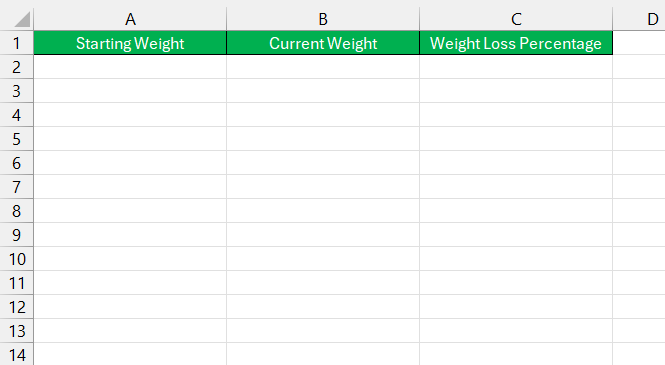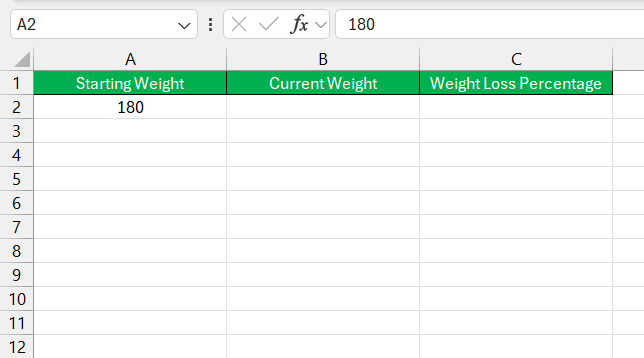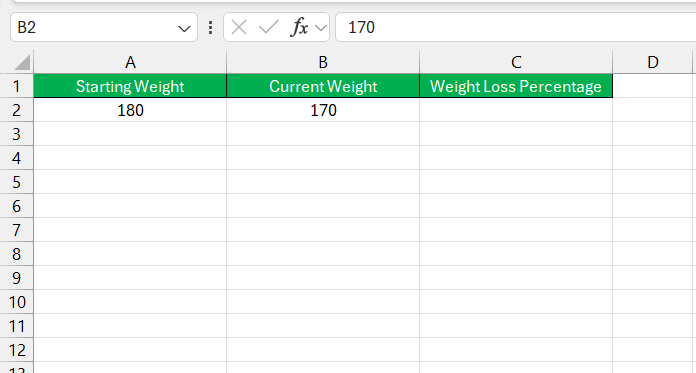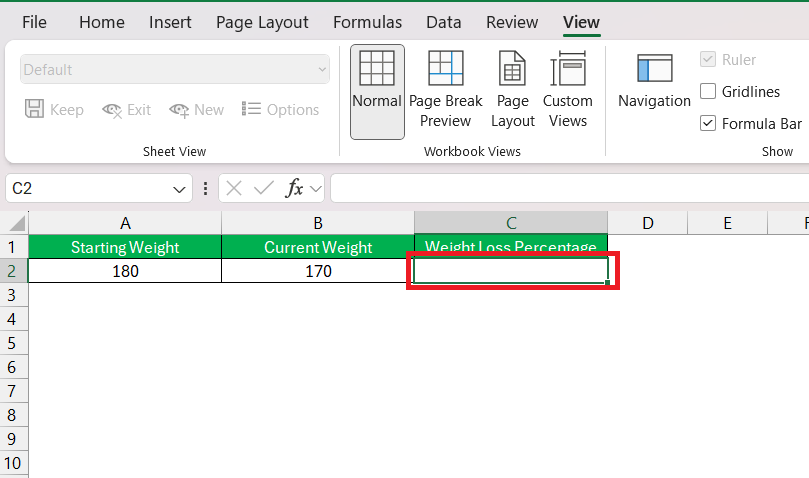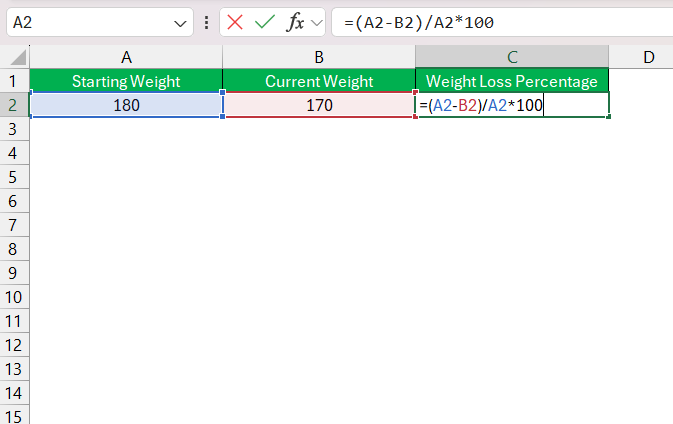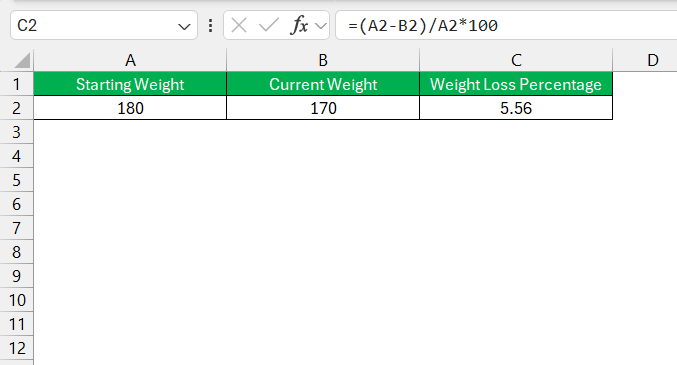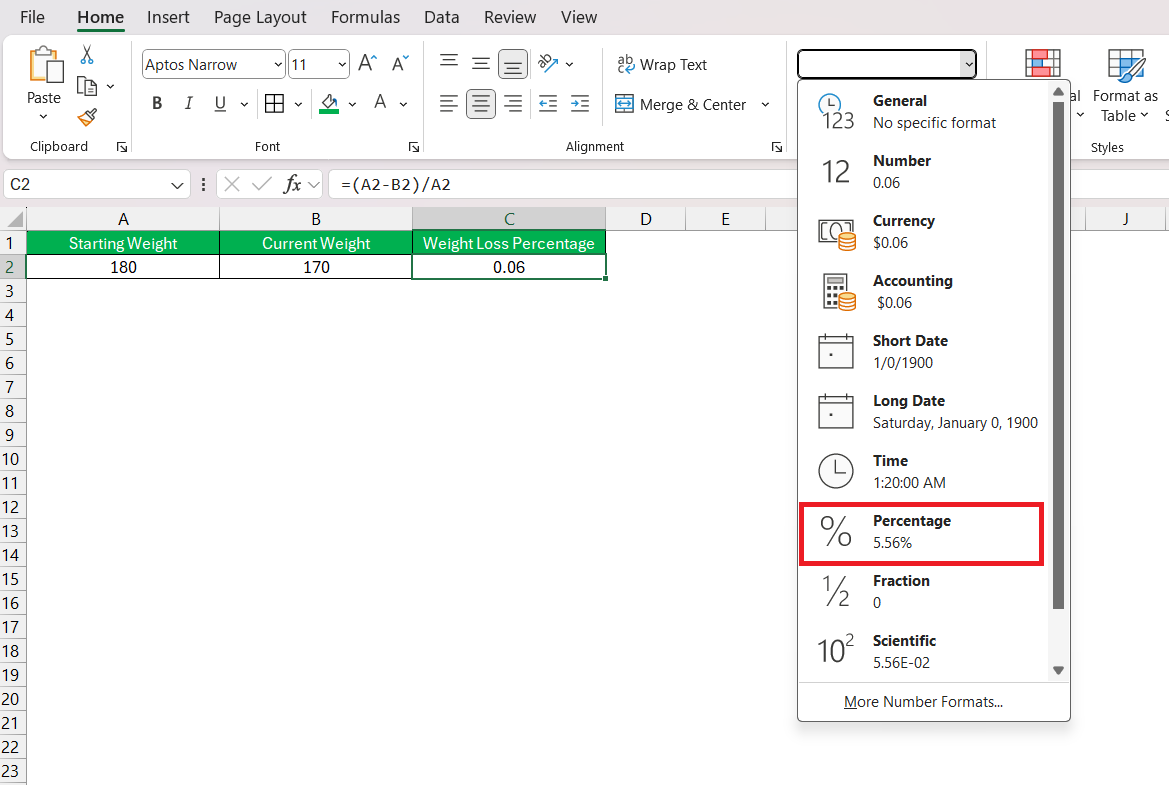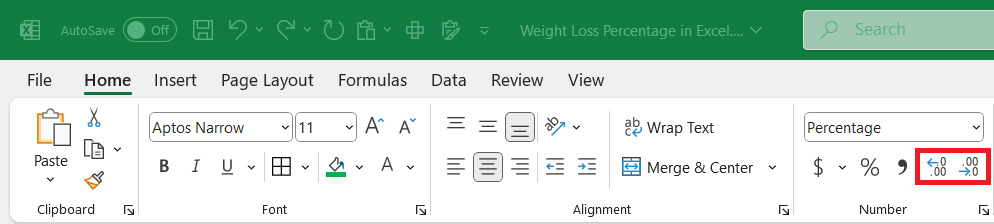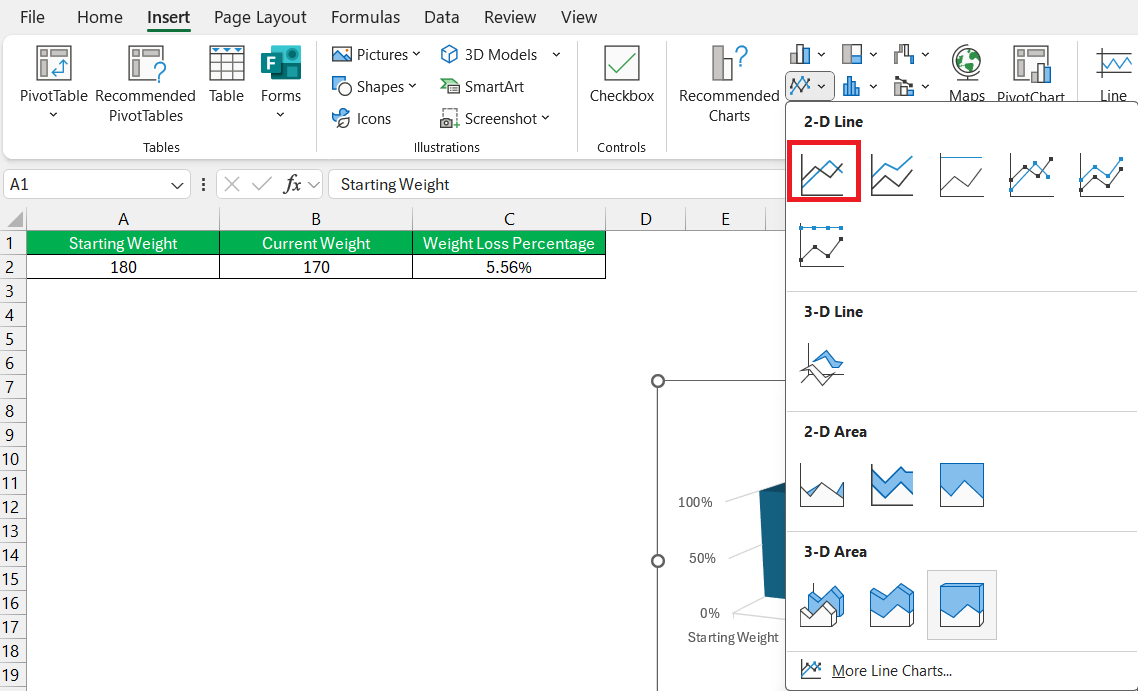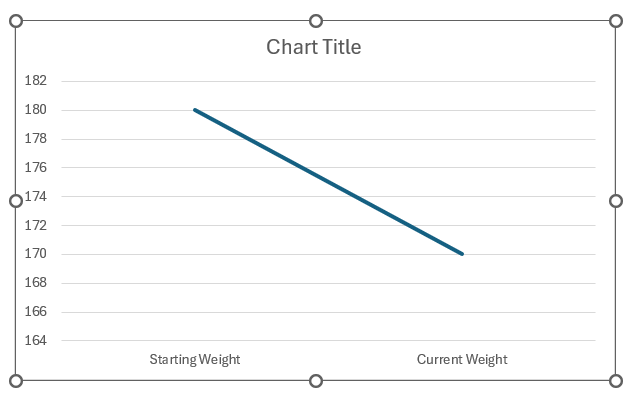When tracking weight loss, knowing the percentage of weight lost can be a great motivator and a simple way to measure progress. Using Excel, I can set up a straightforward formula to calculate this percentage, making it easy to update as I continue on my journey. Here’s how I go about calculating weight loss percentage in Excel.
Key Takeaways:
- Excel offers a straightforward way to calculate and track weight loss percentages, making it easy to monitor progress over time.
- Using the formula =(Starting Weight – Current Weight) / Starting Weight * 100 provides an accurate weight loss percentage.
- Organize data with columns for “Starting Weight,” “Current Weight,” and “Weight Loss Percentage” to keep track of measurements efficiently.
- Creating charts or graphs in Excel allows for a visual representation of weight loss, adding motivation through clear trend tracking.
- Formatting results as percentages with appropriate decimal points improve readability and accuracy.
Table of Contents
Introduction to Weight Loss Tracking
The Importance of Quantifying Progress
When embarking on a weight loss journey, it’s crucial to measure progress. This isn’t just about the satisfaction of seeing numbers decrease; it’s about tracking and motivating oneself through tangible proof of change. I always emphasize to my readers that while the number on the scale is just one aspect, it’s an essential one.
As expert Farrell Allen suggests, focusing on whole numbers helps maintain clarity, and as Majumdar advises, behavioral monitoring, such as daily steps, also provides a productive measurement.
How Excel Can Help with Your Fitness Goals
In a world brimming with high-tech fitness gadgets, we sometimes overlook the simple, yet powerful tools at our disposal – like Excel. Perfect for those of us who love crunching numbers, Excel becomes a steadfast ally in managing our fitness goals. By allowing us to track various health metrics including weight, exercise, and food intake, it helps form a clear picture of our health regimen’s effectiveness.
Moreover, its flexibility in creating custom spreadsheets makes it an excellent choice for both beginners and fitness enthusiasts looking to dive deeper into tracking their progress. With the right templates or even just a basic layout, our fitness milestones are neatly organized and easily accessible.
Calculate Weight Loss Percentage in Excel
Setting Up the Spreadsheet
First, I start by creating a simple layout in Excel with columns for “Starting Weight,” “Current Weight,” and “Weight Loss Percentage.” Here’s how I set up the cells:
- Starting Weight is my initial weight at the start of my weight loss journey.
- Current Weight is my weight at a given point in time that I want to compare to my starting weight.
- Weight Loss Percentage will display the percentage of weight I’ve lost from my starting weight.
I typically enter these labels in cells A1, B1, and C1, respectively, and then begin entering data in the rows below.
Entering Starting and Current Weight
Next, I input my weights:
In cell A2, I enter my starting weight. For example, if I started at 180 pounds, I type 180 in cell A2.
In cell B2, I enter my current weight. Suppose I now weigh 170 pounds; I enter 170 in cell B2.
Applying the Weight Loss Percentage Formula
Now, I need to calculate the percentage of weight I’ve lost. Here’s the formula I use: Weight Loss Percentage = (Starting Weight−Current Weight)/Starting Weight×100
To implement this in Excel, I follow these steps:
STEP 1: Click on cell C2 (where I want the percentage to display).
STEP 2: Type in the formula:
=(A2 – B2) / A2 * 100
STEP 3: Press Enter.
Excel will calculate the weight loss percentage and display it in cell C2. I started at 180 pounds and now weigh 170 pounds, the formula will give me a result of approximately 5.56%. That means I’ve lost 5.56% of my starting weight.
Formatting the Percentage
To make the result look cleaner, I like to format it as a percentage:
STEP 1: Go to the Home tab on the Excel ribbon. In the Number group, I click on the Percentage icon.
STEP 2: I may adjust the decimal points by clicking the Increase Decimal or Decrease Decimal icons to show the percentage to my preferred precision.
Visualizing Your Weight Loss Journey
Creating Easy-to-Read Charts and Graphs
Charting progress visually in Excel enhances understanding and motivation. For my weight loss data, I typically create line graphs or bar charts. I select the date and weight columns, then use the ‘Insert’ tab to choose my preferred chart style. A line graph is particularly effective for discerning trends over time.
These visual aids not only make the data more accessible but also allow me to celebrate small victories, providing that extra encouragement to keep going.
FAQs
How is the weight loss percentage calculated in Excel?
The weight loss percentage in Excel is calculated using the formula =(Starting Weight - Current Weight) / Starting Weight * 100. This formula subtracts the current weight from the original weight, divides the result by the starting weight, and then multiplies by 100 to convert it into a percentage.
What is a healthy weight loss percentage to aim for?
Aiming for a weight loss of about 1 to 2 pounds per week is usually considered healthy, which translates to approximately a 1% loss of your total body weight each week. However, it’s essential to tailor this to individual health goals and starting weight.
What is the formula for weight loss percentage?
The formula for weight loss percentage is =(Original Weight - Current Weight) / Original Weight * 100. It calculates the amount of weight lost and expresses it as a percentage of the original weight.
What is the original price?
The original price can be determined when given a sale price and the discount percentage. For example, if a shirt is sold for $15 at a 25% discount, the original price is calculated by dividing the sale price by the complement of the discount rate: $15 / (1 – 0.25) which equals $20.
John Michaloudis is a former accountant and finance analyst at General Electric, a Microsoft MVP since 2020, an Amazon #1 bestselling author of 4 Microsoft Excel books and teacher of Microsoft Excel & Office over at his flagship MyExcelOnline Academy Online Course.