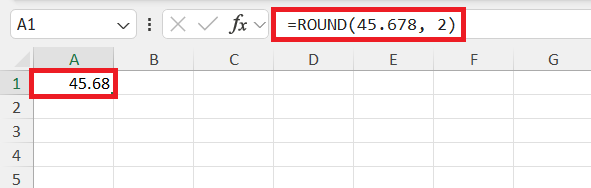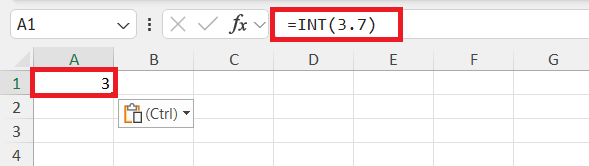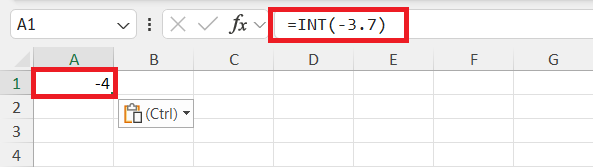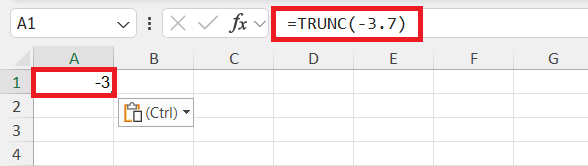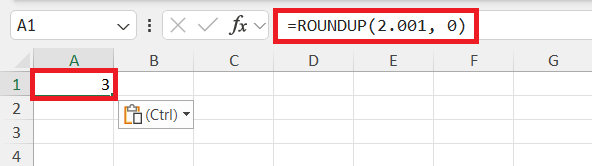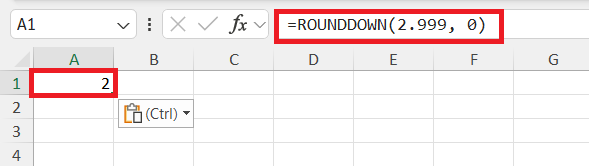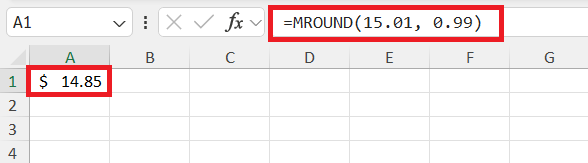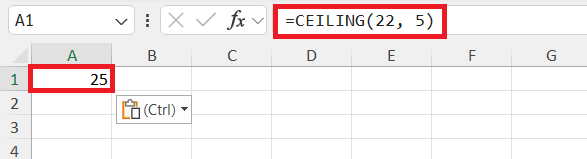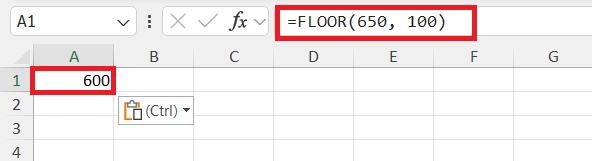When working with Excel, I often find myself dealing with different types of numbers—decimals, fractions, percentages, and yes, whole numbers. Understanding what a whole number is and how to work with them in Excel is essential, especially if you’re analyzing data that doesn’t involve fractions or decimals. Let me guide you through what is a whole number?
Key Takeaways:
- Whole numbers in Excel are integers starting from 0, without fractions or decimals.
- Use the MOD function to quickly verify if a number is whole by checking if its remainder when divided by 1 equals 0.
- Whole numbers are often used in scenarios requiring exact counts or values, like inventory tracking.
- Excel functions like INT and TRUNC can help extract whole numbers from decimals.
- Rounding functions, such as ROUND or ROUNDUP, are essential for managing non-integer data.
Table of Contents
Unlocking the Mystery of Rounding Numbers in Excel
What is Rounding in Excel?
Rounding in Excel is a way of adjusting numbers to a specified level of precision, which is particularly useful when we want to simplify data for better presentation or more accurate calculations. It’s like taking a chisel to the raw marble of your data to reveal a sleeker, more accessible form. This process often involves either trimming a number’s decimal places or ensuring it aligns with a relevant degree of accuracy.
Types of Rounding Methods Available
In Excel, we’re spoiled for choice with the variety of rounding methods available, and each serves a different purpose. Let’s explore these methods briefly:
- Rounding Up: This method tips the scales in favor of higher numbers. When fractions are giving us those tough decisions, rounding up nudges any halfway point (0.5 and above) to the next whole number. It’s like erring on the side of generosity when estimating.
- Rounding Down: On the flip side, rounding down is the conservative cousin. Here, we give the benefit of the doubt to lower numbers, sending any number with a decimal less than 0.5 down to the nearest lesser whole number. It’s the cost-conscious approach to estimates.
- Rounding to a Specified Decimal Place: For a touch more precision, this method lets us choose exactly how many digits beyond the decimal point we’d like to keep. It’s the tailor-made suit of rounding—fitting our numbers just right.
The Art of Rounding to Whole Numbers
The ROUND Function: Your Go-To Tool
The ROUND function steps in as your go-to tool when your numerical data need that perfect balance between precision and simplicity. Picture it as your numerical editor, shaving off the rough edges to present a cleaner, more manageable figure. By specifying the number of digits you want to round your number to, you can customize how sharp or soft the edges of your data are.
For instance, consider you’re faced with a decimal like 45.678, and your goal is to round it to two decimal places. You’d write this as =ROUND(45.678, 2), and just like that, your result would be a polished 45.68.
Using INT and TRUNC for Non-Decimal Rounding
For cases where you need the whole number part without the fuss of decimals, you can turn to the trusty INT and TRUNC functions, which are like the straight-edge cutters in your rounding toolkit. While both of these functions can appear to deliver the same results with positive numbers, they differ slightly when dealing with the pesky negative ones.
With the INT function, it always rounds down to the nearest integer. Think of it as the function that never overestimates—it always leans towards zero. =INT(3.7) would give us 3,
but with =INT(-3.7), we get -4 because the function pushes downwards on the number line.
The TRUNC function, on the other hand, is the no-nonsense slicer. It doesn’t do rounding; it simply truncates, cutting off the decimal part without bias, leaving the integer naked. Unlike INT, TRUNC doesn’t round down negative numbers but merely drops the decimal, so =TRUNC(-3.7) furnishes you with -3.
Crafting Precise Data with Advanced Rounding Techniques
Achieve Accuracy with ROUNDUP and ROUNDDOWN Functions
When precision is your top priority, the ROUNDUP and ROUNDDOWN functions are the meticulous craftsmen that ensure your numbers reflect the exact level of accuracy you need. Whether you’re calculating taxes, preparing payroll, or tracking inventory levels, sometimes approximation just won’t cut it.
The ROUNDUP function answers the call when every fraction of a unit counts, and you require assurance that your numbers are always considered at their maximum possible value. Imagine you’re working with measurements where even the slightest underestimation could lead to an undersized product; that’s where =ROUNDUP(2.001, 0) helps, securing 3 as your safety net.
The ROUNDDOWN function, on the other hand, plays it safe and conservative. It’s the choice you make when you’d rather deal with a bit less than a bit more—to avoid overcharging or overshooting a target. With =ROUNDDOWN(2.999, 0), you remain firmly planted at 2, refusing to budge to 3.
Integrating MROUND, CEILING, and FLOOR for Special Cases
Sometimes, your data requires a little more finesse – a specialized touch that general rounding functions can’t provide. That’s where MROUND, CEILING, and FLOOR enter the stage, offering nuanced adjustments for those special cases where standard rounding just won’t do.
With MROUND, you’re looking to round to a specified multiple – it’s like hitting the bullseye for numbers. If your requirement is to adjust figures to the nearest increment that matters to you—say, to the nearest 0.05 or to the nearest 50—MROUND is your go-to. Imagine wanting to price items in $0.99 increments; =MROUND(15.01, 0.99) would smartly give you $14.85.
CEILING takes things up a notch. When rounding up to the nearest multiple is non-negotiable—like when you’re calculating how many boxes you’ll need to package a set number of items—CEILING confidently rounds up every time. In essence, =CEILING(22, 5) would immediately promote 22 to a snug 25.
FLOOR, as the name suggests, keeps things grounded by rounding down to the nearest multiple. It’s the function you’d call upon when you have a strict budget and need to ensure costs don’t exceed a certain unit increment. If you want to round down to the nearest $100, for example, =FLOOR(650, 100) brings you comfortably to $600.
FAQ: Mastering Excel’s Rounding Capabilities
What is a whole number?
A whole number is any non-negative integer, which includes the positive integers starting from 0 to infinity, such as 0, 1, 2, 3, and so on. They do not contain fractions or decimals and are used in counting and various kinds of mathematical calculations.
Example: 25 is a whole number.
How do I choose the correct rounding function for my needs?
Choose the correct rounding function in Excel by considering the context and goal of your calculations: use ROUND to adjust to a specific decimal place, ROUNDUP to round any decimal up, ROUNDDOWN for rounding down, and MROUND for rounding to a specified multiple. Each function caters to different rounding needs.
Example: If you need to ensure an amount is not undervalued in a financial report, use ROUNDUP.
Can rounding in Excel affect the accuracy of my financial models?
Yes, rounding in Excel can affect the accuracy of financial models. If not managed properly, rounding during interim calculations can lead to cumulative errors, which might significantly impact final results, especially in large, complex models.
Example: Small rounding differences can amplify during forecasting or compounding interest calculations.
How to check if a number is a whole number?
To check if a number is a whole number in Excel, use the MOD function. The formula =MOD(your_number,1)=0 will return TRUE if the number is whole, and FALSE if it’s not. This formula checks for any decimal values; if there are none, the number is whole.
Example: =MOD(4, 1)=0 will return TRUE, confirming that 4 is a whole number.
Where do whole numbers start from?
Whole numbers start from 0 and go on to infinity. They include all the positive integers without any fractional or decimal component.
Example: The sequence of whole numbers begins with 0, 1, 2, 3, and so on.
John Michaloudis is a former accountant and finance analyst at General Electric, a Microsoft MVP since 2020, an Amazon #1 bestselling author of 4 Microsoft Excel books and teacher of Microsoft Excel & Office over at his flagship MyExcelOnline Academy Online Course.