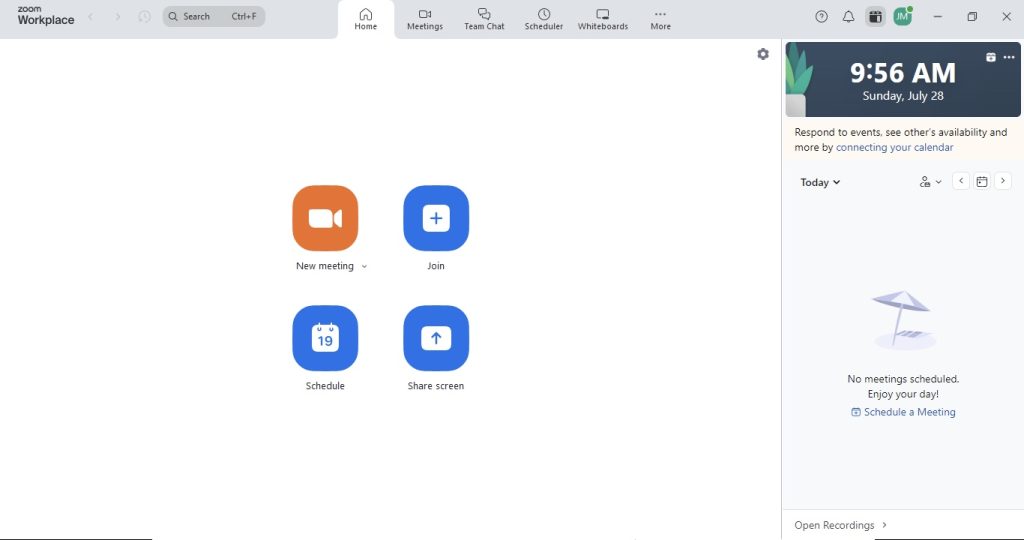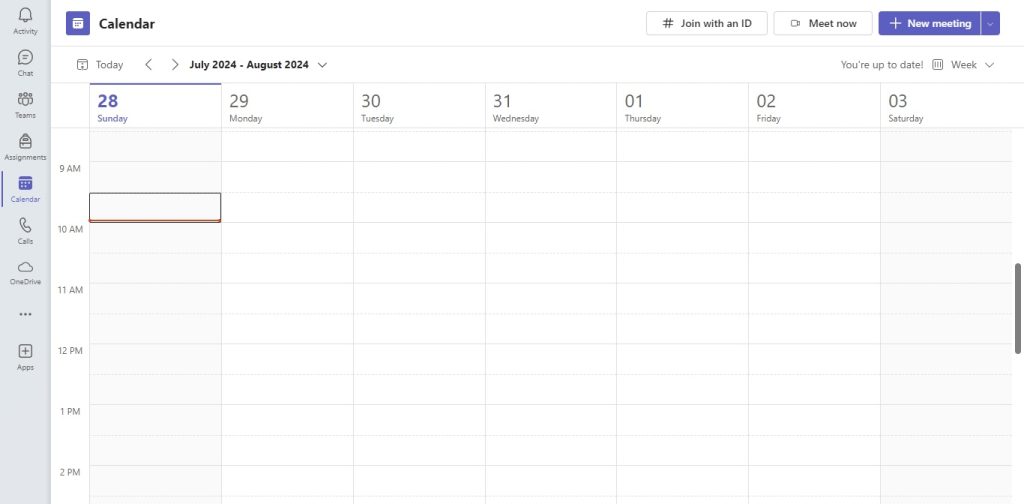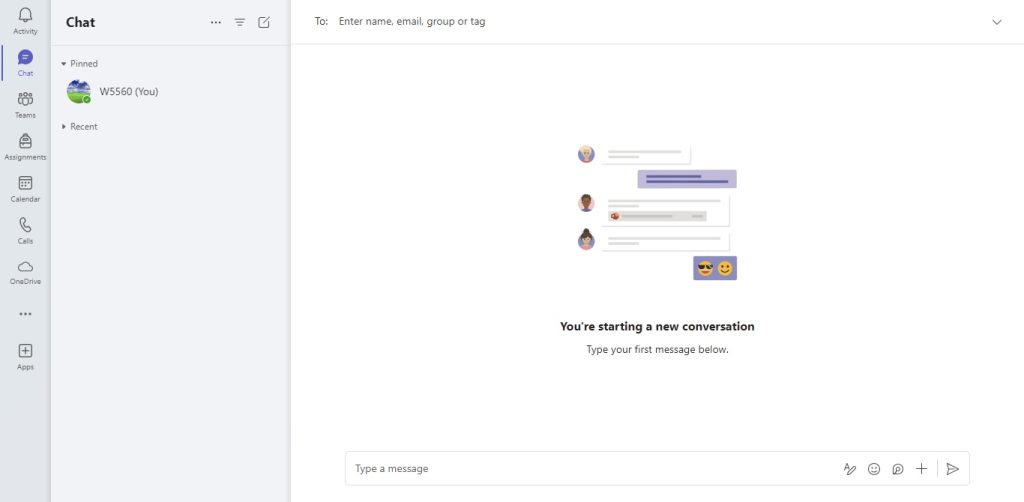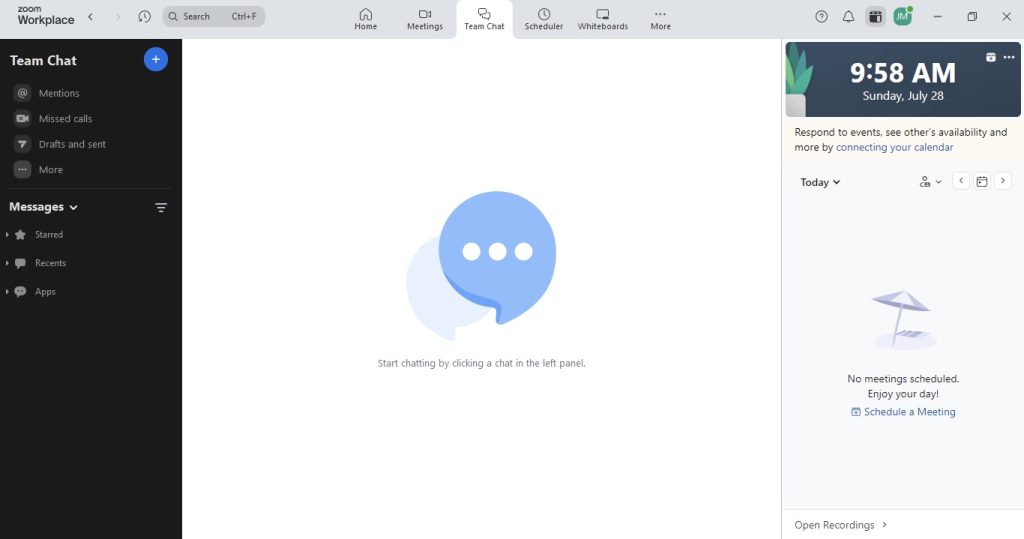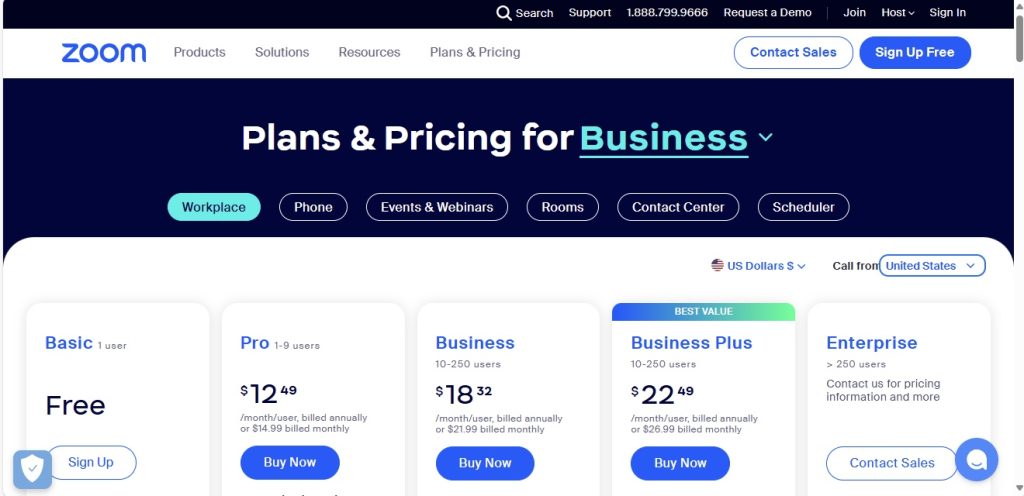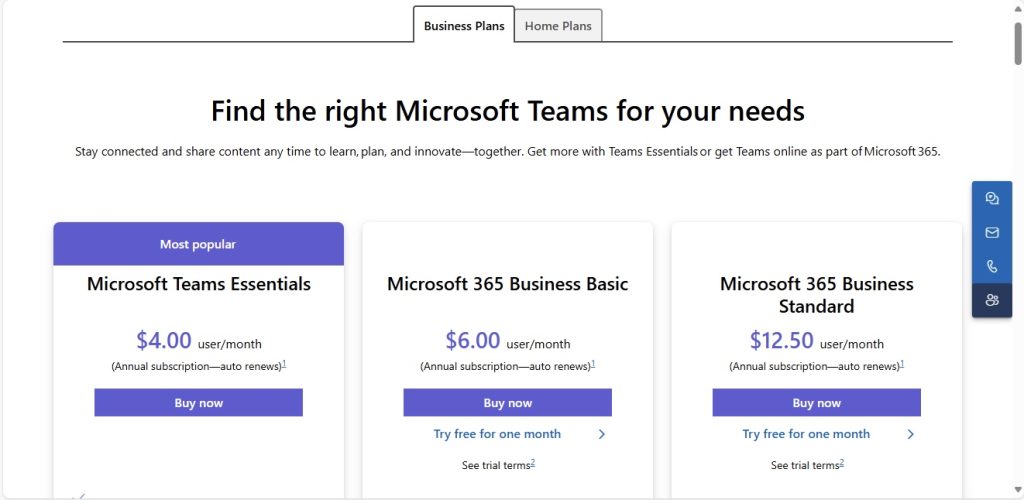Key Takeaways
- Zoom excels in handling larger meetings and offers robust video conferencing features such as breakout rooms, live captions, and its performance is less affected by slow internet connections. It also provides AI features at no additional cost, making it particularly suitable for freelancers and organizations that host numerous external meetings.
- Microsoft Teams is integrated into the Microsoft 365 ecosystem, providing a comprehensive platform for meetings, calls, chats, and file sharing, which enhances collaborative efforts, especially for internal team workflows. Its advanced meeting collaboration features are designed to maximize meeting productivity within an organization.
- Both Zoom and Microsoft Teams offer strong integration capabilities with other tools, allowing them to fit seamlessly into a company’s existing workflow. However, the choice between them may depend on specific business needs such as meeting size, the nature of collaboration (internal vs. external), and the preference for an all-in-one solution versus a dedicated video conferencing tool.
Teams’ Strategy – Paving the Way for Integrated Workspaces
I’ve found that Microsoft Teams isn’t just compatible with other software; it’s truly exceptional at it. In my experience, Teams’ strategy is centered around creating a fluid and integrated workspace. It connects seamlessly with the Microsoft 365 suite, meaning I can work on my Excel, PowerPoint, and other Office 365 documents right within Teams without any trouble. What’s more, Teams has a strong commitment to third-party app integration. It’s incorporated essential tools like Salesforce and Trello into its ecosystem, which for me, has been a game-changer in the way I collaborate. I no longer waste time switching between different applications, as Teams has streamlined my workflow and communication. The efficiency it brings to my daily operations is remarkable.
This integrated approach is particularly advantageous for companies that already dwell within the Microsoft ecosystem. By leveraging the familiarity and power of Microsoft 365, Teams empowers businesses to create a unified collaboration environment. In fact, for those organizations, it’s as if the entire Microsoft Office suite had a group chat – and everyone’s invited.
Table of Contents
Catering to the Digital Workforce: Usability Face-Off
User Interface Breakdown – Ease and Accessibility
When diving into the user interface realm, it’s a match of simplicity versus sophistication. For team members not so tech-savvy, Zoom rolls out the welcome mat with an interface that’s as easy to navigate as a children’s book. It’s clear and to the point, which means users can jump into meetings without much prior knowledge or fuss. With visual cues that guide the eye and a home screen uncluttered by excess features, Zoom keeps the focus on immediate functionality.
Switching over to Microsoft Teams, users are greeted with a more elaborate setup. Packed with features, its interface demands a sharper learning curve, but this complexity isn’t without merit. Once users climb the initial steps of familiarization, they unlock a powerhouse of collaborative tools and Office integration that can transform the virtual workspace into a highly productive environment. Teams’ dedication to accessibility doesn’t fall short either, offering features such as live captions, screen reader support, and even Cortana voice commands, ensuring that inclusivity is baked into the user experience.
Setting up Your Virtual Office – Installation and Onboarding
Setting up your virtual office should be as stress-free as picking out your office chair, right? Well with Zoom, it’s pretty close to that. Installation is a breeze, and you can set sail on your video conferencing voyage in no time. You don’t even need an account to join a meeting—just the Zoom software. Fancy an official setup for the whole office? Their sales reps are just a call away to assist with conference room configurations. Moreover, Zoom’s onboarding simplicity is a hit for teams keen on minimizing downtime.
On the flip side, Teams invites you to a more comprehensive onboarding experience. It’s not just about getting the software up and running; it’s about integrating it into the flow of your entire operation. Think of it as a tailor fitting you into a custom suit. Teams requires a bit more effort upfront, but you’re getting an outfit for every occasion. From syncing with your company’s existing Microsoft apps to setting up channels and permissions, the process is thorough. The payoff? A fully-fledged digital workspace prepped for everything from casual catch-ups to major project management.
Behind the Scenes: Feature Comparison
Comprehensive Conferencing Features – From Meetings to Webinars
When it comes to comprehensive conferencing features, Zoom and Teams offer a smorgasbord that leaves you spoilt for choice whether you’re doing meetings or webinars. Zoom boasts of a robust platform, perfect for those virtual meet and greets, extensive educational sessions or large-scale webinars. They literally put the ‘zoom’ into meetings with seamless entry procedures and features like simultaneous screen sharing, a clever virtual background option, and the whiteboarding feature that makes collaboration as natural as if you were in the same room.
Microsoft Teams answers with an equally impressive spread, with features designed to make every meeting feel like a boardroom session. With high-quality video, background blur feature, and live events that scale up to a whopping 10,000 participants, Teams has positioned itself as a solid choice for larger enterprises. The meeting experience in Teams is deeply integrated with the rest of the Office 365 workflow, so presentations and collaborative sessions can go beyond just screen-sharing to a more dynamic interaction.
Chat Systems and Messaging – Where Productivity Lies
When you’re knee-deep in projects and deadlines, a slick chat system can be the lifeboat for your productivity. Microsoft Teams and Zoom Chat come locked and loaded with all the features that one might need to fire off quick updates or hash out details without jumping into a call.
Both offer your standard fare—file sharing, customizable chats with both public and private options, and message editing and deleting—which feels like bread-and-butter for digital communication. Teams, however, spices things up a little by dishing out advanced search capabilities, including the ability to sift through messages by date or even channel—a boon for anyone trying to pinpoint that one elusive comment buried in a week’s worth of chat. Plus, with Teams, you can post a single message across multiple channels, perfect for those all-hands announcements.
Zoom Chat’s allure comes from its simplicity and focus on individual and group messaging. It’s less about fancy features and more about straight-up, reliable communication. That said, Zoom Chat doesn’t shy away from extras like archiving, personal spaces for jotting down notes to oneself, and the ability to include up to 500 members per channel on the free plan—competitive numbers that surely draw a crowd. And for reaching further, paid plans bump up to 5,000 members per private channel.
Powering Performance by Numbers: Participant Limits & Video Quality
Handling the Masses – How Many Can Join the Conversation?
When you’re orchestrating conversations for a crowd, size truly matters. Microsoft Teams and Zoom offer varied participant limits that could sway your decision on which is the star player for your large meetings or events.
On the Teams side, even the free version doesn’t leave you hanging; you can gather around with up to 100 participants. If your gatherings have a bit more girth, upgrading to a paid plan or utilizing a Microsoft Office account skyrockets your capacity to 300 and even a massive 20,000 listen-only spots for those one-to-many broadcasts. Not to be outdone, Live events through Teams can pull in an audience of up to 10,000 meanie attendees.
Zoom has a similar free tier, welcoming up to 100 attendees per session, but takes it up a notch with the paid Zoom Enterprise plan, letting you host up to 500 participants. If your virtual room still feels a little too cozy, Zoom offers the chance to expand meeting sizes with an add-on, transforming it into a virtual coliseum fit for 1,000 participants.
Clear Views or Blurry Lines? Assessing Video & Audio Quality
Whether it’s deciphering a subtle facial expression or catching every word of a crucial presentation, video and audio quality can make or break your virtual experience. Microsoft Teams and Zoom both understand this, which is why they’ve packed their services with crisp, HD video and clear, reliable audio.
Zoom greets you with 720p by default, ensuring that your meetings hit the ground running with decent clarity, which feels just right for standard meetings. But for those who like their pixels packed tighter, Zoom Business and Enterprise plans proudly push out 1080p video, offering that extra visual finesse for when you need to make a killer first impression—or just really see each other’s faces.
Microsoft Teams dials up the stakes, offering an automatic 1080p full HD experience for most calls right out of the gate. Got a spotty connection? Teams has your back with AI-powered optimization that adjusts your video quality without leaving anyone behind. Both platforms recommend fairly modest broadband speeds for smooth sailing —2Mbps for Teams and 3Mbps for Zoom—which shouldn’t have you scrambling for upgraded internet plans.
Regarding audio, Teams and Zoom lean on advanced noise-cancellation technologies that strive to keep your conversations clear and distraction-free, even if your dog decides to join the chorus. And with both platforms supporting various headsets and dedicated conference equipment, ensuring optimal audio is mostly a plug-and-play affair.
Cutting Edge or Standard Issue: Advancements in Security
Privacy Protocols – Keeping Your Conversations Secure
In the digital age, privacy isn’t just a protocol, it’s a promise. Both Zoom and Microsoft Teams stake their reputations on robust security measures designed to protect your privacy and give peace of mind.
Zoom, which faced some criticism in the past, has doubled down on security with end-to-end encryption options for each meeting, ensuring that eavesdroppers are kept firmly at bay. You’ll also find handy features such as password protection for meetings, the ability to lock down a meeting once it starts, and meeting waiting rooms, which allow the host to control who enters.
Microsoft Teams melds security with the business world’s gold standard, offering Advanced Threat Protection (ATP) and data loss prevention. These features mean data stays contained and secured against cyber threats. Plus, compliance isn’t a question; it’s a baseline with Teams meeting more than 20 regulatory and industry standards, making it the go-to for those who must meet rigorous compliance requirements.
When the conversation turns confidential, you can lean on either platform to keep your secrets safe. Just remember that the best privacy protocol is the one that aligns closely with your organization’s specific security needs and regulatory demands.
Compliance and Control – How Each Platform Manages Governance
In a world where data is as valuable as currency, compliance and control are the vigilant guards of your digital treasure trove. Microsoft Teams and Zoom approach this critical aspect with the seriousness it demands, each offering different vantage points on governance.
Microsoft Teams is the equivalent of a high-security vault, adhering to over 20 regulatory standards, including HIPAA, GDPR, FedRAMP, SOC, and FERPA. It’s no surprise then that Teams is often the choice for sectors with no wiggle room for compliance, such as healthcare and education. Teams empowers administrators with granular control over who can access what, featuring a deep-set policy management system to enforce rules that govern data retention, eDiscovery, and legal hold for channels, chats, and documents.
Zoom, on the other hand, offers a more streamlined approach to governance. It’s designed to meet the needs of modern businesses, providing features like role-based access, user management, and meeting control tools. Zoom’s governance capabilities, including its AES 256-bit encryption and TLS connections, are robust enough for average users, but Teams’ heavy compliance artillery might be essential for organizations operating under the public sector’s watchful eye or dealing with sensitive intellectual property.
In essence, your choice between Zoom and Teams on the grounds of compliance and control may well rest on industry-specific requirements and the complexity of data governance you need.
Pricing Showdown: Free vs Paid Offerings
Zoom’s Pricing Tactics – Balancing Cost with Features
As you weigh the pros and cons of Zoom, one aspect that tends to take center stage is its pricing structure that not only meets the eye but also aligns with the wallet. Zoom’s blueprint is built on affordability while still packing a punch with its feature set. Their free plan is quite a catch—you’re treated to 40-minute meetings with up to 100 participants, and unlimited one-on-one sessions, drawing in small teams and personal users alike.
When you leap into the realm of their paid plans, starting from $149.90/year/user for Pro, scaling up to the Enterprise level with bespoke pricing, Zoom continues the balancing act between cost and functionality. You’re getting what you pay for and often much more—features like cloud recording storage, admin controls, and dedicated customer support become part of your arsenal.
The financial charm here is the flexibility—Zoom caters to various business sizes with its tiered pricing, making it a contender for those who are cost-conscious but still crave a buffet of features. But remember, while cost is a key factor, it’s the harmony of budget and business needs that will play the sweetest tune.
The Financials of Teams – What Does Your Money Get You?
Digging into the financials of Microsoft Teams reveals a strategy intertwined with the broader Microsoft 365 ecosystem. If your arsenal already includes Office apps and services, then Teams becomes a natural extension with no added cost. That’s like getting an extra scoop of ice cream just because you bought a cone.
When biting into the paid plans, Microsoft 365 Business Basic starts at $6/user/month, with Teams included. The delicacies you get with this are not just a reliable and secure communication platform, but a whole suite of productivity tools, including Word, Excel, PowerPoint, and up to 1 TB of OneDrive storage. The premium tier hits $57/user/month for Microsoft 365 E5, tossing a larger bouquet of advanced analytics, security features, and compliance tools into your business arrangements.
While it might seem like a pricier entrée at first, the comprehensive platter Teams serves ensures not only communication but also collaboration, intelligence, and protection—all baked into one financial decision.
Specialized Use Cases: Which Tool Fits Your Needs?
Zoom and External Meeting Efficiency – A Look at Outreach Potential
Zoom positions itself as the maestro of external meeting efficiency, garnering accolades for its outreach potential. If your modus operandi involves extensive interaction with clients, customers, or external partners, Zoom provides a no-frills, easy-access venue for such encounters. Just share a link, and almost like magic, your guests are transported into your meeting room, no account creation required, on virtually any device they have handy.
This openness boosts your ability to connect and collaborate with the wider world, breaking down barriers that could stifle the flow of ideas and progress. Additionally, Zoom’s adoption as a household name lends itself to a kind of universality; it’s likely that external partners will already be Zoom-literate, smoothing the path to productive engagement.
For companies looking to expand their reach without complicating the process, Zoom’s arms-wide-open approach might just be the winning ticket.
Microsoft Teams Inside the Corporate Walls – Streamlining Internal Operations
Microsoft Teams carves its niche within the fortress walls of corporate operations, excelling in streamlining internal workflows and communications. For organizations that are part of the Microsoft ecosystem, Teams becomes an extension of the workplace. Imagine being able to bounce from a project discussion directly into co-editing a document in real-time, or managing your calendar and emails without leaving the platform—that’s the kind of integration Teams offers.
Teams is tailored for those who are already invested in Microsoft’s infrastructure, allowing them to maximize their existing technologies without having to stitch disparate systems together. It’s about having everything under one roof — collaboration, communication, and productivity, all weaving through the DNA of Teams. This seamless integration reduces friction, encourages adoption, and can lead to smoother internal operations that feed directly into a company’s efficiency and bottom line.
Verdict Time: Picking the Right Platform for 2024
Zooming Ahead or Teaming Up: Tailoring to Business and Individual Needs
As you stand at the crossroads of decision, it’s crucial to tailor your choice to both the individual quirks and the broader business tableau. Zoom might be sprinting ahead for freelancers, consultants, and smaller businesses valuing simplicity and ease of use. It’s become synonymous with quick virtual meet-ups and has an individual user-centric design that makes one feel at home with minimum fuss. Whether it’s for virtual consulting sessions, quick check-ins, or sprawling webinars, Zoom can be like that nifty Swiss Army knife in your connectivity toolkit.
On the other side, Teaming up with Microsoft Teams may be the ace for larger organizations or those already nestled within the Microsoft ecosystem. It’s a power play if your needs include intricate collaboration and deep-set integration with Office apps. Teams becomes less of a tool and more of a strategic partner, expanding the operational efficiencies across departments, fostering a communal space for internal growth, and safeguarding your digital interactions.
Looking at both, it’s essential to match your priorities — be it user-friendliness, scalability, specific features, or cost — with what each platform champions to make the ‘right’ choice for you and your business.
The Overall Winner – Weighing Strengths Against Weaknesses
Declaring an overall victor in the Zoom vs. Teams showdown is akin to picking the top superhero—it all comes down to context. Zoom’s strength lies in its simplicity and accessibility, making it a darling for businesses looking for a focused and straightforward conferencing tool. It courts users with a user-friendly interface and hassle-free external meeting setups.
Conversely, Microsoft Teams’ prowess is its deep integration and broad feature set within the Microsoft ecosystem, claiming victory for comprehensive collaboration and internal operations, particularly for businesses that already leverage Microsoft 365.
If we gauge by integration and feature richness, Teams might just snatch the crown. However, if the battle is about streamlined accessibility and market penetration, Zoom can easily claim the throne. Ultimately, the true winner is one that aligns best with your business requirements, operational philosophy, and user adoption.
FAQs: Navigating Your Decision on Zoom vs. Teams
Has Zoom Overtaken Teams in Popularity by 2024?
As of 2024, Zoom has managed to carve out a sizeable chunk of the video conferencing market with a 4.93% share, indicative of its popularity particularly for its conferencing capabilities. However, Microsoft Teams, with a 1.22% share in the instant messaging and chat segment, remains a dominant force, especially within organizations heavily utilizing the Microsoft 365 suite. Popularity can be subjective and based on specific criteria; Zoom shines for virtual meetings, while Teams excels in integrated, collaborative workspaces.
Can I Switch Easily from Zoom to Teams or Vice Versa?
Switching from Zoom to Teams, or vice versa, is quite straightforward but does require some adjustment. Both platforms allow you to export contacts and past meeting details, and you can expect basic features like video meetings and chats to have similar functionality. However, Teams has more complex integration with Microsoft 365 services, which might require a more strategic approach to implement effectively. Before making the switch, evaluate the unique features of each platform to ensure they align with your workflow needs.
What are the Essential Considerations for Choosing Between Zoom and Teams?
When choosing between Zoom and Teams, consider these essentials: the need for an easy-to-use, dedicated video conferencing tool versus an integrated collaboration suite, the size of your team and nature of your operations, external versus internal communication priorities, budget constraints, and the relevance of compliance standards and advanced security features to your industry. Matching these considerations with your business objectives will guide you to the right choice.
John Michaloudis is a former accountant and finance analyst at General Electric, a Microsoft MVP since 2020, an Amazon #1 bestselling author of 4 Microsoft Excel books and teacher of Microsoft Excel & Office over at his flagship MyExcelOnline Academy Online Course.