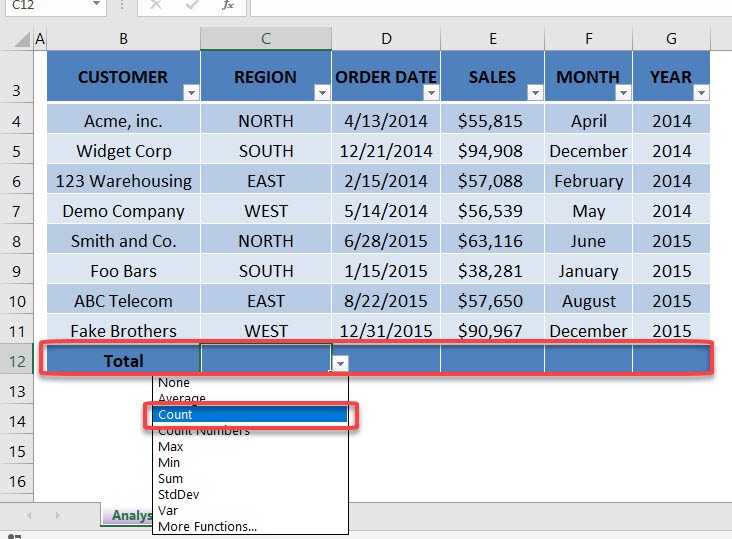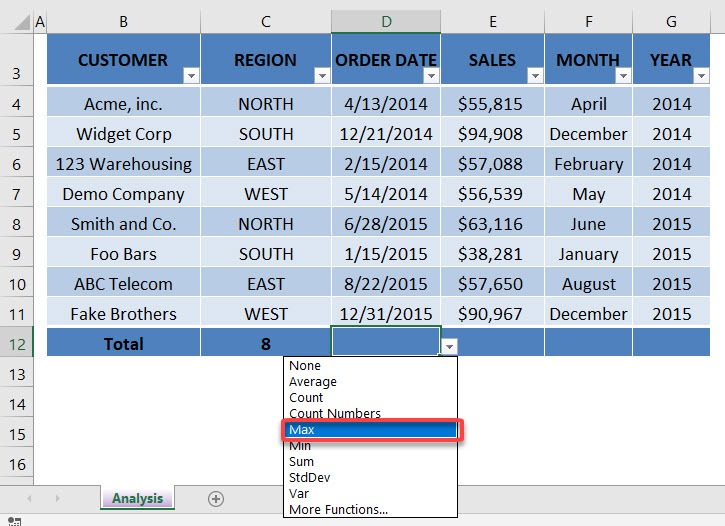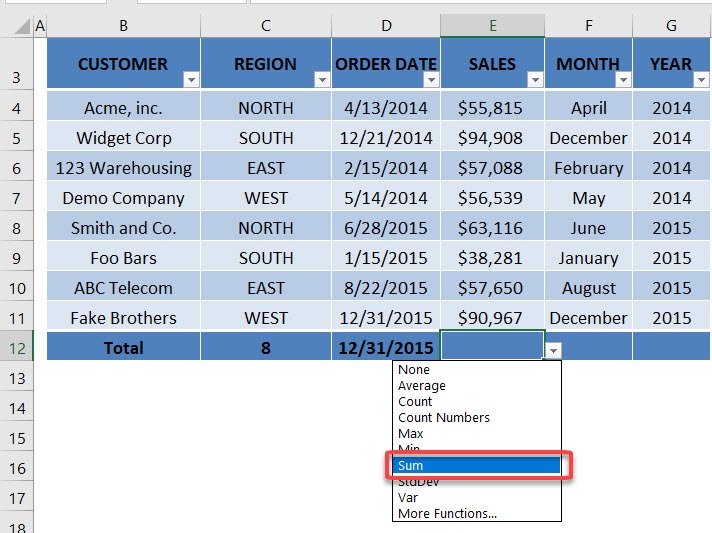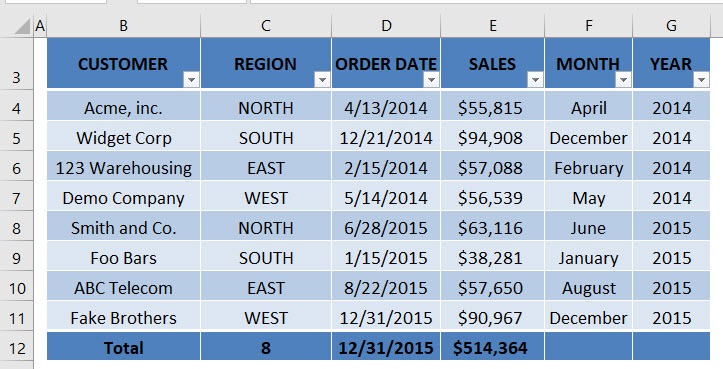Table of Contents
Excel Table: Row Calculations
One of the most powerful feature of an Excel Table is the use of formulas to calculate its Column contents. To activate this you need to click in your Table and go to the Table Tools tab in the Ribbon. From there you simply need to activate the Total Rows check box.
This will add a Totals Row at the bottom of your Table and by clicking in any of the boxes, a list of formulas will appear! You can use the default formulas like Average, Count, Count Numbers, Max, Min, Sum plus you can click on More Functions which will let you choose any of Excel´s many formulas. Try it out by downloading the workbook below.
download workbookTotal-Row.xlsx
STEP 1: Select any cell in your table. Go to Table Tools > Design > Table Style Options > Total Row
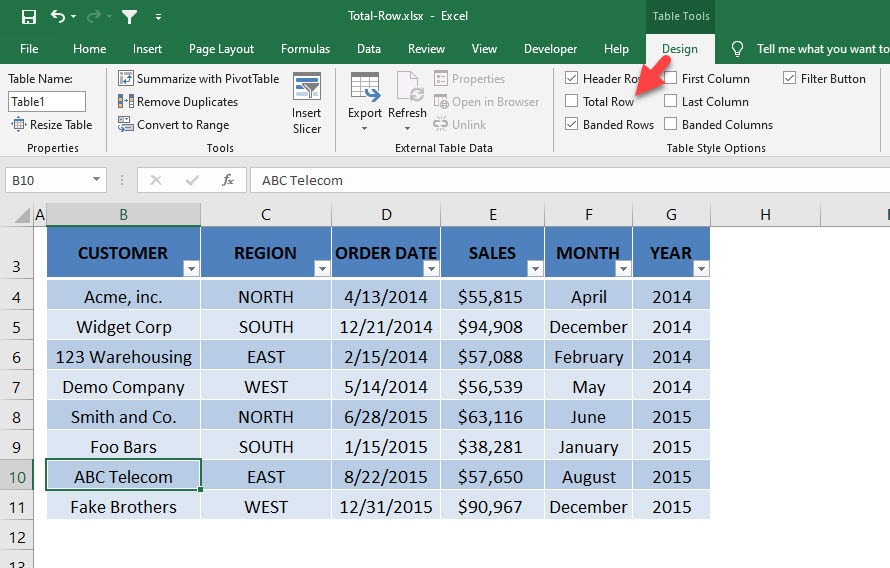
STEP 2: A new row has been added. Select Count for the REGION column
STEP 3: Select Max for the ORDER DATE column
.
STEP 4: Select Sum for the SALES column
Now you have your updated values! They get updated automatically as you add new rows and change values!
John Michaloudis is a former accountant and finance analyst at General Electric, a Microsoft MVP since 2020, an Amazon #1 bestselling author of 4 Microsoft Excel books and teacher of Microsoft Excel & Office over at his flagship MyExcelOnline Academy Online Course.