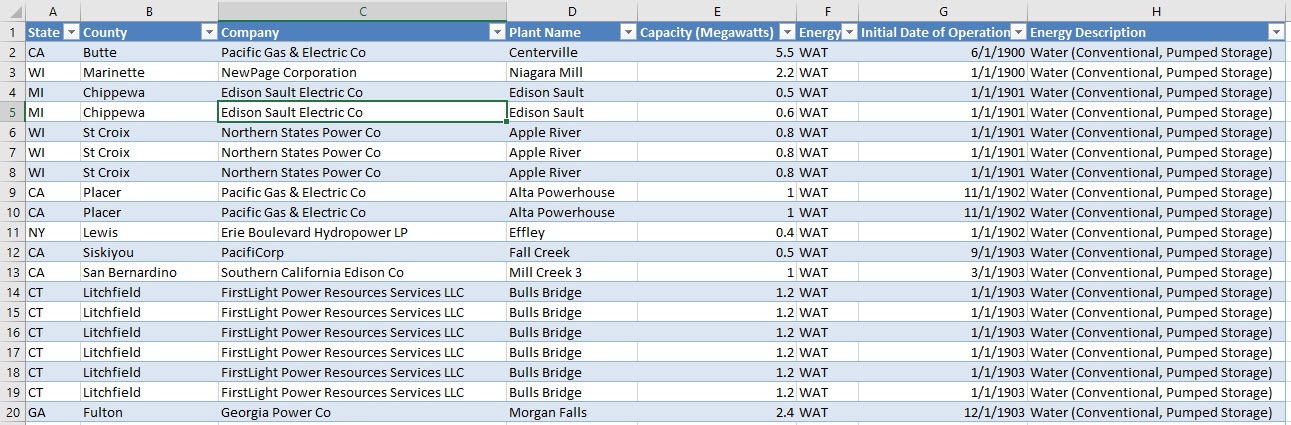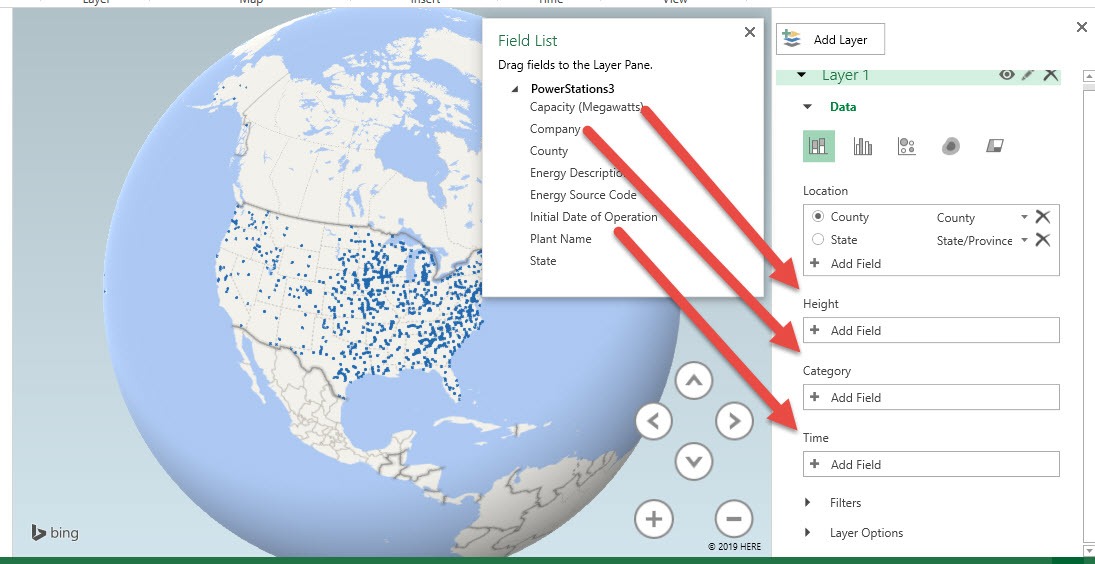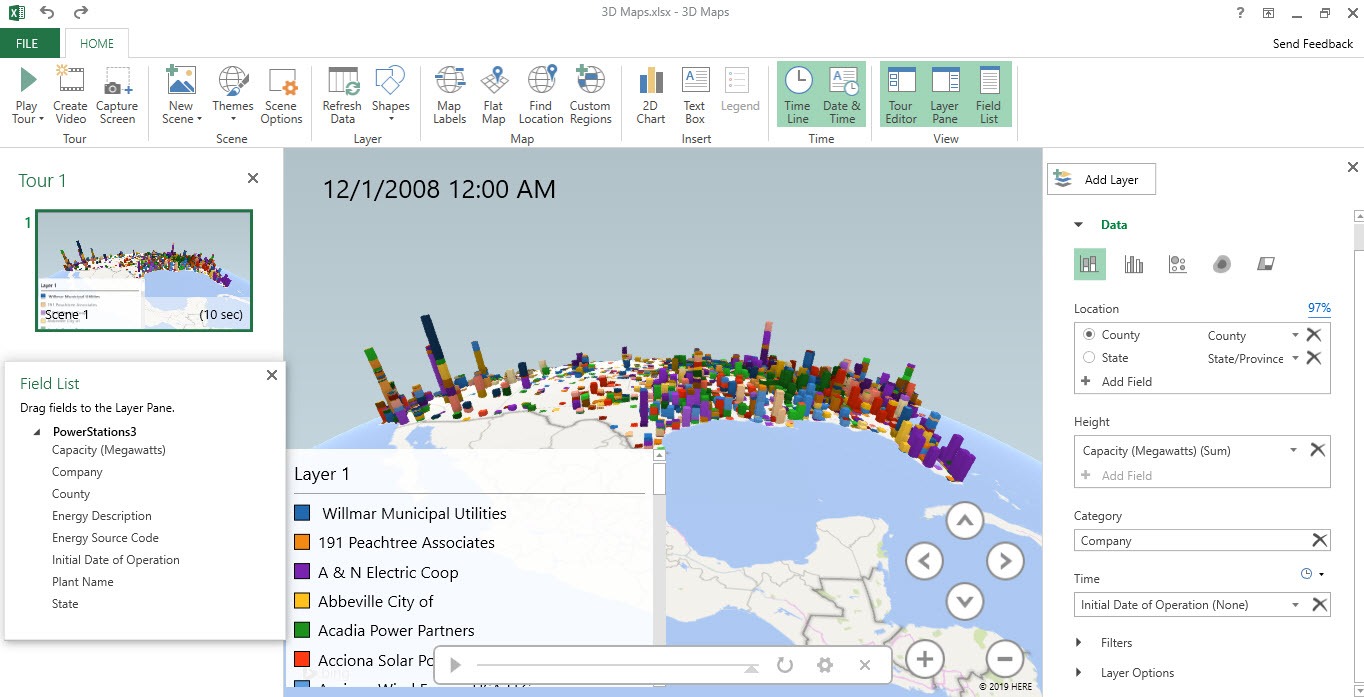Did you know that you can create a 3D Map in Excel to visualize your geographic and temporal data?
You will be blown away by what it can show you, as it offers you a different perspective as compared to tables and charts!
We will be using data from a list of Power Station examples that we have downloaded from MicrosoftPower%20Station%20Sample.xlsx. This is our sample table with geographic location and specified times:
STEP 1: Ensure you have clicked on your data. Go to Insert > Tours > 3D Map
STEP 2: All of a sudden you have a bare 3D Map!
Let us do the following, drag the following fields:
- Capacity (Megawatts) to Height – to show a tall bar per location according to the value
- Company to Category – to color code the bar according to the company’s portion
- Initial Date of Operation to Time – you will see something cool later, wherein an animation of a timeline will be generated!
And just like that your 3D Map is now ready for your analysis!
STEP 3: Wait there’s more! Go to Home > Tour > Play Tour
You will see an animation of the timeline on the growth of Capacity has went over time per location!
See our recording below to see the timeline in action!
How to Create a 3D Map
Bryan
Bryan is a best-selling book author of the 101 Excel Series paperback books.