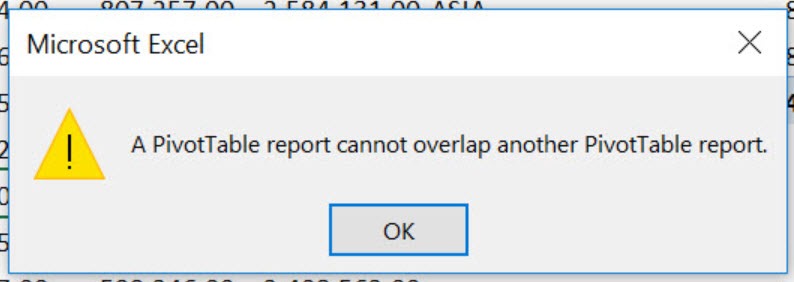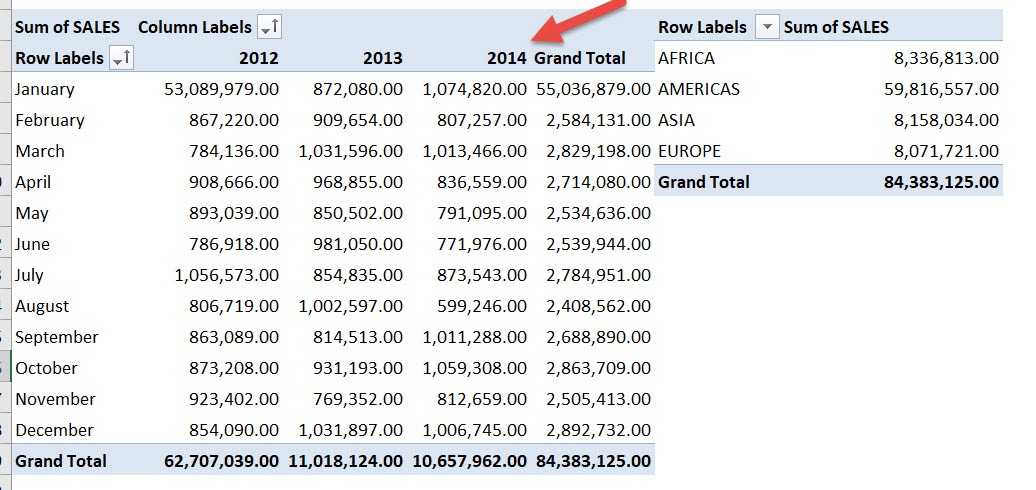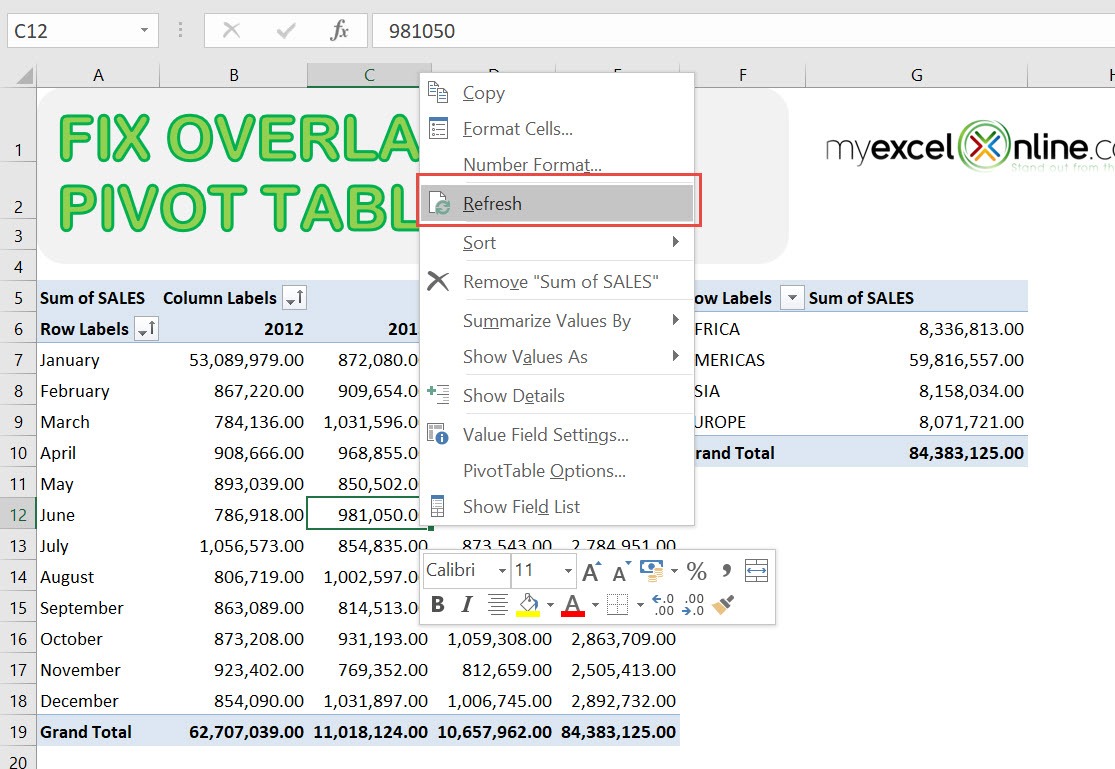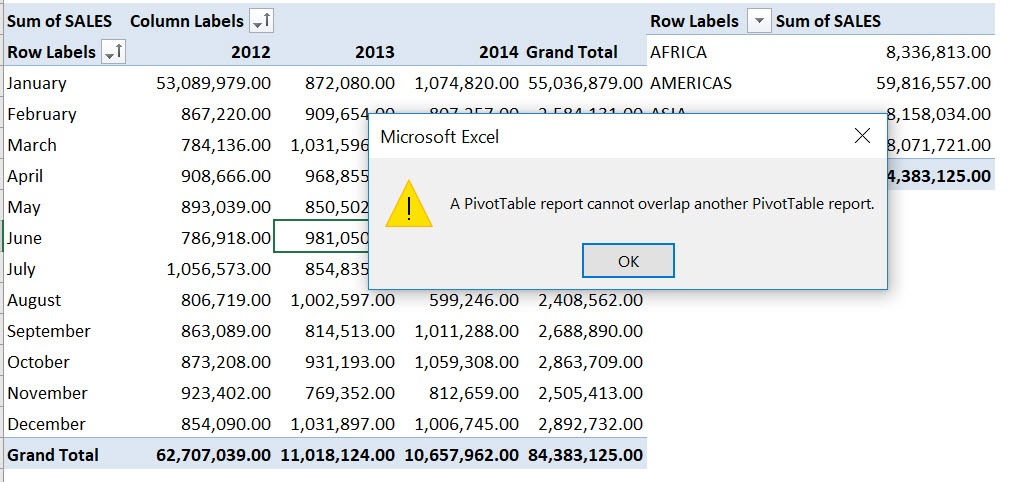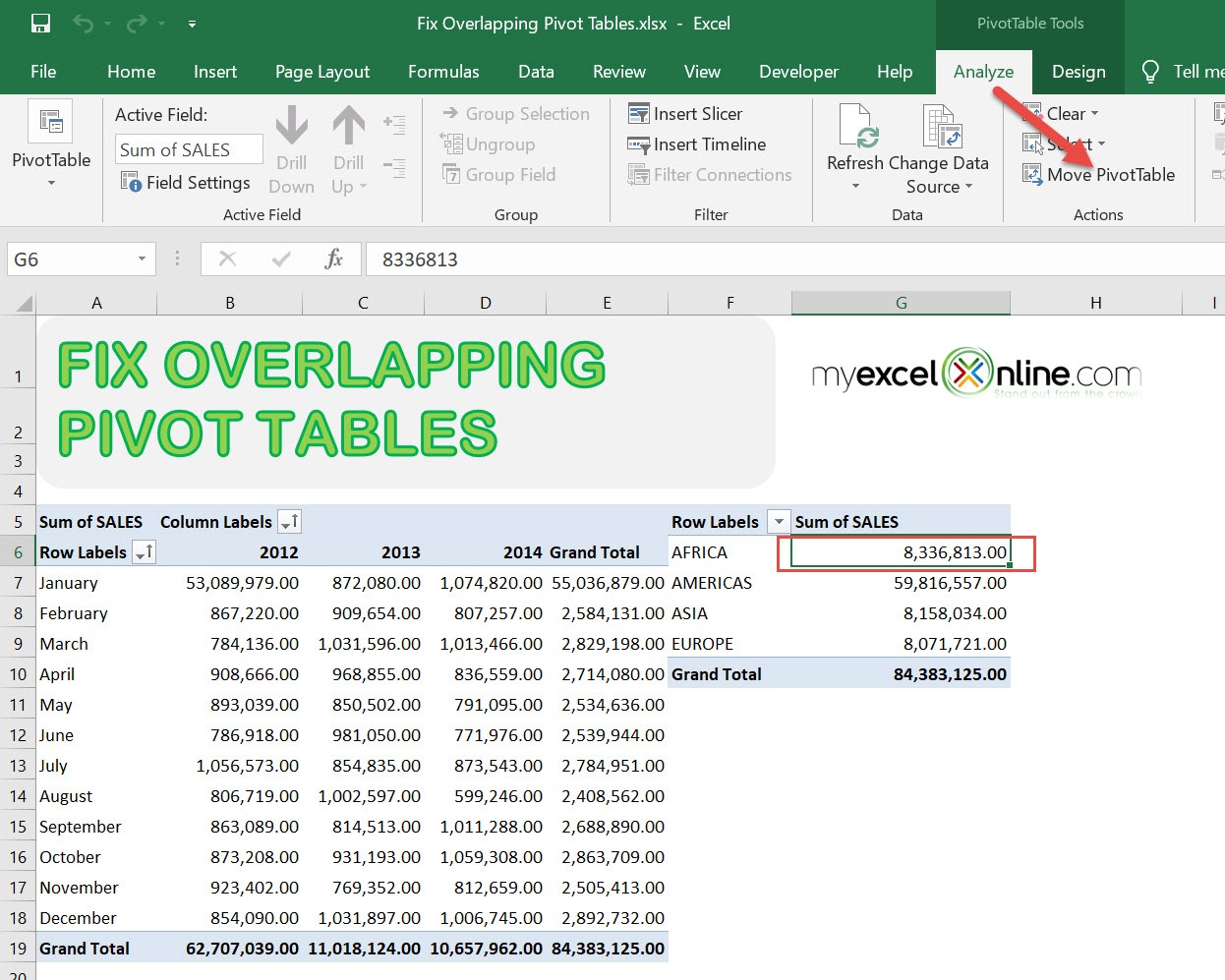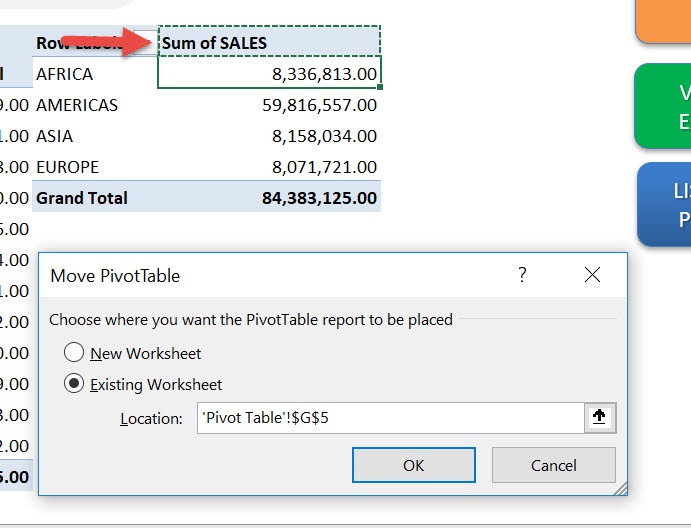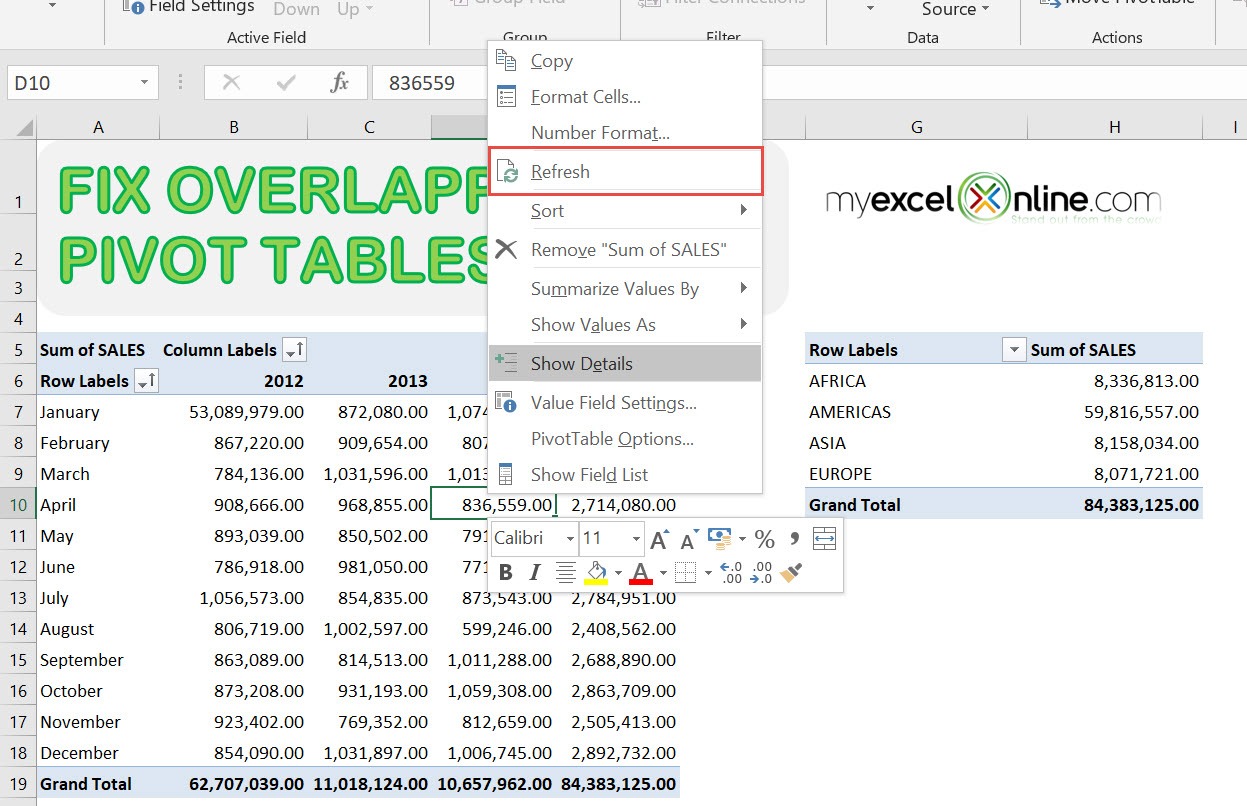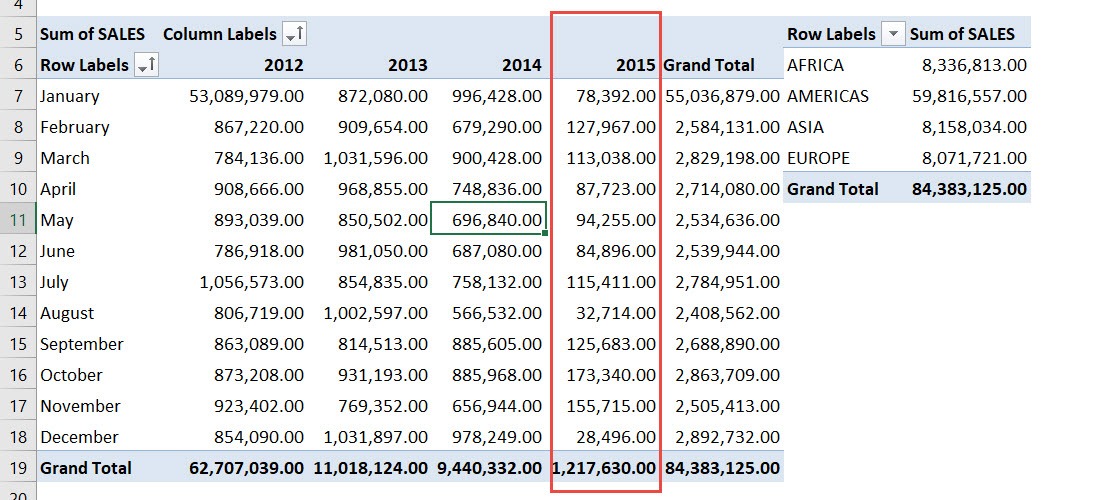Ever had the scenario wherein you updated your Pivot Table data source, then tried refreshing your Pivot Table, and this error shows up: “A PivotTable report cannot overlap another PivotTable report.”
How do we find a solution for a PivotTable report that overlaps another PivotTable report?
This means that one of your Pivot Tables is trying to expanded horizontally/vertically and will overlap with another Pivot Table.
You can simply select Move PivotTable and you can move your Excel Pivot Table very quickly to make more space!
For our example, we have added 2015 data to our data source, which will cause the first Pivot Table to overlap with the second Pivot Table.
Table of Contents
Want to know How To Fix Overlapping Pivot Tables in Excel?
Steps To Fix Overlapping Pivot Tables in Excel
STEP 1: Let us see the error in action. Right click on any cell in the first Pivot Table. Click Refresh
Excel prohibits us from doing so.
STEP 2: Make sure you have selected your second Pivot Table. Go to PivotTable Tools > Analyze > Actions > Move PivotTable
STEP 3: Select the new location where you want to move it. You have the options to move the Pivot Table to a New Worksheet or Existing Worksheet.
In our example, we selected cell G5 and click OK.
STEP 4: Right click on any cell in the first Pivot Table. Click Refresh again so we can show the 2015 data in our Pivot Table report:
Voila! You are able to fix the overlapping Pivot Tables!
Further Learning:
- Format Error Values in a Pivot Table
- Prepare Data for Excel Pivot Tables
- Errors when grouping by dates
A PivotTable report cannot overlap another PivotTable report – Solution
Bryan
Bryan is a best-selling book author of the 101 Excel Series paperback books.