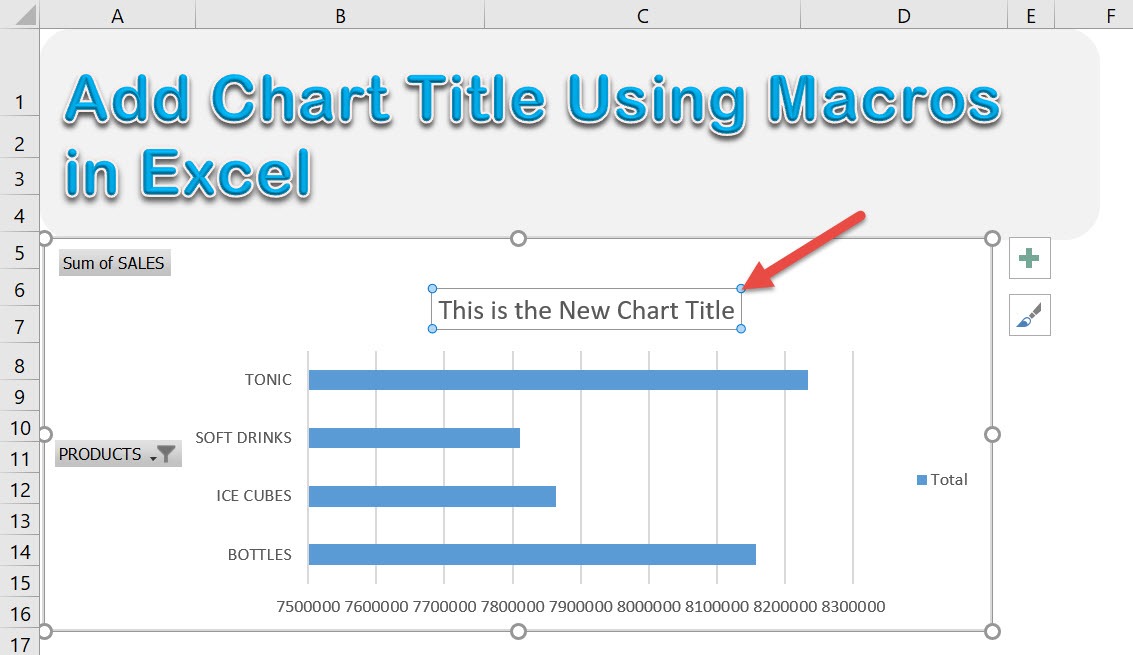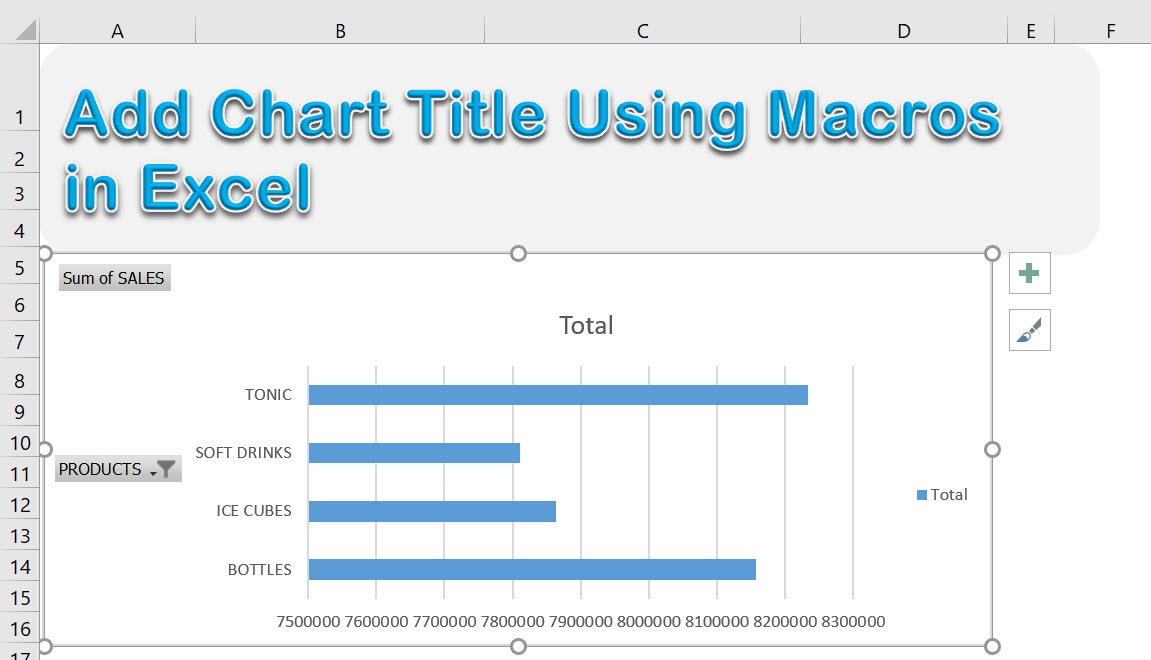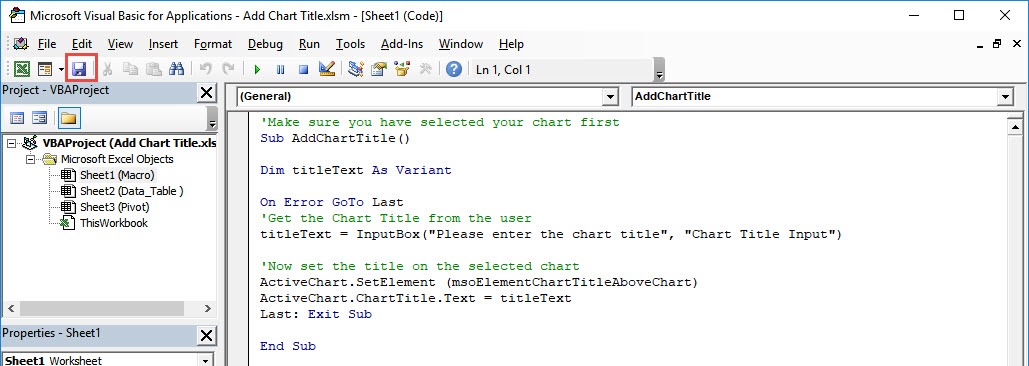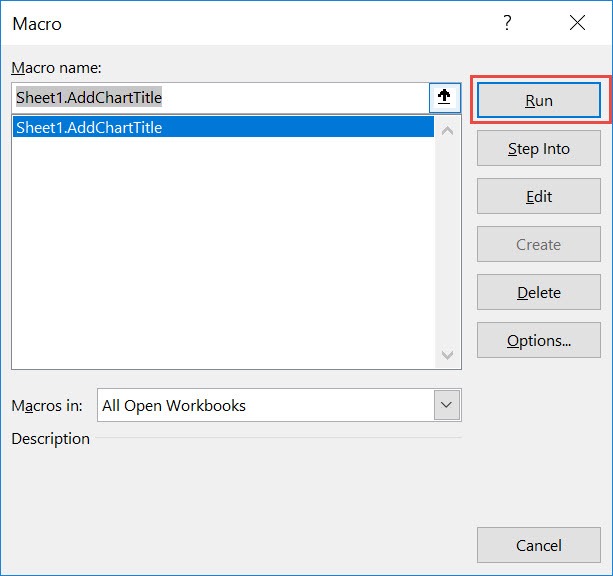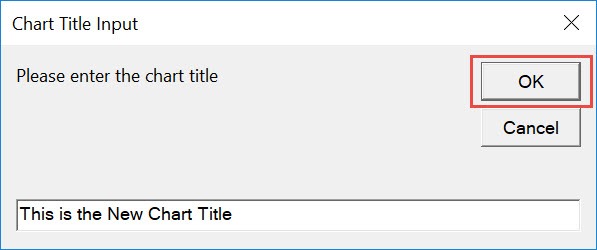Did you know that you can programatically make changes to Excel Charts? Yes you can! Let us try updating a chart by adding the chart title using Excel Macros!
Make sure your Excel has the Developer Tab enabled following this tutorial.
I explain how you can do this below step by step!
What does it do?
Adds a title to the selected chart based on user input
Copy Source Code:
'Make sure you have selected your chart first Sub AddChartTitle() Dim titleText As Variant On Error GoTo Last 'Get the Chart Title from the user titleText = InputBox("Please enter the chart title", "Chart Title Input") 'Now set the title on the selected chart ActiveChart.SetElement (msoElementChartTitleAboveChart) ActiveChart.ChartTitle.Text = titleText Last: Exit Sub End Sub
Final Result:
Exercise Workbook:
This is our starting chart:
STEP 1: Go to Developer > Code > Visual Basic
STEP 2: Paste in your code and Select Save. Close the window afterwards.
STEP 3: Let us test it out!
Open the sheet containing the chart. Go to Developer > Code > Macros
Make sure your chart and macro are selected. Click Run.
Type in the title you want for your chart. Click OK.
With just that, you have modified the chart title!
How to Add Chart Title Using Macros In Excel
Bryan
Bryan is a best-selling book author of the 101 Excel Series paperback books.