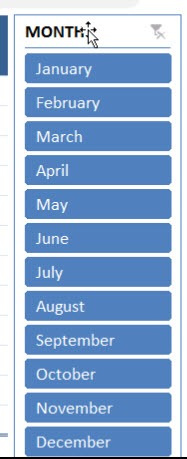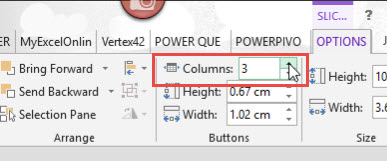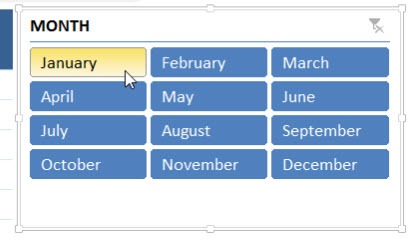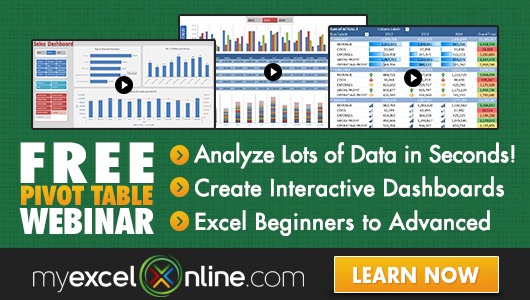When you insert an Excel Slicer with your Pivot Table it defaults to one column, showing all your items in a vertical layout.
Say that your Pivot Table Slicer is showing months from January to December. You can change the layout of the buttons to show in 3 separate columns, turning it into a “Quarterly View”.
I explain how to add columns to your Pivot Table Slicer buttons below. Download our workbook to follow along:

download excel workbookSlicer-Columns.xlsx
STEP 1: Select your Slicer.
STEP 2: Go to Slicer Tools > Options > Buttons > Columns
Select Columns to 3.
Your slicer now has a 3-column button layout!
Add Columns to Pivot Table Slicer Buttons:
John Michaloudis is a former accountant and finance analyst at General Electric, a Microsoft MVP since 2020, an Amazon #1 bestselling author of 4 Microsoft Excel books and teacher of Microsoft Excel & Office over at his flagship Academy Online Course.