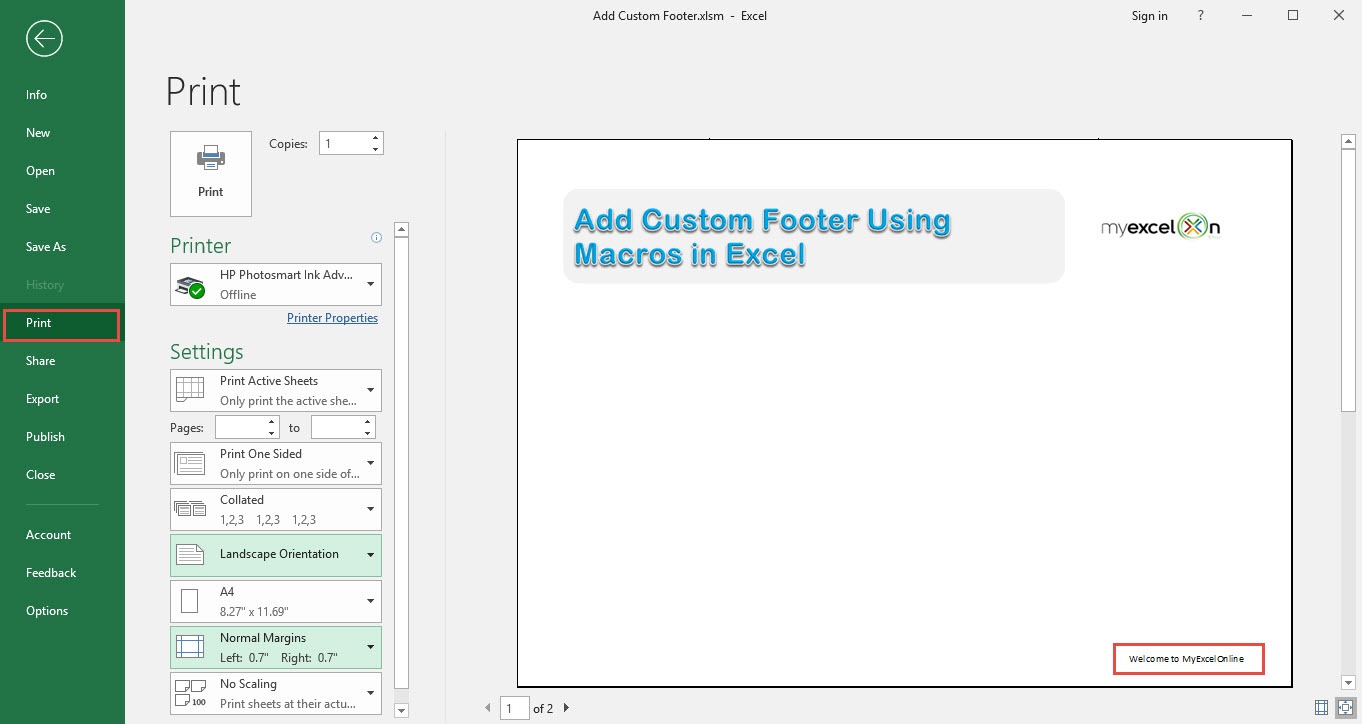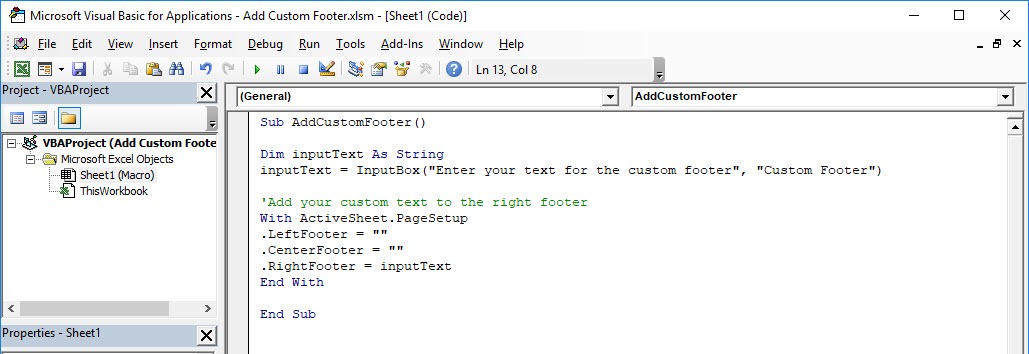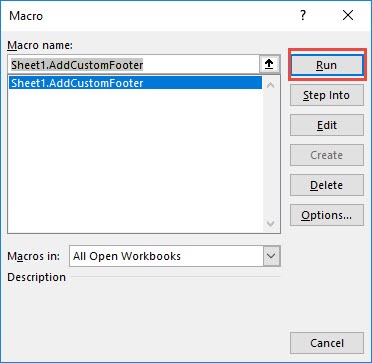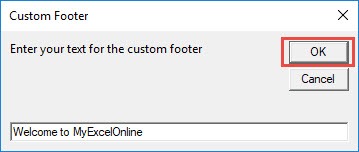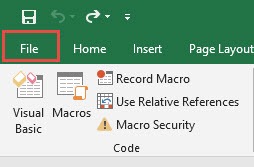Ever wanted to add a footer to your Excel spreadsheet? You can add a custom footer using Excel Macros!
Make sure your Excel has the Developer Tab enabled following this tutorial.
I explain how you can do this below step by step!
What does it do?
Adds a custom footer with your text
Copy Source Code:
Sub AddCustomFooter() Dim inputText As String inputText = InputBox("Enter your text for the custom footer", "Custom Footer") 'Add your custom text to the right footer With ActiveSheet.PageSetup .LeftFooter = "" .CenterFooter = "" .RightFooter = inputText End With End Sub
Final Result:
Exercise Workbook:
STEP 1: Go to Developer > Code > Visual Basic
STEP 2: Paste in your code and Select Save. Close the window afterwards.
STEP 3: Let us test it out!
Go to Developer > Code > Macros
Make sure your macro is selected. Click Run.
STEP 4: Type in your custom footer, click OK.
To check if the footer did get added, go to File > Print:
Now you should be able to see your text on your footer!
How to Add Custom Footer Using Macros In Excel
Bryan
Bryan is a best-selling book author of the 101 Excel Series paperback books.