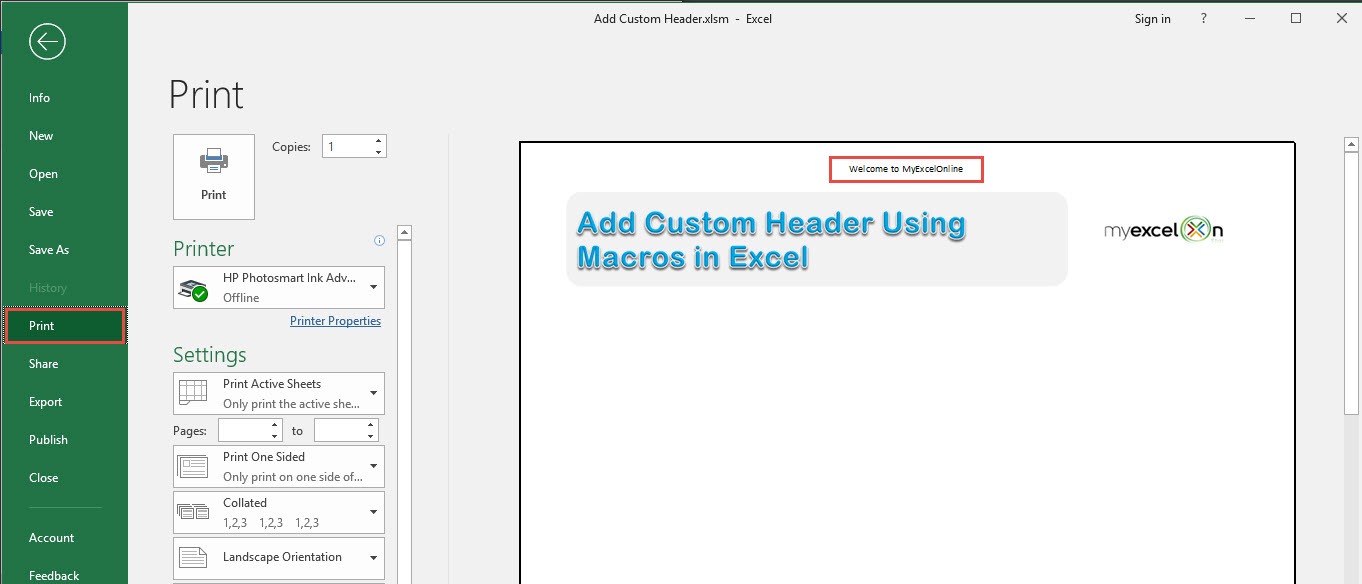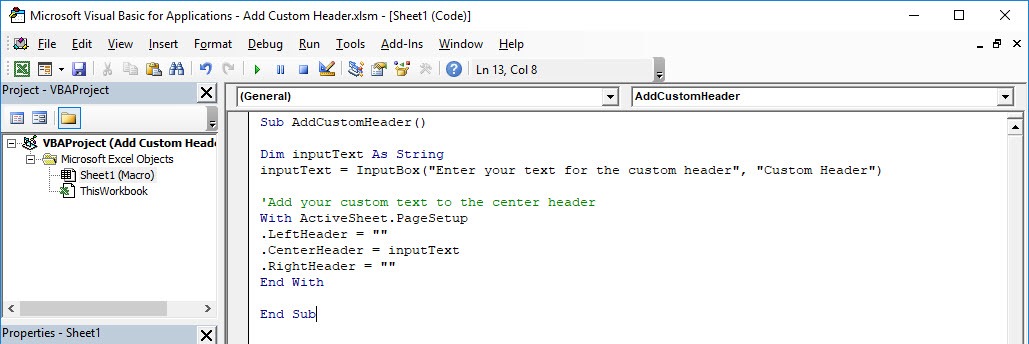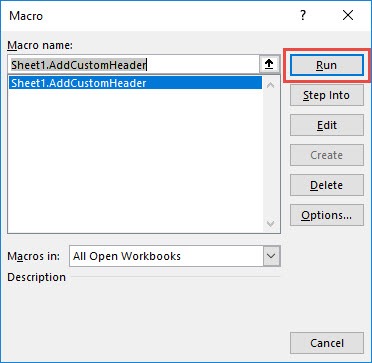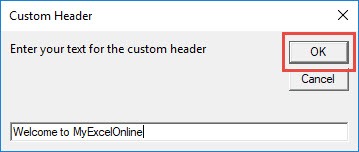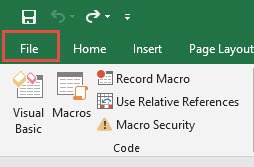Ever wanted to add a header to your Excel spreadsheet? You can add a custom header using Excel Macros!
Make sure your Excel has the Developer Tab enabled following this tutorial.
I explain how you can do this below step by step!
What does it do?
Adds a custom header with your text
Copy Source Code:
Sub AddCustomHeader() Dim inputText As String inputText = InputBox("Enter your text for the custom header", "Custom Header") 'Add your custom text to the center header With ActiveSheet.PageSetup .LeftHeader = "" .CenterHeader = inputText .RightHeader = "" End With End Sub
Final Result:
Exercise Workbook:
STEP 1: Go to Developer > Code > Visual Basic
STEP 2: Paste in your code and Select Save. Close the window afterwards.
STEP 3: Let us test it out!
Go to Developer > Code > Macros
Make sure your macro is selected. Click Run.
STEP 4: Type in your custom header, click OK.
To check if the header did get added, go to File > Print:
Now you should be able to see your text on your header!
How to Add Custom Header Using Macros In Excel
Bryan
Bryan is a best-selling book author of the 101 Excel Series paperback books.