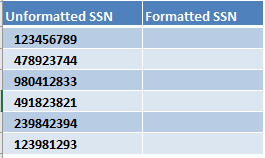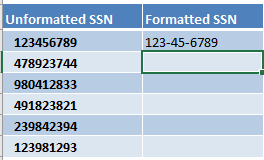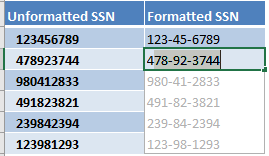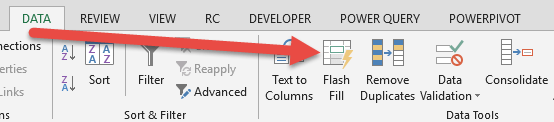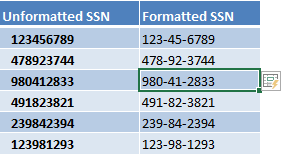Excel Flash Fill is a new feature that was introduced in Excel 2013.
Flash Fill allows you to combine, extract, move & transform data that belongs in one column, into a new column.
One of the cool uses of Flash Fill is formatting numbers. In our example below, we are going to add hyphens within our serial numbers!
To demonstrate the power of Excel’s Flash Fill, we will start off with this table of data we need to apply our formatting on:
STEP 1: Type 123-45-6789 as the first entry in the Formatted SSN column. We also want the rest of the SSNs to be formatted this way.
STEP 2: In the second entry, once you type the first number 4 of 478923744, Excel will auto-suggest to Flash Fill the rest of the Formatted SSN column.
Excel is smart enough to infer that you are trying to apply this formatting.
If the Flash Fill looks good, press Enter.
*** IMPORTANT: If Flash Fill doesnt’ start automatically in your selected cell when you type in data that matches a pattern, you will need to start Flash Fill manually.
This is done by clicking on Data > Flash Fill or by pressing the Flash Fill keyboard shortcut CTRL+E
STEP 3: What is very impressive is Excel was able to apply the same formatting to the rest of the table without the use of a single formula!
Bryan
Bryan is a best-selling book author of the 101 Excel Series paperback books.