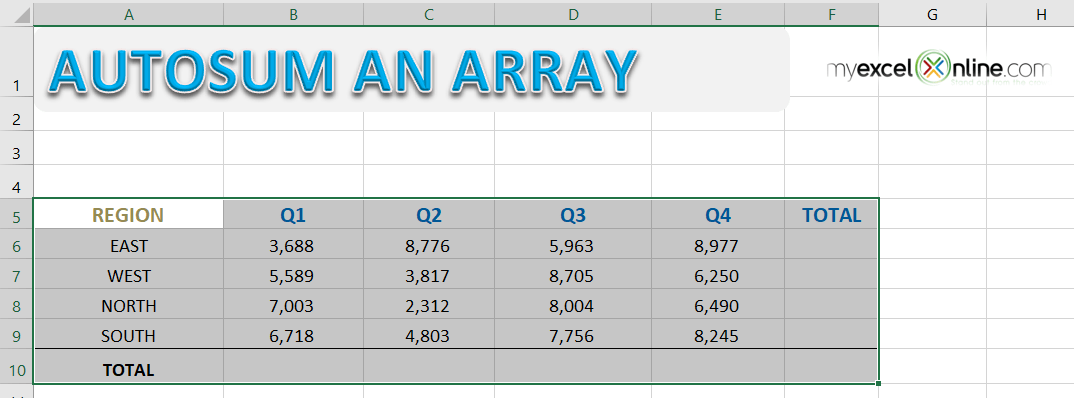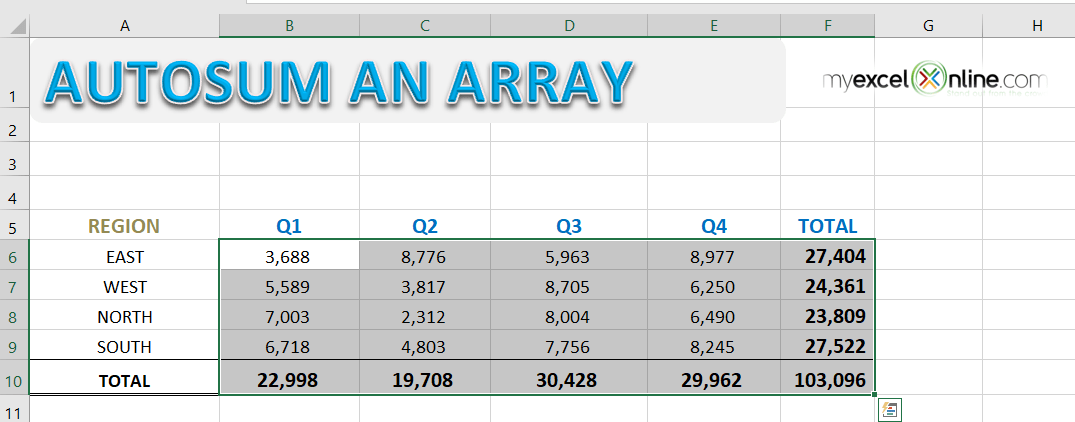Table of Contents
Want to know how to use Arrays to SUM Data in Excel?
*** Watch our video and step by step guide below with free downloadable Excel workbook to practice ***
When you have an array of data in Excel with Totals at the bottom and to the right of the data, you can quickly fill in the Totals with the Autosum button.
STEP 1: Highlight your data including the “Totals” row and column;
STEP 2: Click the Autosum button (under the Home or Formulas tabs) and this will fill in the Totals cells with the Sum formula.
Aftewards both your Total row and column are now populated!
Download workbookAutosum-an-array-of-data.xlsx
John Michaloudis is a former accountant and finance analyst at General Electric, a Microsoft MVP since 2020, an Amazon #1 bestselling author of 4 Microsoft Excel books and teacher of Microsoft Excel & Office over at his flagship Academy Online Course.