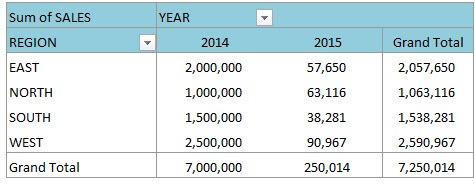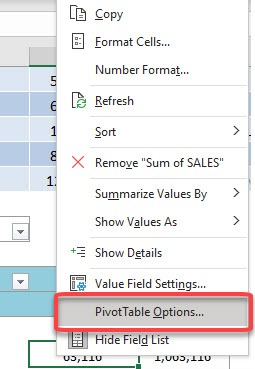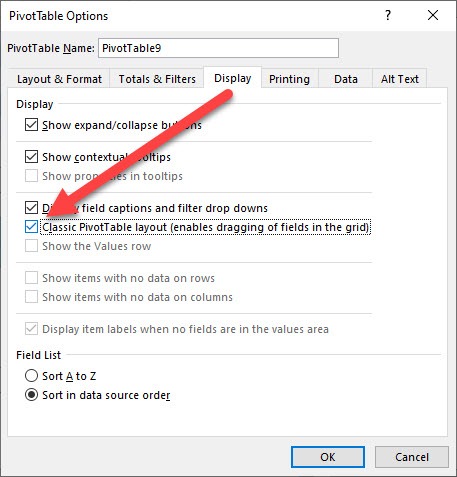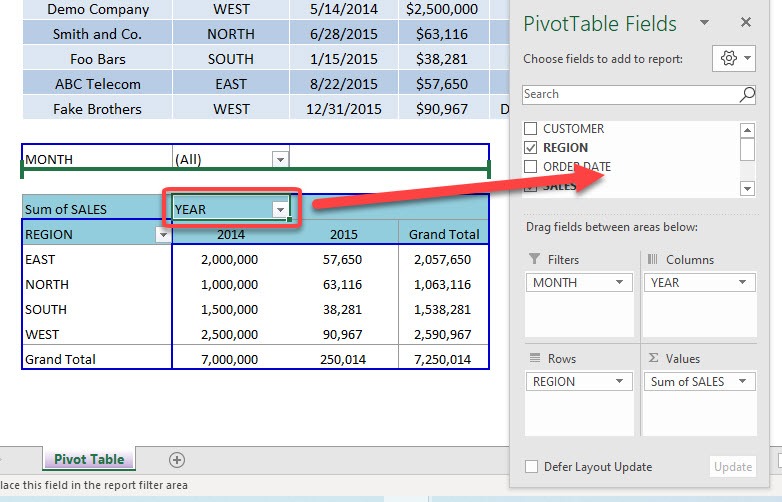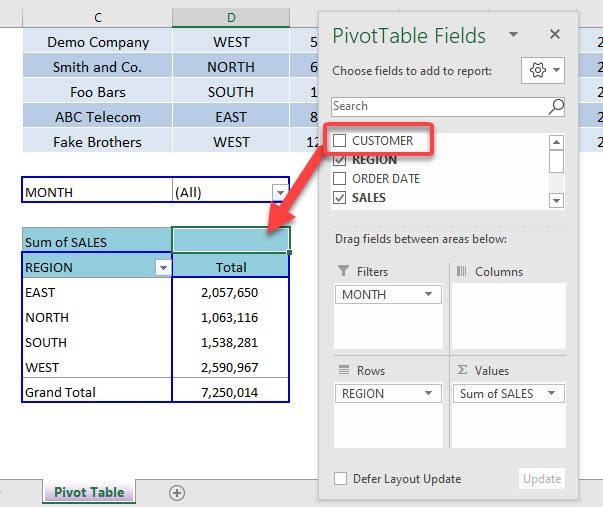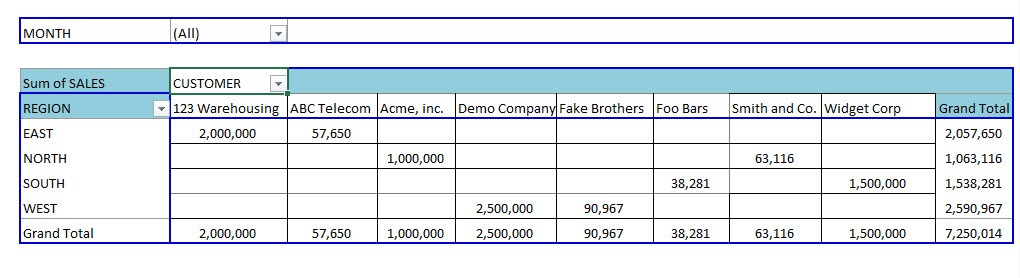For all of you old schoolers out there who used to use the drag and drop Pivot Table option in Excel 2003 or prior, well you still have that option in Excel 2010 and onwards.
To activate this option you need to Right Click in your Pivot Table and choose Pivot Table Options.
Then under the Display tab you need to “check” the Classic Pivot Table Layout box. This will enable you to drag your Fields from the Field List straight into the Pivot Table, just like the good ol’ days!
Download workbookClassic-Pivot-Table-Layout.xlsx
This is our starting Pivot Table showing our sales totals:
STEP 1: Right click in the Pivot Table and select PivotTable Options
STEP 2: Go to Display > Classic PivotTable Layout and check that option
STEP 3: Let us have some fun! Now you can drag fields into the Pivot Table
Drag the Year away to remove it from the Pivot Table
STEP 4: You can now drag the Customer field to your Pivot Table
You have now customized your Pivot Table the good old Classic way!
HELPFUL RESOURCE:
John Michaloudis is a former accountant and finance analyst at General Electric, a Microsoft MVP since 2020, an Amazon #1 bestselling author of 4 Microsoft Excel books and teacher of Microsoft Excel & Office over at his flagship Academy Online Course.