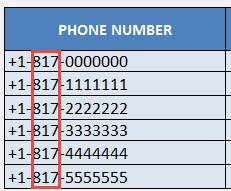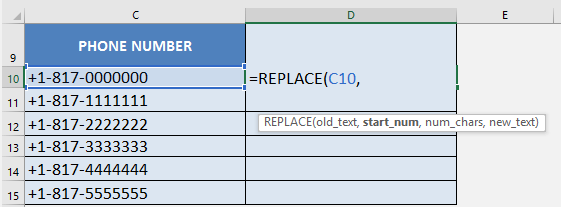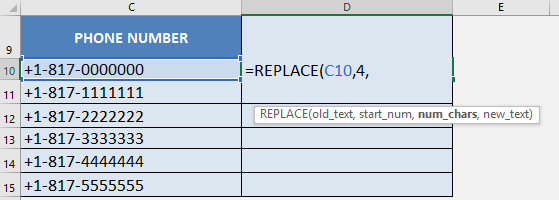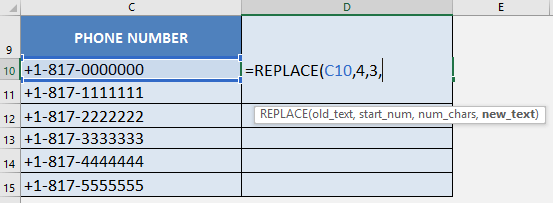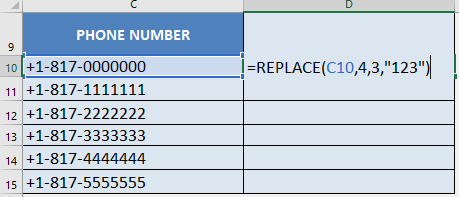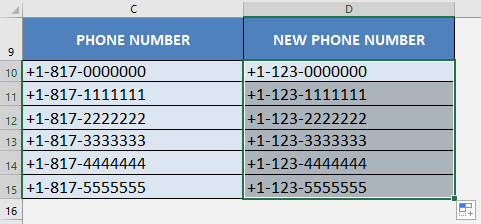What does it do?
Replaces part of a text string, based on the number of characters you specify, with a different text string
Formula breakdown:
=REPLACE(old_text, start_num, num_chars, new_text)
What it means:
=REPLACE(this cell, starting from this number, all the way to this number, with this new text)
There are times when we are given a bunch of data that is not clean, is incorrect or just needs to be updated and we need to make some manual adjustments to it.
For example, we have a set of phone numbers that have incorrect area codes in it:
We want to change the area code of 817, into the area code 123.
The REPLACE formula in Excel can help you change the text very very easily…goodbye to manual adjustments!
I explain how you can do this and please go to the bottom of the page to see the animated gif tutorial:
STEP 1: We need to enter the Replace function next to the cell that we want to clean the data from:
Table of Contents
=REPLACE
STEP 2: The Replace arguments:
old_text
Which text do we want to change?
Reference the cell that contains the text string:
=REPLACE(C10,
start_num
Which character do we want to start the replacement from?
We want to replace the area code 817, which starts from the 4th character in the phone number sequence:
1st character is the +
2nd character is the 1
3rd character is the –
4th character is the 8
=REPLACE(C10, 4,
num_chars
How many characters do we want to replace?
We want to replace the area code 817, which is 3 characters long:
=REPLACE(C10, 4, 3,
new_text
What text will serve as the replacement?
We want to replace the area code 817 with the area code 123:
=REPLACE(C10, 4, 3, “123”)
STEP 3: Do the same for the rest of the cells by dragging the REPLACE formula all the way down using the left mouse button.
Note that all of the phone numbers are now clean:
Bryan
Bryan is a best-selling book author of the 101 Excel Series paperback books.