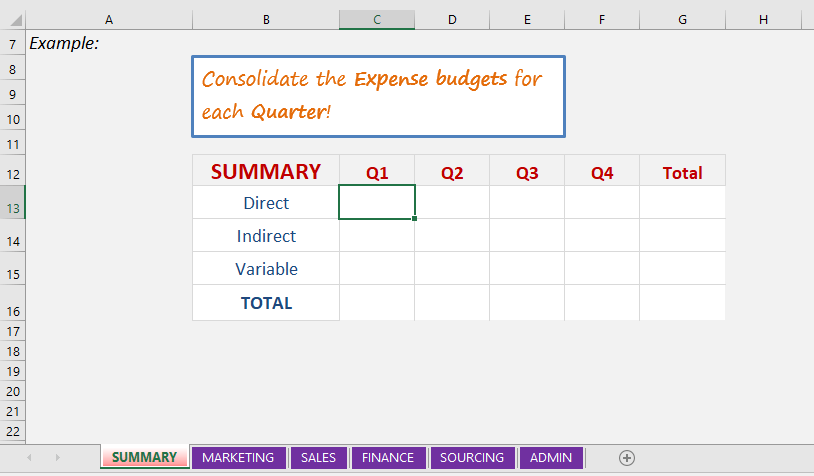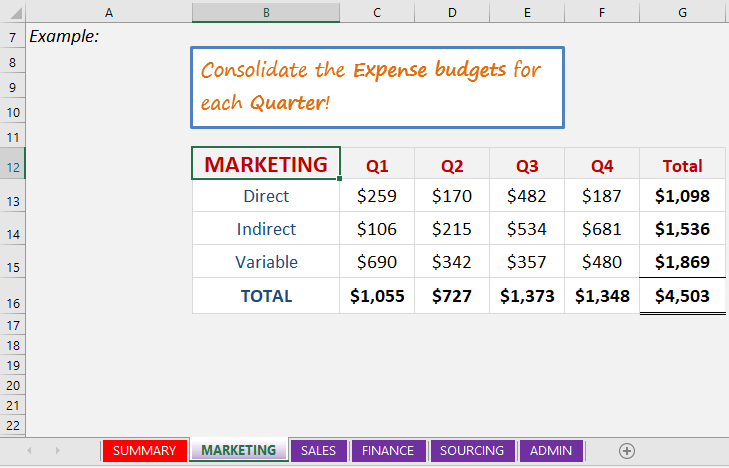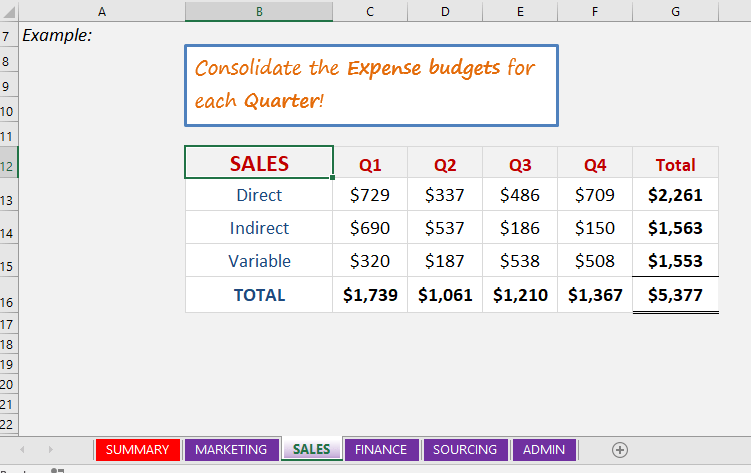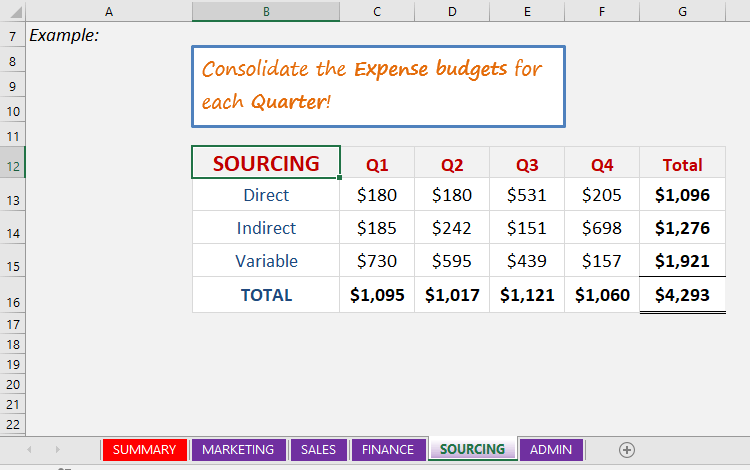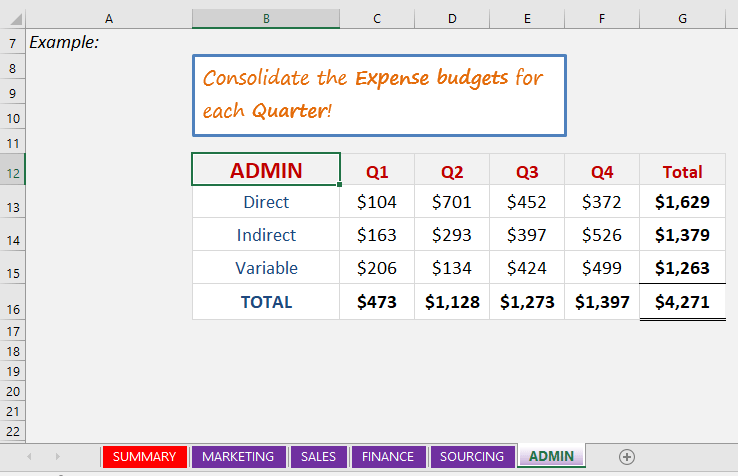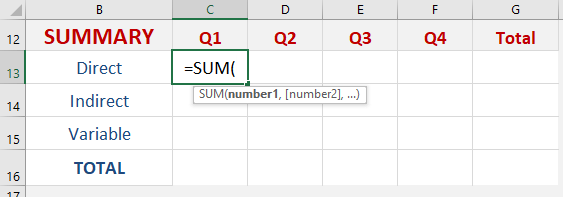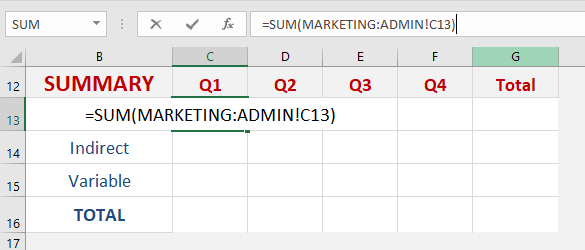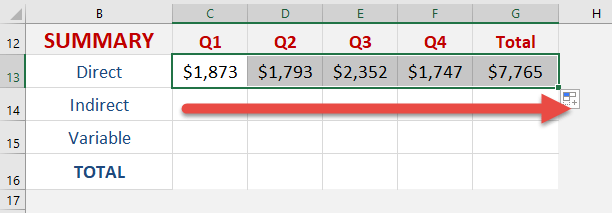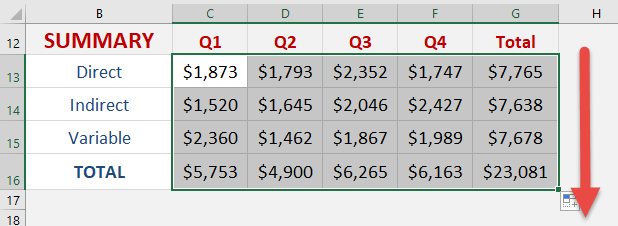3D Formulas or References in Excel are a great way to consolidate data from multiple sheets.
3D Formulas reference several worksheets that have the same structure which allows you to consolidate by using the SUM function.
| Formula breakdown:
SUM(Sheet1:Sheet4!A1) |
|
| What it means:
SUM(from this Sheet#:up to this Sheet#!return the sum of these cells) |
STEP 1: Make sure you have a SUMMARY Sheet and several sheets where you want to sum your data from;
STEP 2: All Sheets have to have the same structure…so the same number of columns, rows and cells;
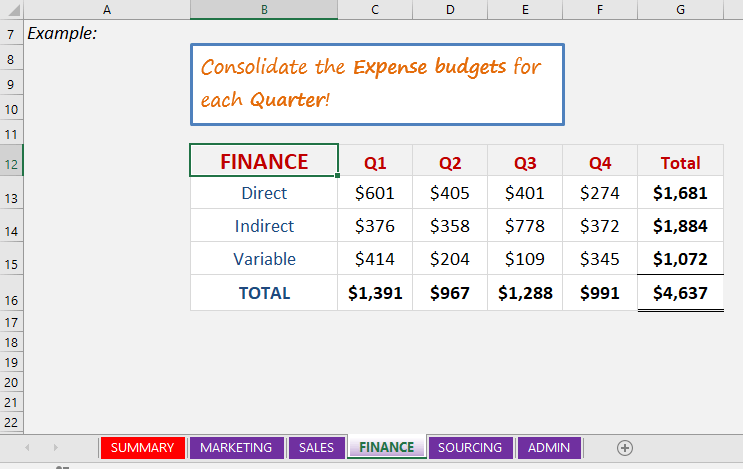
STEP 3: Enter a SUM formula in your SUMMARY Sheet, preferably in the top left hand corner;
STEP 4: With your mouse select the first Sheet you want to consolidate;
STEP 5: Hold down the SHIFT key;
STEP 6: Whilst holding the SHIFT key, select the last Sheet you want to consolidate with your mouse key;
STEP 7: In the formula bar, type in the active cell that you are in (from Step 3) after the ! and press Enter
STEP 8: Drag the formula across all your cells. That’s it!
Note: You can change the Sheet names and this will be reflected in your 3D formula.
You cannot move the positioning of the Sheets after you create the 3D formula as this throw out the formula.
John Michaloudis is a former accountant and finance analyst at General Electric, a Microsoft MVP since 2020, an Amazon #1 bestselling author of 4 Microsoft Excel books and teacher of Microsoft Excel & Office over at his flagship Academy Online Course.