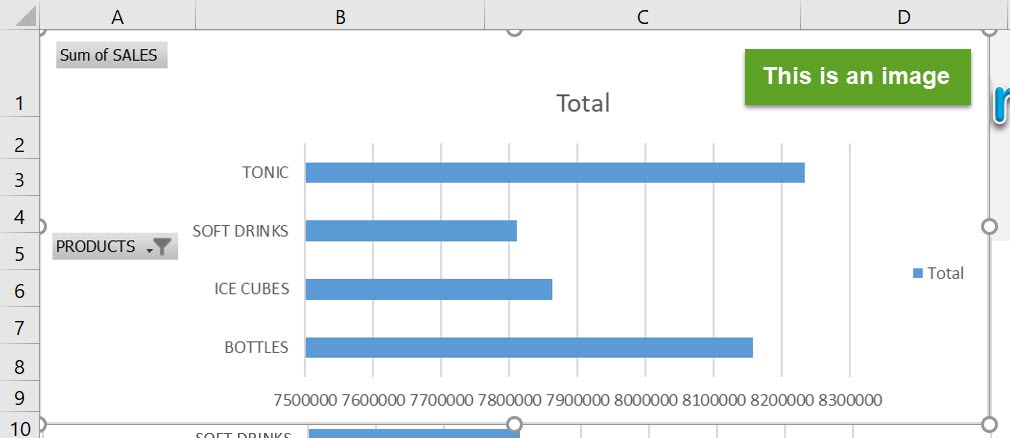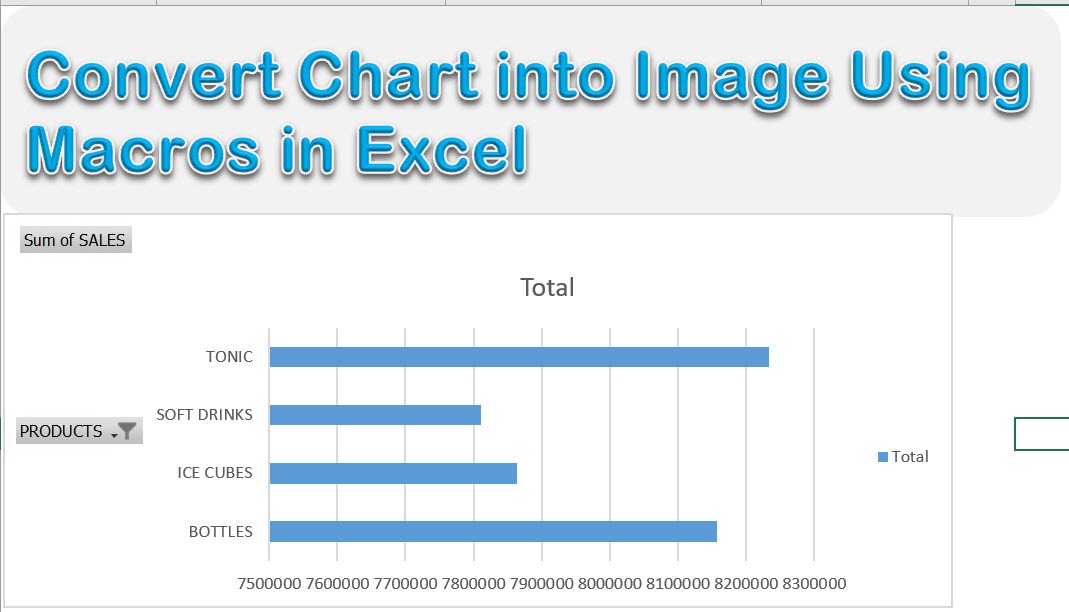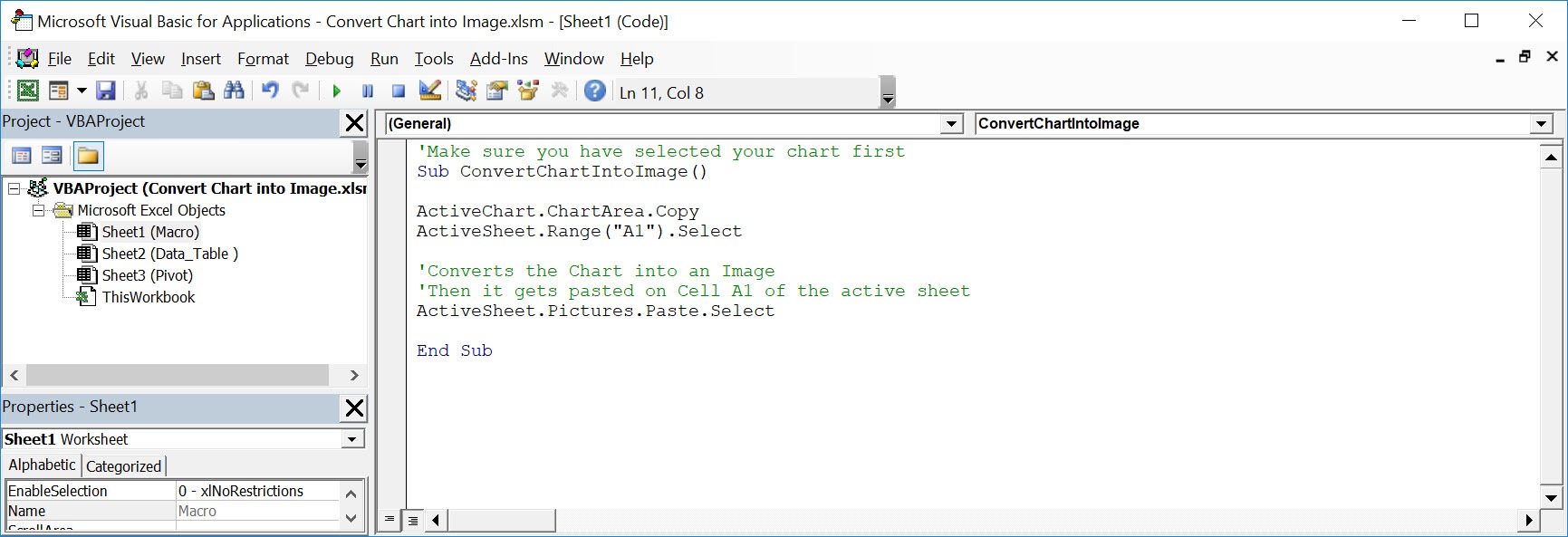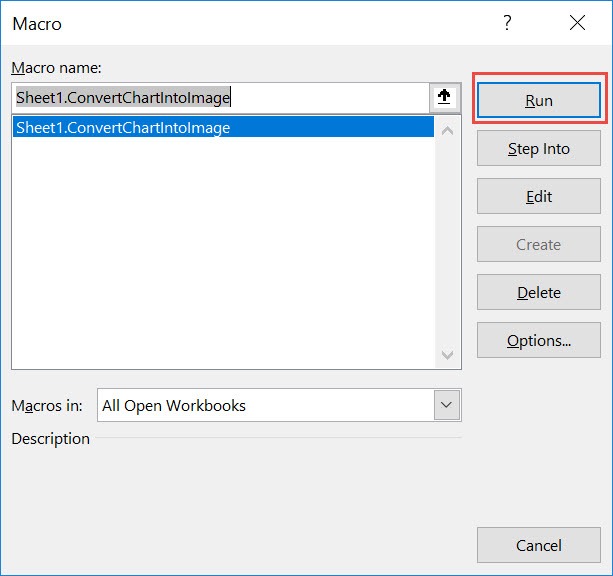Wanted to save your chart as in image to use elsewhere? You can use Excel Macros to convert your selected chart into an image!
Make sure your Excel has the Developer Tab enabled following this tutorial.
I explain how you can do this below step by step!
What does it do?
Converts your selected chart into an image
Copy Source Code:
'Make sure you have selected your chart first Sub ConvertChartIntoImage() ActiveChart.ChartArea.Copy ActiveSheet.Range("A1").Select 'Converts the Chart into an Image 'Then it gets pasted on Cell A1 of the active sheet ActiveSheet.Pictures.Paste.Select End Sub
Final Result:
Exercise Workbook:
This is our chart that we want to convert:
STEP 1: Go to Developer > Code > Visual Basic
STEP 2: Paste in your code and Select Save. Close the window afterwards.
STEP 3: Let us test it out!
Open the sheet containing the chart. Go to Developer > Code > Macros
Make sure your chart and macro are selected. Click Run.
With just one click, your chart is now converted into an image!
How to Convert Chart into Image Using Macros In Excel
Bryan
Bryan is a best-selling book author of the 101 Excel Series paperback books.