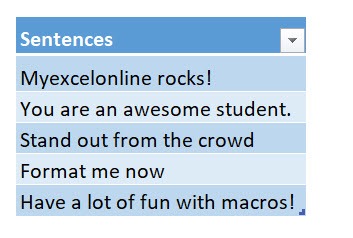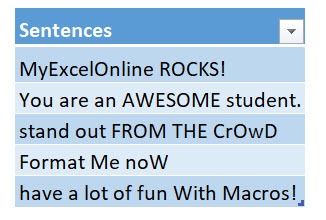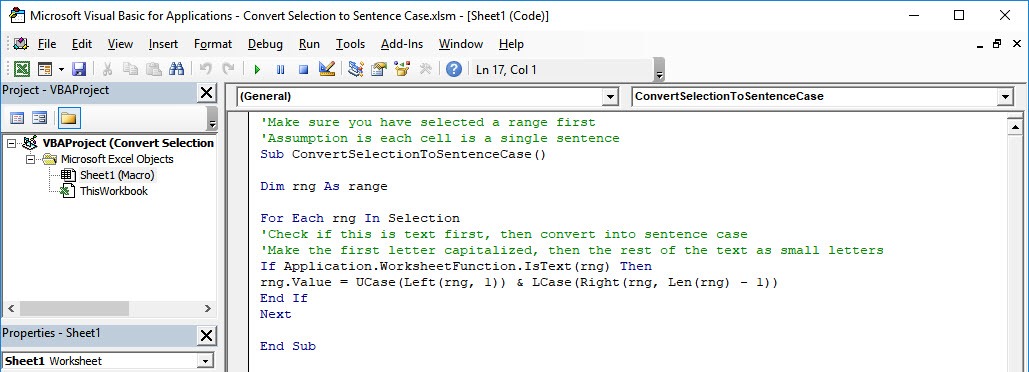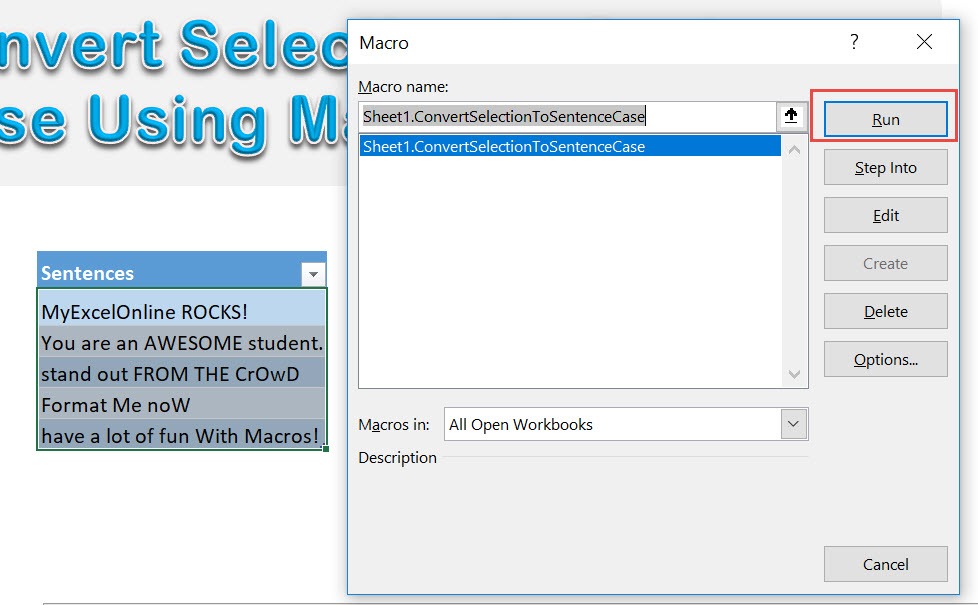When it comes to cleaning up text, Excel Macros can make short work of it. You can create Macros to convert selection to sentence case with one click!
Make sure your Excel has the Developer Tab enabled following this tutorial.
I explain how you can do this below step by step!
What does it do?
Converts selected text to sentence case
Copy Source Code:
'Make sure you have selected a range first 'Assumption is each cell is a single sentence Sub ConvertSelectionToSentenceCase() Dim rng As Range For Each rng In Selection 'Check if this is text first, then convert into sentence case 'Make the first letter capitalized, then the rest of the text as small letters If Application.WorksheetFunction.IsText(rng) Then rng.Value= UCase(Left(rng, 1)) & LCase(Right(rng, Len(rng) -1)) End If Next End Sub
Final Result:
Exercise Workbook:
This is our text. Let us do some clean up!
STEP 1: Go to Developer > Code > Visual Basic
STEP 2: Paste in your code and Select Save. Close the window afterwards.
STEP 3: Let us test it out!
Open the sheet containing the data. Go to Developer > Code > Macros
Make sure your text and macro are both selected. Click Run.
With just one click, all of the cells now converted to sentence case!
How to Convert Selection to Sentence Case Using Macros In Excel
Bryan
Bryan is a best-selling book author of the 101 Excel Series paperback books.