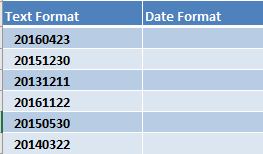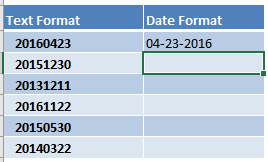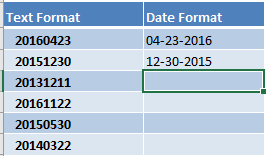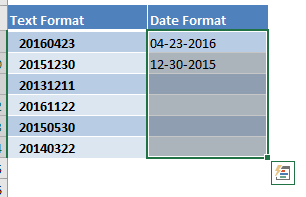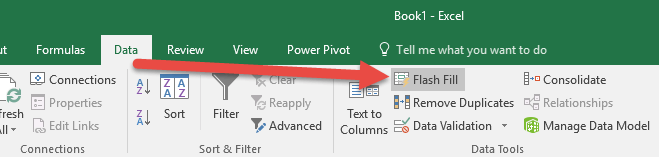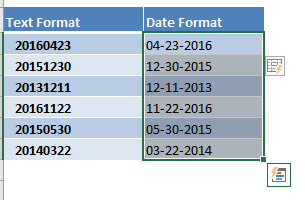Flash Fill in Excel is a new feature that was introduced in Excel 2013.
Flash Fill allows you to combine, extract, move & transform data that belongs in one column, into a new column.
One of the cool uses of Flash Fill is convert your values into Excel dates automatically.
To demonstrate the power of Excel’s Flash Fill, we will start off with this table of data where we need to convert to dates:
STEP 1: Type 04-23-2016 as the first entry in the Date Format column.
STEP 2: We want the rest of the Text to be formatted this way, so in the second entry, type 12-30-2015.
(It is recommended to even type in a 3rd entry when dealing with dates, as there are many permutations and regional time formats!)
Notice that Excel did not auto-suggest to Flash Fill. There are times that this happens.
Since Flash Fill did not start automatically when you are expecting for it to match your pattern, you can start it manually by highlighting the entire column you want it to fill.
Then click Data > Flash Fill or another alternative is to press Ctrl+E keyboard shortcut!
STEP 3: You now have your data auto-populated using Flash Fill.
What is very impressive is Excel was able to apply the same date format pattern to the rest of the table without the use of a single formula!
Bryan
Bryan is a best-selling book author of the 101 Excel Series paperback books.