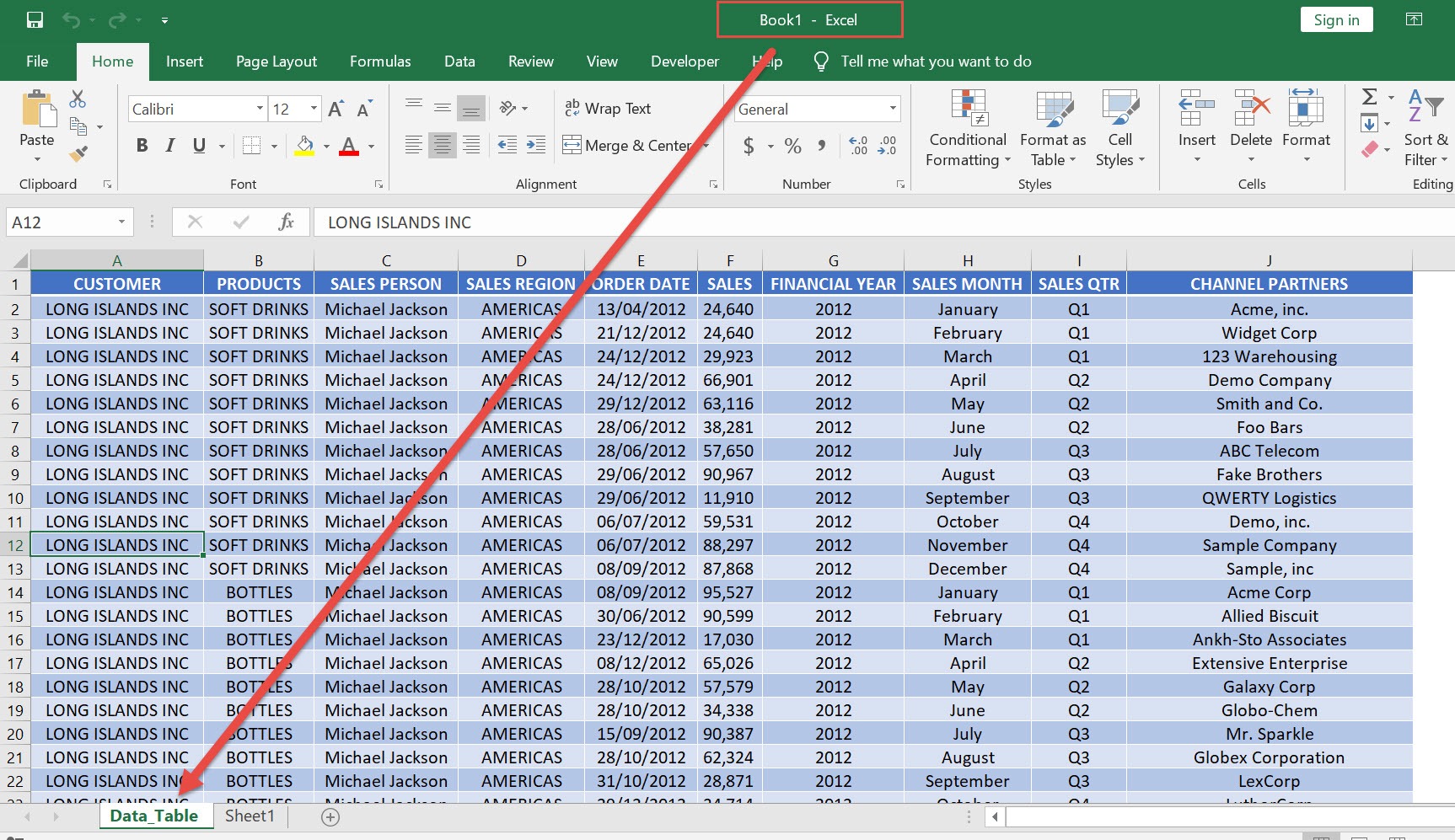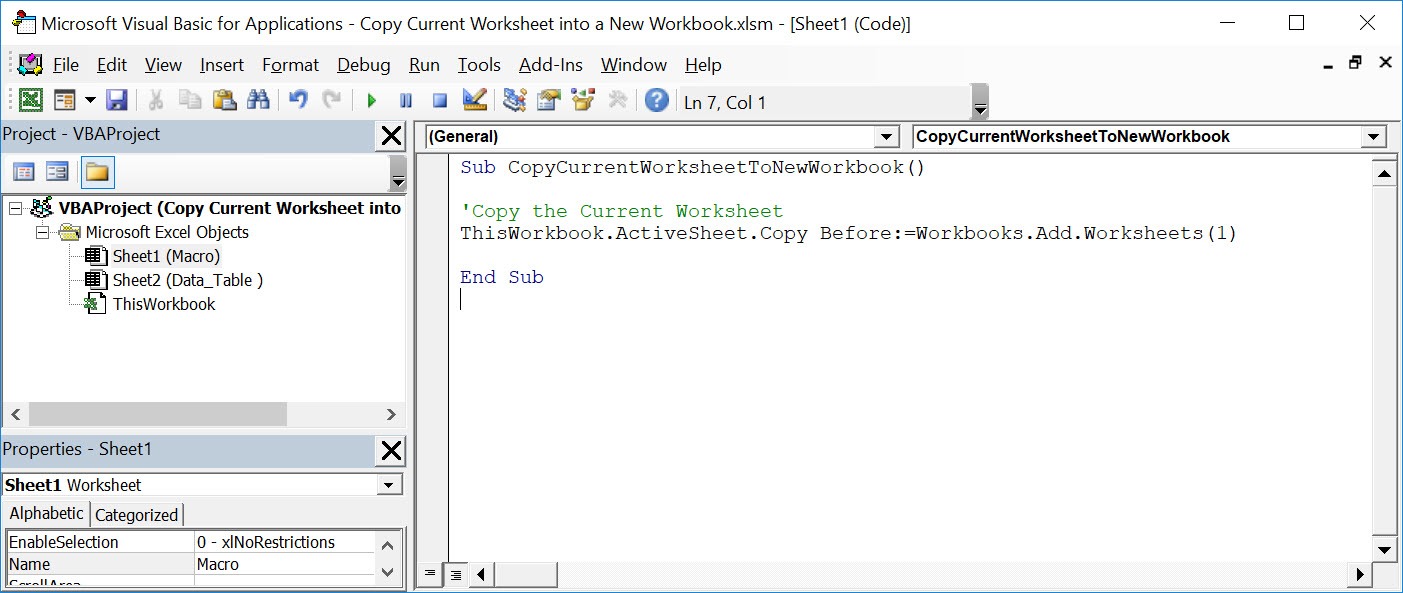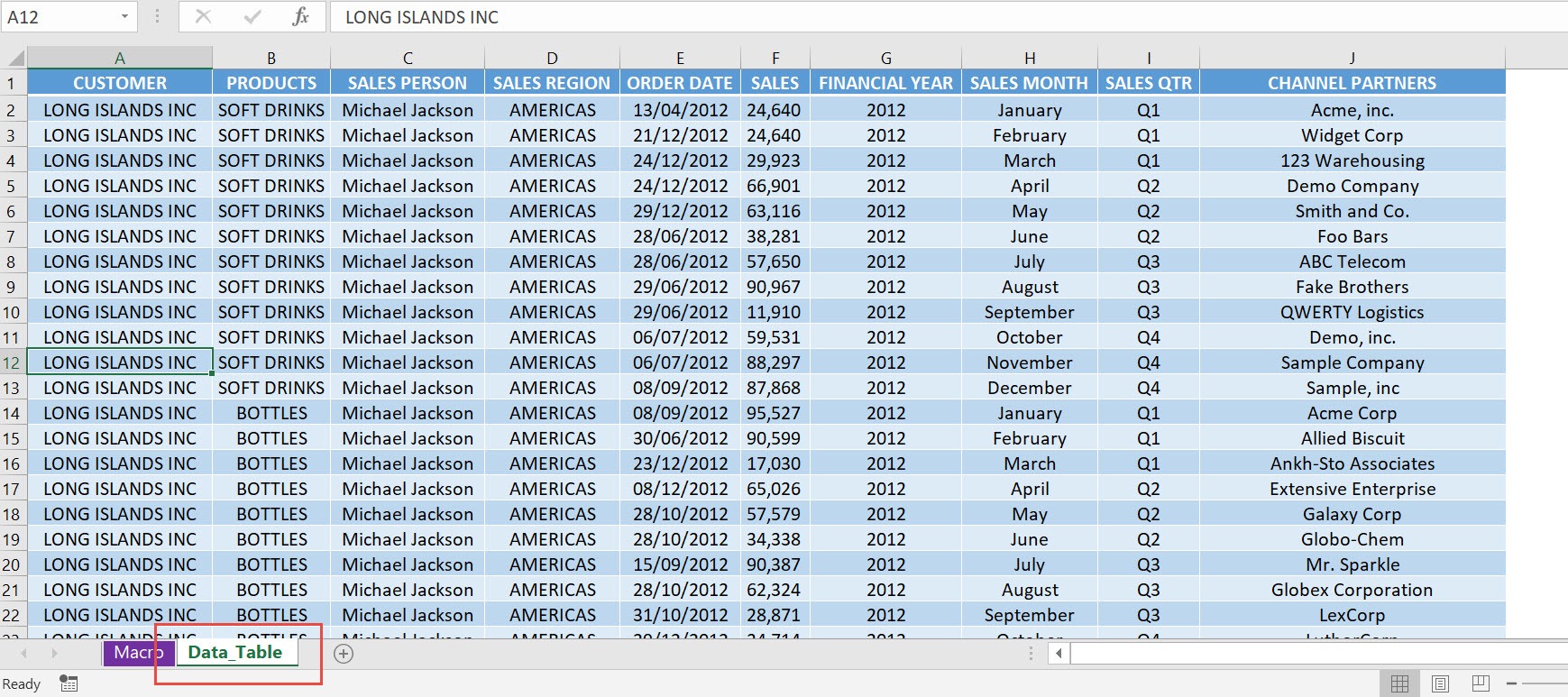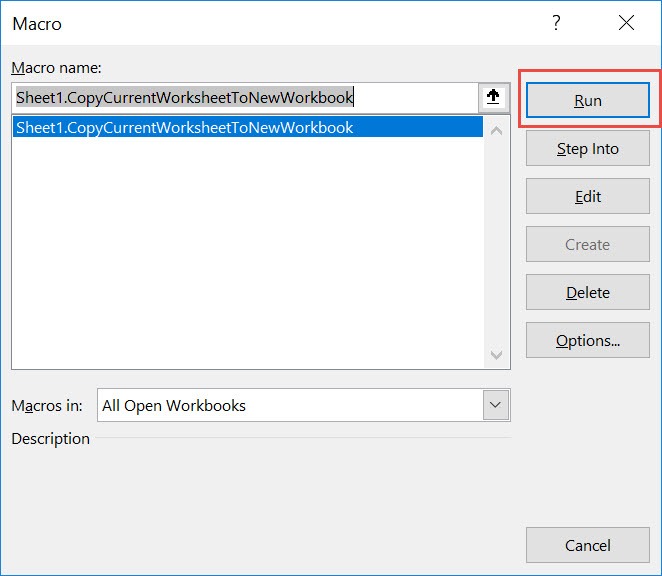Have a worksheet that you want to copy into a new worksheet? You can accomplish that with a single line of Excel Macro code! It will copy the current worksheet into a new workbook.
Make sure your Excel has the Developer Tab enabled following this tutorial.
I explain how you can do this below step by step!
What does it do?
Copies your active worksheet into an entirely new workbook
Copy Source Code:
Sub CopyCurrentWorksheetToNewWorkbook() 'Copy the Current Worksheet ThisWorkbook.ActiveSheet.Copy Before:=Workbooks.Add.Worksheets(1) End Sub
Final Result:
Exercise Workbook:
STEP 1: Go to Developer > Code > Visual Basic
STEP 2: Paste in your code and Select Save. Close the window afterwards.
STEP 3: Let us test it out!
Open the sheet containing the data, this is the one we want to copy to a new worksheet.
Go to Developer > Code > Macros
Make sure your macro is selected. Click Run.
With just one click, your active worksheet was copied to a new workbook!
How to Copy Current Worksheet into a New Workbook Using Macros In Excel
Bryan
Bryan is a best-selling book author of the 101 Excel Series paperback books.