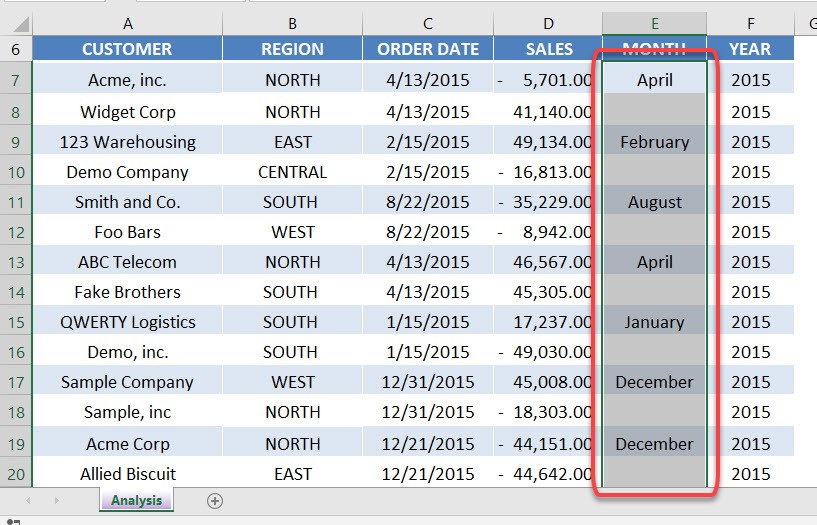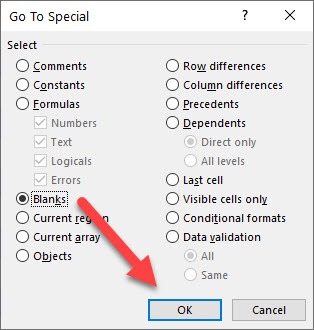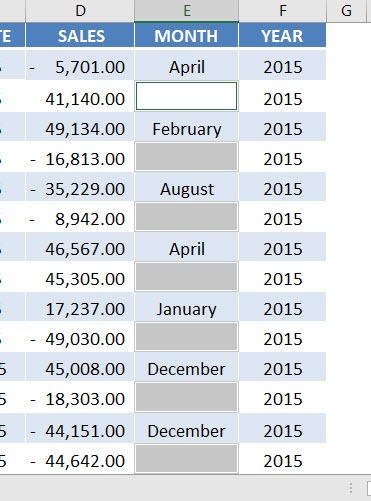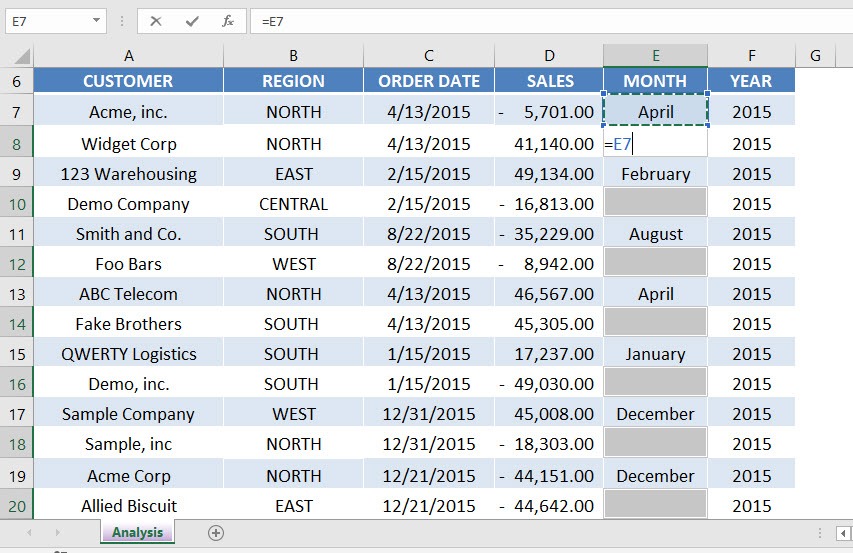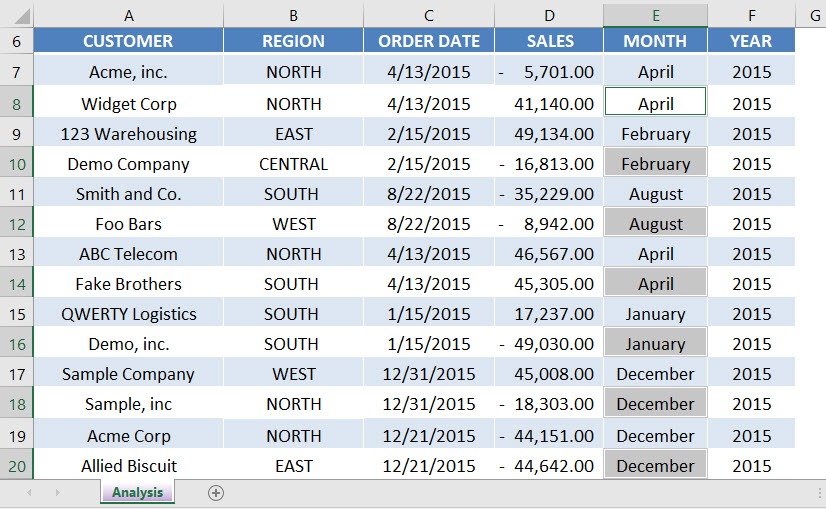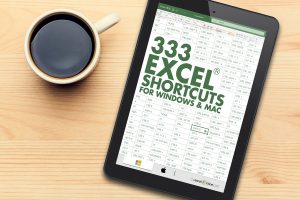Sometimes we get data that is downloaded from an external source and it is not formatted properly.
You may have cells with missing data and cases where you want to copy the cell directly above to fill in your empty cell in Excel.
Download workbookCopy-the-cells-directly-above.xlsx
This can be achieved with the following steps:
STEP 1: Highlight your data set
STEP 2: In the ribbon menu select Home > Find & Select > Go to Special or just press the keyboard shortcut CTRL+G
Click Special
STEP 3: Select the Blanks option and press OK
This highlights all your blank cells:
STEP 4: Then you need to press the = sign and reference the cell directly above
STEP 5: Finally, and most importantly, you need to press CTRL+ENTER so that the formula can be filled in to all the selected blank cells.
Further Learning:
- Why Fill Handle Excel not working?
- How To Fill Blank Cells in Pivot Table
- How to Use Flash Fill In Excel
HELPFUL RESOURCE:
Make sure to download our FREE PDF on the 333 Excel keyboard Shortcuts here:
John Michaloudis is a former accountant and finance analyst at General Electric, a Microsoft MVP since 2020, an Amazon #1 bestselling author of 4 Microsoft Excel books and teacher of Microsoft Excel & Office over at his flagship Academy Online Course.