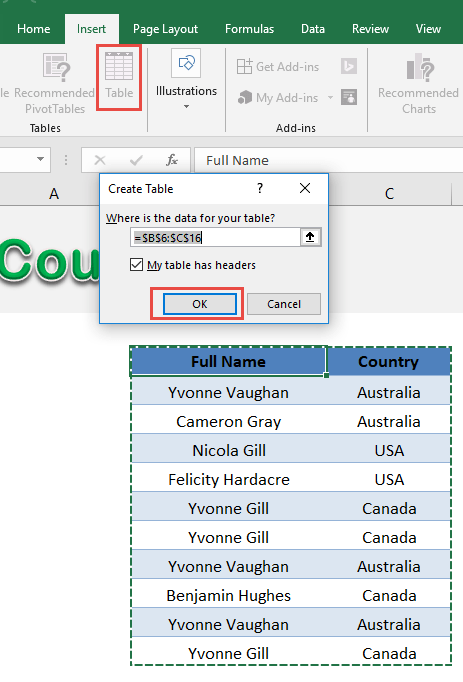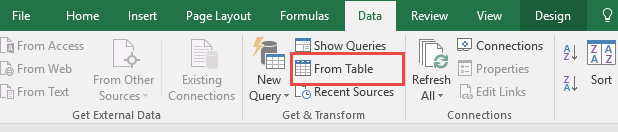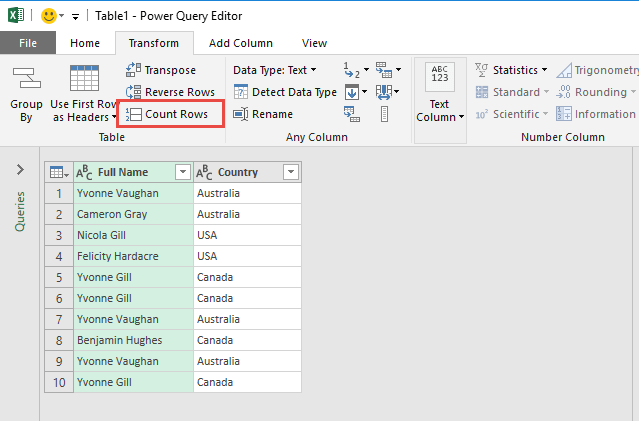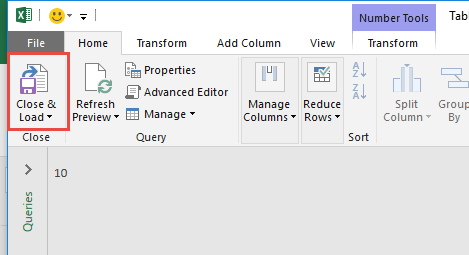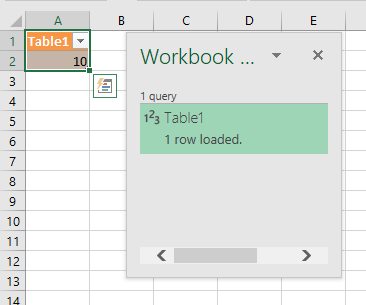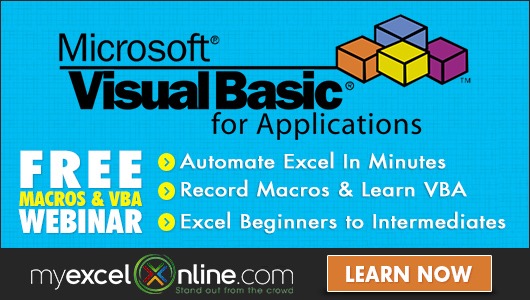Power Query or Get & Transform (In Excel 2016) lets you perform a series of steps to transform your Excel data. One of the steps it allows you to take is to count the number of rows in your query.
And with just one step, you can get the count very easily!
STEP 1: Select your data and turn it into an Excel Table by pressing the shortcut Ctrl + T or by going to Insert > Table
STEP 2: Go to Data > Get & Transform > From Table (Excel 2016) or Power Query > Excel Data > From Table (Excel 2013 & 2010)
Excel 2016:
Excel 2013 & 2010:
STEP 3: This will open up the Power Query Editor.
Go to Transform> Table > Count Rows
STEP 4: Click Close & Load from the Home tab and this will open up a brand new worksheet in your Excel workbook with the row count!
You now have your new table with the row count of 10!
How to Count Rows in Excel Using Power Query
Bryan
Bryan is a best-selling book author of the 101 Excel Series paperback books.