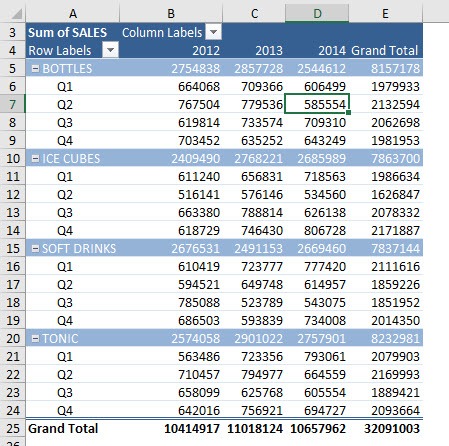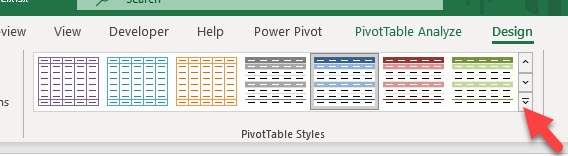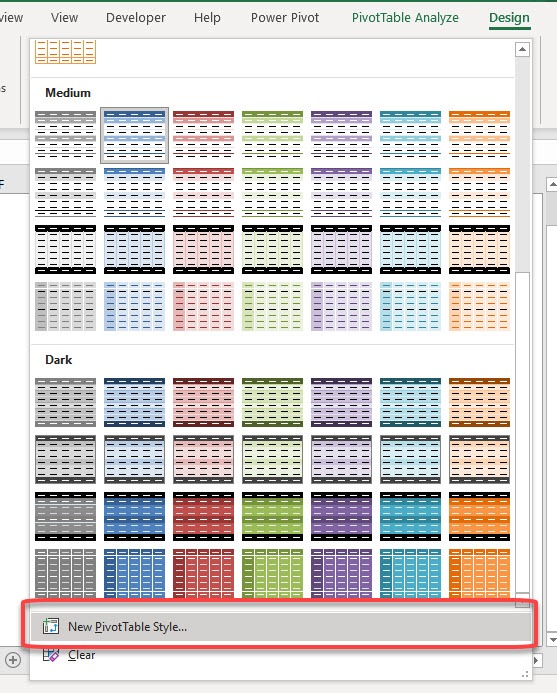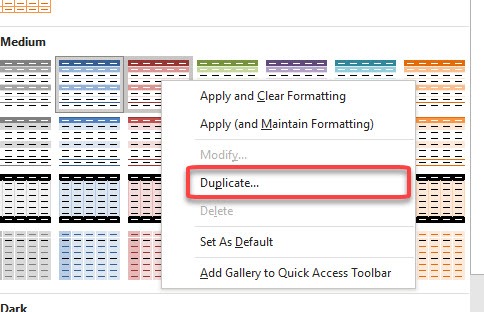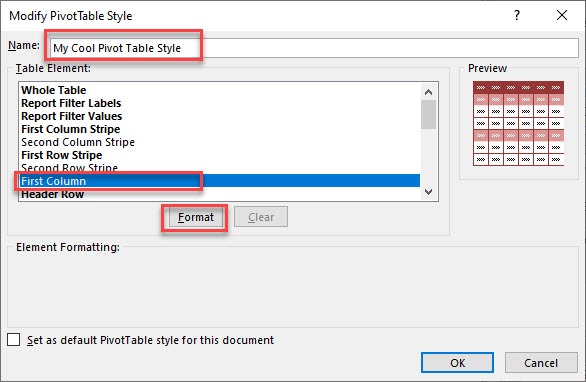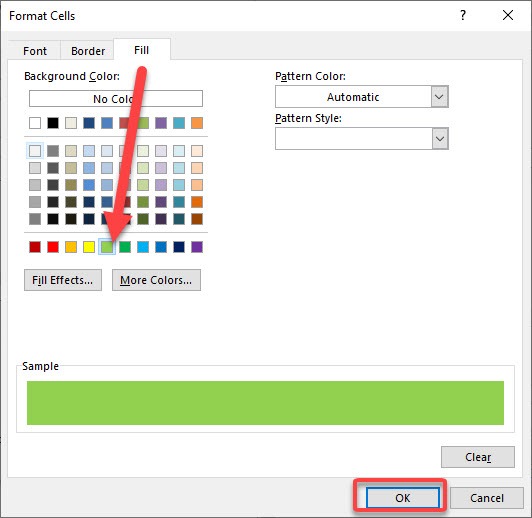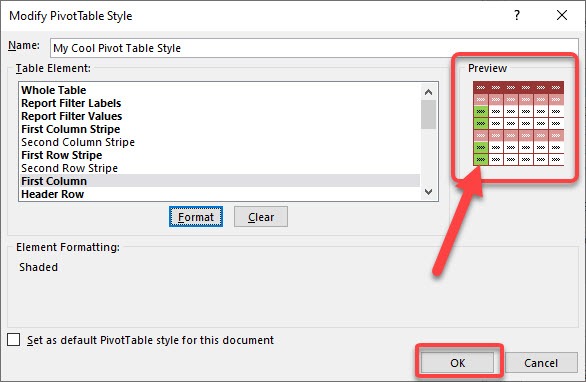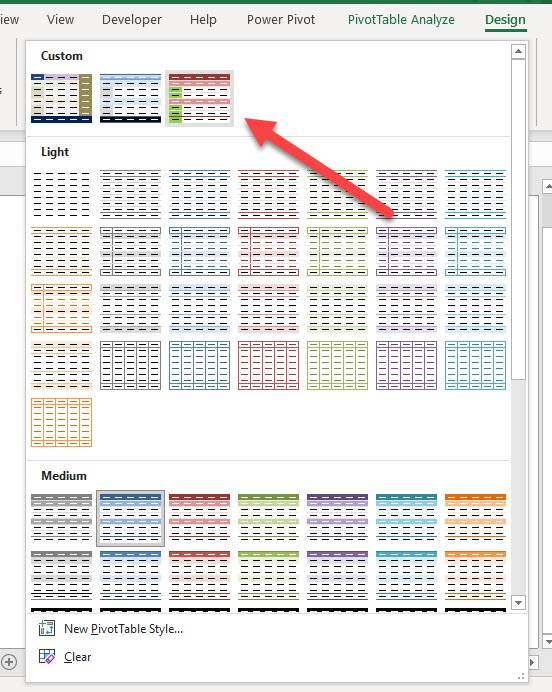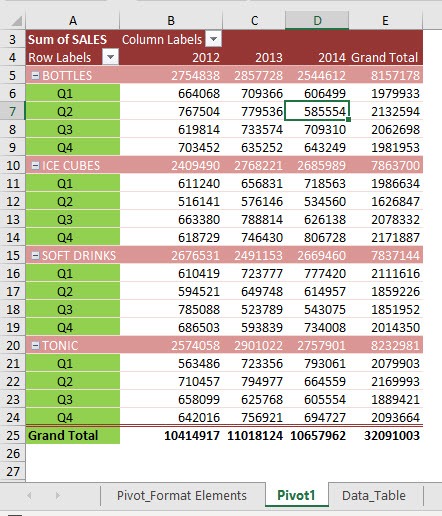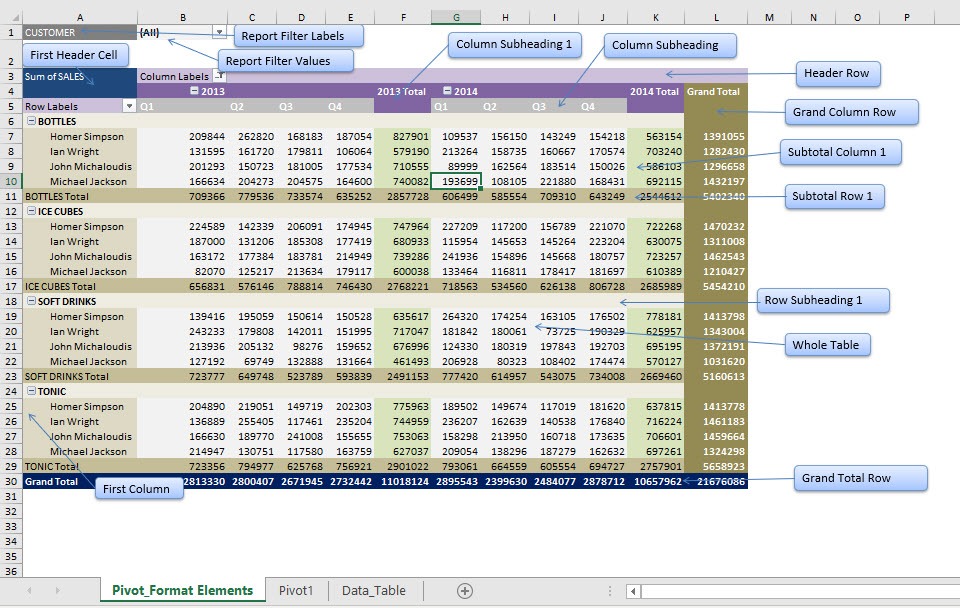What if even with this multitude of predefined options, you still want to make your own style? You can easily do that by customising pivot table styles. There are a couple of ways to do this!
Exercise Workbook:
Here is our Pivot Table:
STEP 1: Go to Design > PivotTable Styles and click the down arrow to open the options
If you want to create a new custom style from scratch, select New PivotTable Style
STEP 2: If you have a starting point in mind, you can right-click on any style and select Duplicate
STEP 3: Change the Name into your own preference. There are a lot of elements you can format!
For our example, let us try out First Column. Select that and click Format.
STEP 4: Try out any formatting that you want. We can try out to change the Fill color. Click OK
STEP 5: You can see a preview of how it looks like. Our first column did change its fill color! Click OK
STEP 6: The new style that we created is not applied yet automatically.
To use that, go to Design > PivotTable Styles and select the new style that we have created
And there you have it!
I have also created this diagram for you to immediately see the different Pivot Table Elements. Have fun creating and customising pivot table styles!
Bryan
Bryan is a best-selling book author of the 101 Excel Series paperback books.