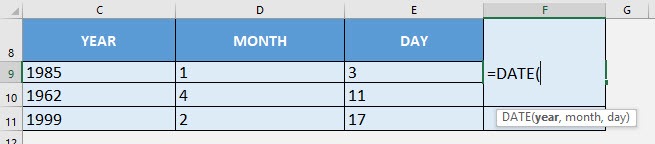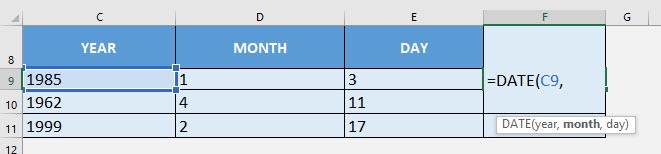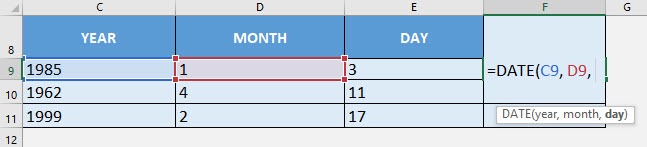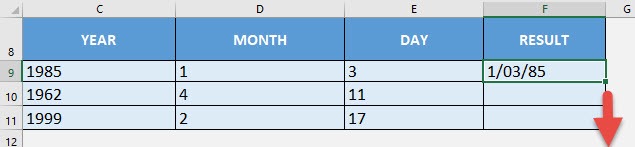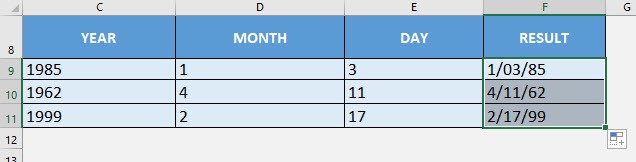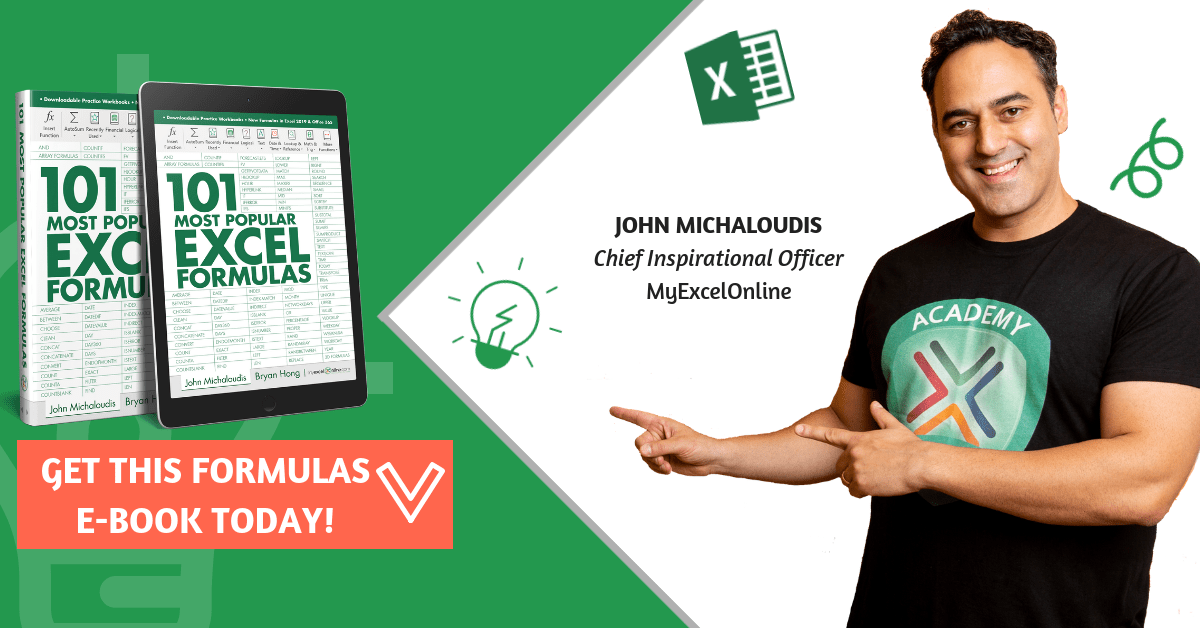What does it do?
Creates a date based on the year, month and day provided
Formula breakdown:
=DATE(year, month, day)
What it means:
=DATE(year of the date, month of the date, day of the date)
If you want to create dates dynamically, Excel’s DATE formula can do this for you! You just need to provide the year, month and day to it.
I explain how you can do this below:
STEP 1: We need to enter the DATE function in a blank cell:
=DATE(
STEP 2: The DATE arguments:
Table of Contents
year
What is the year of the date?
Select the cell containing the year:
=DATE(C9,
month
What is the month of the date?
Select the cell containing the month:
=DATE(C9, D9,
day
What is the day of the date?
Select the cell containing the day:
=DATE(C9, D9, E9)
Apply the same formula to the rest of the cells by dragging the lower right corner downwards.
You now have your dates generated!
How to Use the DATE Formula in Excel
Bryan
Bryan is a best-selling book author of the 101 Excel Series paperback books.