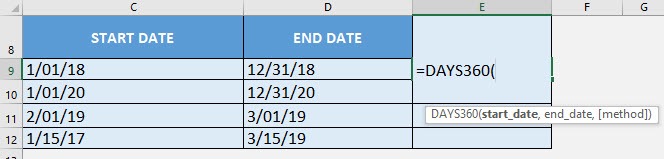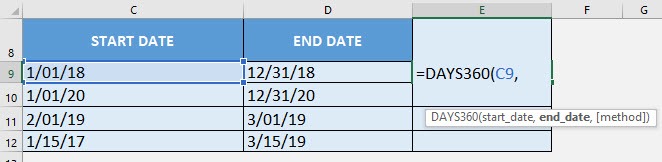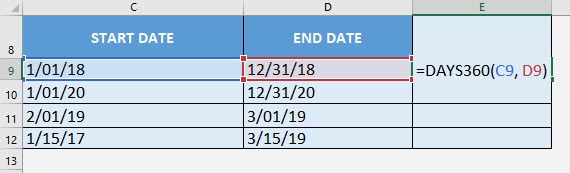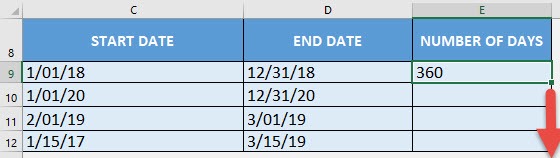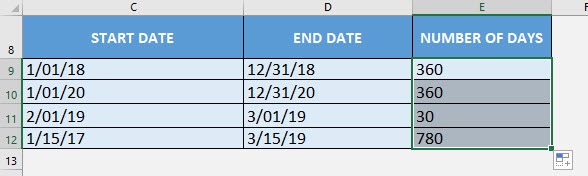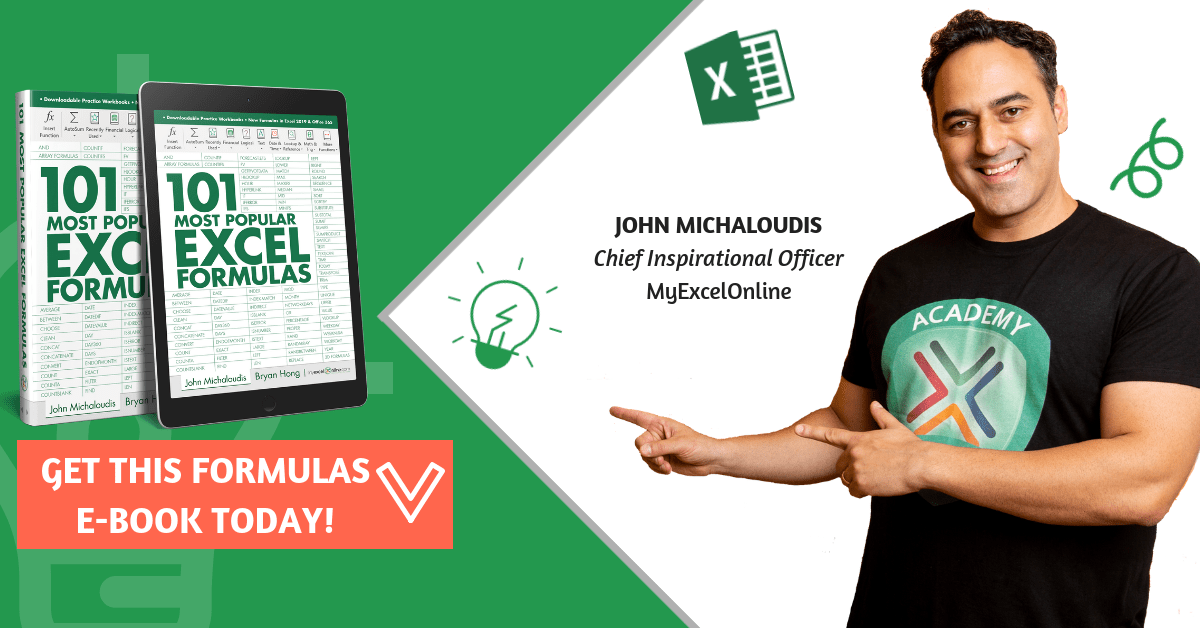What does it do?
Gets the number of days between two dates using 30-day months
Formula breakdown:
=DAYS360(start_date, end_date, [method])
What it means:
=DAYS360(starting date, ending date, [US or European Method])
If you need to get the difference of two dates, but want to use 30-day months in calculating the difference, Excel has you covered! We can use the DAYS360 Formula to do this. It can be useful in the accounting world and there are two modes that are used to count the number of days:
US Method (Default)
- If your start date is the last day of the month, then it is treated as the 30th day of the same month
- If your end date is the last day of the month and your start date is earlier than the 30th day of the month, then the end date is treated as the 1st day of the NEXT month, otherwise the end date is treated as the 30th day of the same month
European Method
- If your start date or end date is the 31st day of the month, then it is treated as the 30th day of the same month
We will be using the Default US Method in our examples below!
I explain how you can do this below:
STEP 1: We need to enter the DAYS360 function in a blank cell:
=DAYS360(
STEP 2: The DAYS360 arguments:
Table of Contents
start_date
What is the start date?
Select the cell containing the starting date:
=DAYS360(C9,
end_date
What is the end date?
Select the cell containing the ending date:
=DAYS360(C9, D9)
We will leave the method as blank and use the default US method. Apply the same formula to the rest of the cells by dragging the lower right corner downwards.
You now have your differences using 30-day months! Notice that 1 year is treated as 360 days (30 days x 12 months).
How to Use the DAYS360 Formula in Excel
Bryan
Bryan is a best-selling book author of the 101 Excel Series paperback books.