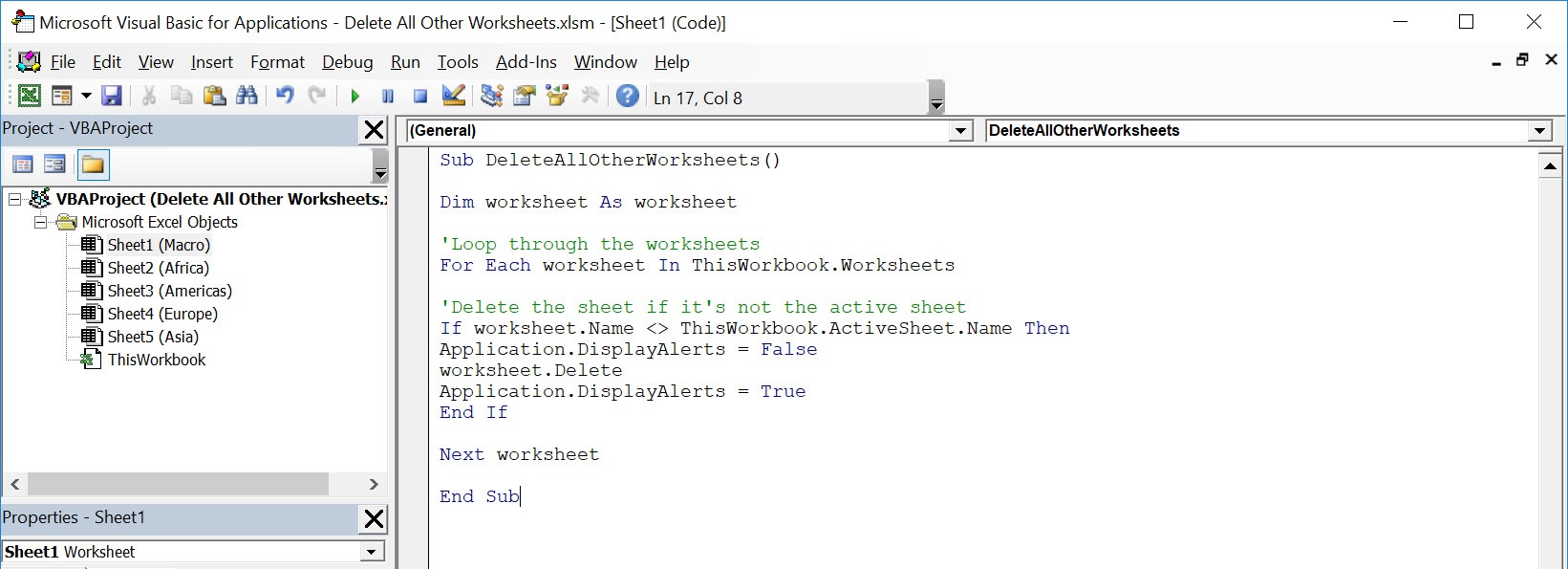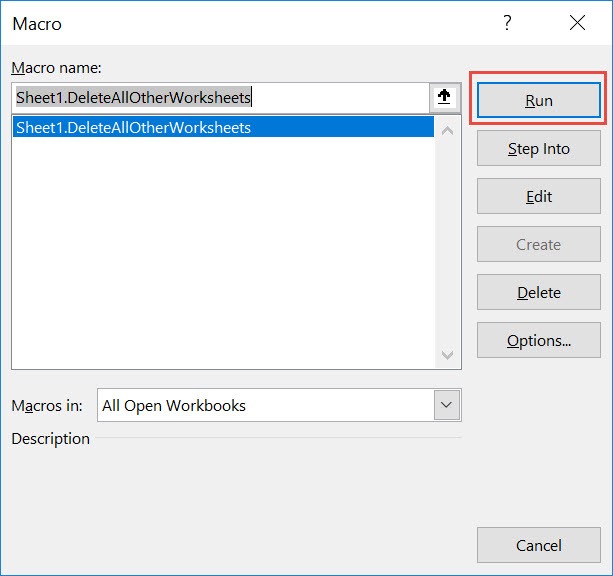Wanted to delete all other worksheets in a single click? You can do that using Macros in Excel!
Make sure your Excel has the Developer Tab enabled following this tutorial.
I explain how you can do this below step by step!
What does it do?
Deletes all other worksheets except the active worksheet
Copy Source Code:
Sub DeleteAllOtherWorksheets() Dim worksheet As Worksheet 'Loop through the worksheets For Each worksheet In ThisWorkbook.Worksheets 'Delete the sheet if it's not the active sheet If worksheet.name <> ThisWorkbook.ActiveSheet.name Then Application.DisplayAlerts = False worksheet.Delete Application.DisplayAlerts = True End If Next worksheet End Sub
Final Result:
Exercise Workbook:
These are the worksheets in the file:
STEP 1: Go to Developer > Code > Visual Basic
STEP 2: Paste in your code and Select Save. Close the window afterwards.
STEP 3: Let us test it out!
Select the worksheet that you do not want to be deleted. Go to Developer > Code > Macros
Make sure your macro is selected. Click Run.
With just one click, all of the other worksheets are now deleted!

How to Delete All Other Worksheets Using Macros In Excel
Bryan
Bryan is a best-selling book author of the 101 Excel Series paperback books.