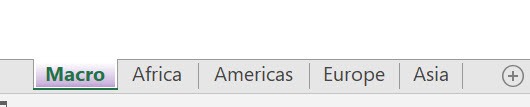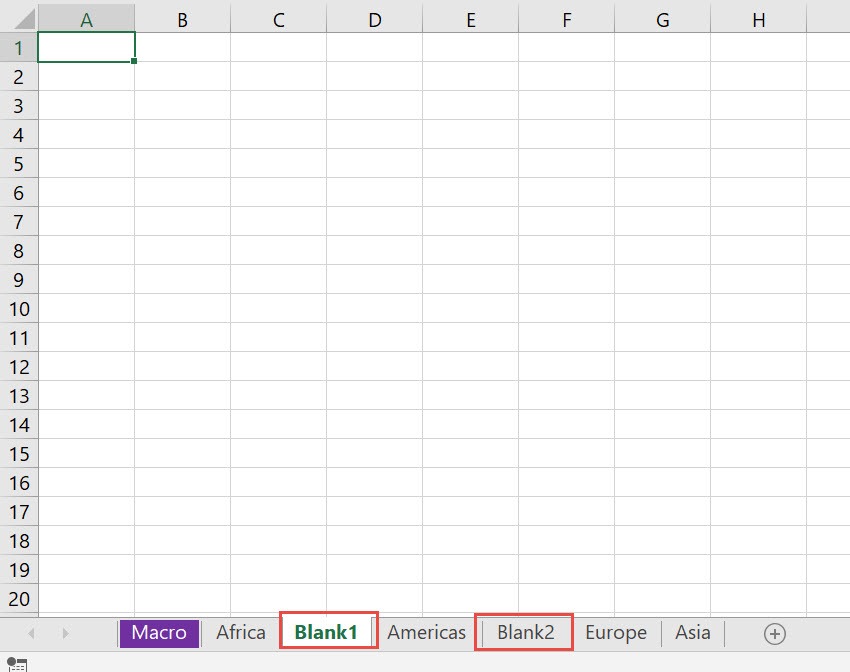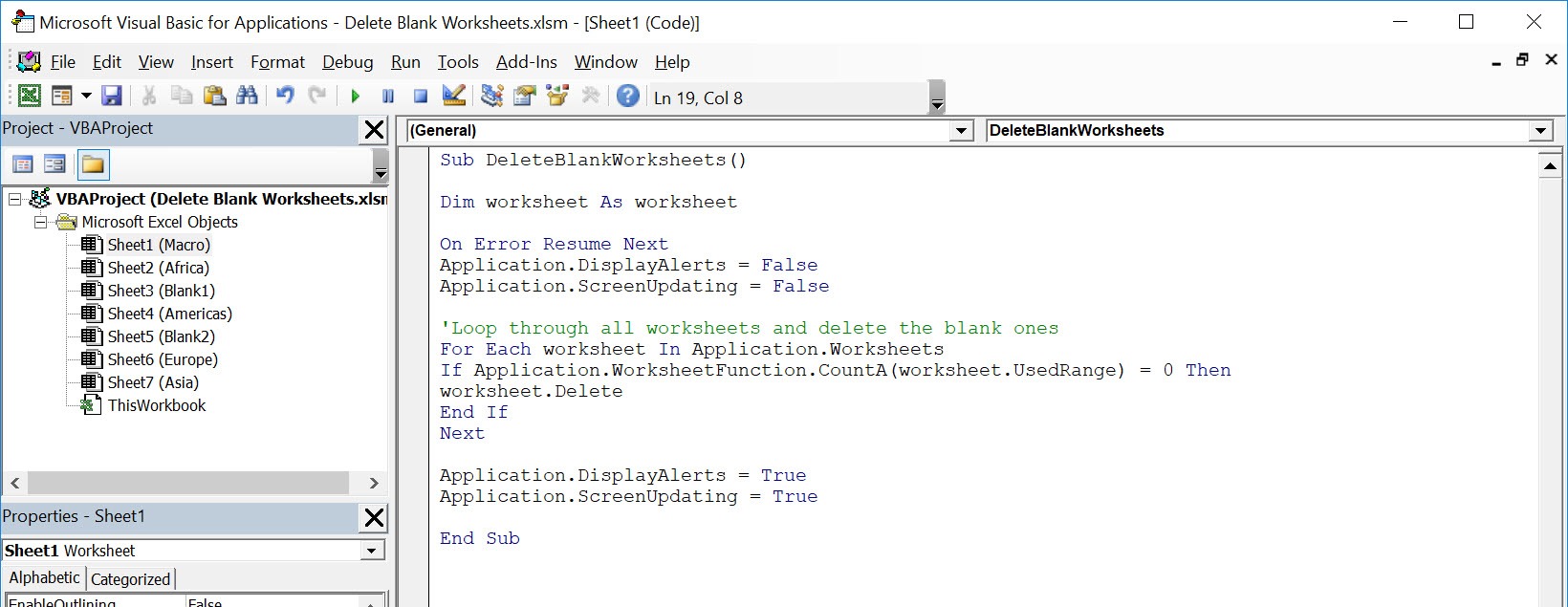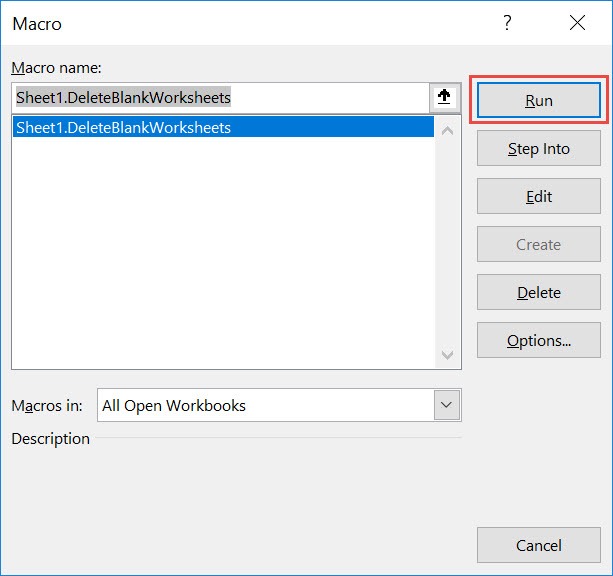Want to do some cleanup and delete the empty worksheets in your workbook? Excel Macros will make this happen in a click and delete blank worksheets!
Make sure your Excel has the Developer Tab enabled following this tutorial.
I explain how you can do this below step by step!
What does it do?
Deletes all worksheets that are blank
Copy Source Code:
Sub DeleteBlankWorksheets() Dim wsheet As Worksheet On Error Resume Next Application.DisplayAlerts = False Application.ScreenUpdating = False 'Loop through all worksheets and delete the blank ones For Each wsheet In Application.Worksheets If Application.WorksheetFunction.CountA(wsheet.UsedRange) = 0 Then wsheet.Delete End If Next Application.DisplayAlerts = True Application.ScreenUpdating = True End Sub
Final Result:
Exercise Workbook:
These are our worksheets, the ones enclosed in red are blank worksheets:
STEP 1: Go to Developer > Code > Visual Basic
STEP 2: Paste in your code and Select Save. Close the window afterwards.
STEP 3: Let us test it out!
Go to Developer > Code > Macros
Make sure your macro is selected. Click Run.
With just one click, all of the blank worksheets are now deleted!
How to Delete Blank Worksheets Using Macros In Excel
Bryan
Bryan is a best-selling book author of the 101 Excel Series paperback books.